Retrieving deleted YouTube videos can be a challenging and often complex task, depending on the circumstances of the deletion and whether or not any backups exist.
1. YouTube Video Deletion Process
When you delete a video from your YouTube account, it is typically removed permanently from the platform. However, YouTube might not immediately delete the file from its servers. The deletion process can take some time, during which it might be possible to recover the video in rare circumstances. The factors influencing whether or not a video can be retrieved include:
Deletion Type: Was the video deleted by the user, flagged by YouTube for violations, or removed for other reasons?
Video Cache: In some cases, portions of a video might remain in the cache of the browser or YouTube servers temporarily.
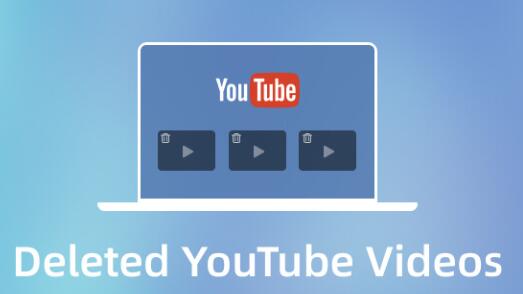
Backups: If you had a backup or download of the video, recovery becomes significantly easier.
2. Why Videos Get Deleted
There are several reasons a YouTube video might be deleted:
User Deletion: A creator might remove their video for various reasons such as a change in strategy, content issues, or personal preference.
YouTube Violation: YouTube might take down videos that violate their community guidelines or copyright policies.
Account Issues: If the account associated with the video gets suspended or banned, videos may also be deleted.
Understanding the cause of the deletion is important as it can affect whether recovery is possible. If YouTube removed the video due to a violation, recovery may not be possible unless the issue is resolved.
3. Can You Recover Deleted YouTube Videos?
Once a video is deleted from YouTube, it’s typically not possible to retrieve it directly through the platform. However, there are several potential ways to recover a video, especially if you’ve taken the right precautions or have access to certain tools. The next few sections explore these methods in more detail.
4. Checking YouTube’s Archive
YouTube doesn’t offer an official method for recovering deleted videos, but there is an unofficial solution: the Wayback Machine. This online service by the Internet Archive stores snapshots of web pages over time. If your video was publicly available and indexed before deletion, it might be archived in the Wayback Machine.
How to use the Wayback Machine:
Visit archive.org.
Enter the URL of your deleted YouTube video (e.g., https://www.youtube.com/watch?v=XXXXXXX).
Look for snapshots of the page taken before the video was deleted.
While you won’t get the video file itself, you might be able to view the metadata or even play parts of the video if it was cached.
5. Using Google Takeout for Backups
If you’ve previously used Google Takeout to back up your YouTube videos, you may be able to recover your deleted content. Google Takeout allows you to download your entire Google account data, including videos from YouTube, before they were deleted.
Steps to use Google Takeout:
Visit Google Takeout.
Sign in with your Google account.
Select YouTube and other relevant services to download.
Follow the steps to create and download the archive.
Unfortunately, Google Takeout only allows you to download videos that were previously backed up and does not allow you to recover deleted content.
6. Third-Party Data Recovery Tools
Panda Assistant employs advanced scanning algorithms to search for lost files on your storage devices. It performs both quick and deep scans, enabling users to recover files from various scenarios, including accidental deletion, formatting errors, virus attacks, or system crashes. It also offers preview capabilities, allowing you to view recoverable files before proceeding with the restoration process.
Additionally, Panda Assistant comes with additional tools like the ability to create backups of important data and even recover files from damaged or corrupted drives, ensuring comprehensive protection for your digital assets.
Overall, Panda Assistant is a reliable, easy-to-use solution for anyone seeking to recover lost or deleted data. Whether you’re an individual recovering family photos or a business restoring critical documents, this software offers the tools you need to get your data back with minimal hassle.
7. Using Browser Cache and History
If you watched the video in your browser before it was deleted, there is a possibility that remnants of the video could still be stored in your browser cache or history. While this doesn’t guarantee a full recovery, it may allow you to recover portions of the video or download it again from the cached content.
Steps to check browser cache:
Open your browser and access the Developer Tools (F12 in Chrome).
Look under the Network tab and refresh the page containing the deleted video.
If the video is cached, you may see the video file listed in the network activity. You can then attempt to download it.
Browser history also sometimes stores video metadata, so you can search your history for the deleted video and see if you can still access it through direct links.
8. Recovering from Video Downloads
If you downloaded the video from YouTube to your local device, you may still have the file saved in your download folder or another location on your computer. YouTube itself does not allow direct downloads of videos unless you have a YouTube Premium subscription, but you may have used third-party software or services to download the video. In this case, simply searching through your file system might help recover the deleted video.
Methods for downloading videos before they are deleted:
YouTube Premium allows users to download videos for offline viewing, and these videos can be saved on your mobile device or computer.
YouTube Downloaders: Software like 4K Video Downloader, YTD Video Downloader, or JDownloader can be used to download videos from YouTube. If you’ve used such software in the past, check the download folder for saved copies of videos.
9. Contacting YouTube Support
In some cases, if your video was removed by YouTube for a violation and you believe it was a mistake, you may be able to contact YouTube support to have the video reinstated. This is particularly true if your account was affected by an error or misunderstanding.
Steps to contact YouTube Support:
Visit the YouTube Help Center.
Navigate to the Contact Us section.
Choose the issue related to your video removal (e.g., copyright claim, community guidelines violation).
Submit an appeal or request to YouTube.
If YouTube removed your video due to a violation, appealing the decision could lead to the reinstatement of the video if they find that the removal was unwarranted.
10. Preventative Measures: Backing Up Your Content
To avoid losing important videos in the future, consider implementing preventative measures:
Enable YouTube Premium: With YouTube Premium, you can download videos for offline viewing, which ensures that you always have access to your videos even if they are deleted from the platform.
Use a Backup System: Always maintain local backups of your videos. External hard drives, cloud storage services like Google Drive, Dropbox, or Amazon S3. and even physical backups like DVDs or Blu-Rays are good options.
Google Takeout: Regularly use Google Takeout to download copies of your content before making any changes to your channel.
About us and this blog
Panda Assistant is built on the latest data recovery algorithms, ensuring that no file is too damaged, too lost, or too corrupted to be recovered.
Request a free quote
We believe that data recovery shouldn’t be a daunting task. That’s why we’ve designed Panda Assistant to be as easy to use as it is powerful. With a few clicks, you can initiate a scan, preview recoverable files, and restore your data all within a matter of minutes.
Subscribe to our newsletter!
More from our blog
See all postsRecent Posts
- How to restore deleted images 2025-06-30
- How to restore a deleted file on windows 2025-06-30
- is there any way to restore deleted photos 2025-06-30

 Try lt Free
Try lt Free Recovery success rate of up to
Recovery success rate of up to









