USB flash drives, also known as thumb drives or pen drives, are compact, portable storage devices widely used for transferring and storing data. They offer convenience, speed, and compatibility with virtually any computer. However, despite their robustness, USB flash drives can sometimes fail, causing data loss or inaccessibility.
Data loss on a USB flash drive can be a stressful experience, especially if important documents, photos, or videos are involved. Fortunately, there are numerous methods to recover data from a malfunctioning or corrupted USB flash drive, whether the issue is due to logical errors or physical damage.
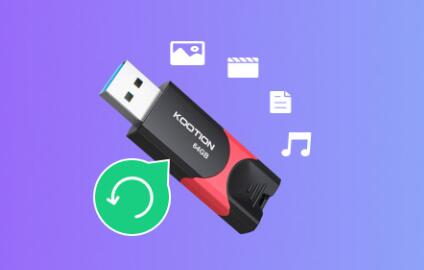
What is a USB Flash Drive?
A USB flash drive is a small, portable storage device that uses flash memory to store data. Unlike traditional hard drives, USB flash drives have no moving parts, making them more durable and resistant to mechanical damage. They connect to computers via USB ports and are commonly used for data transfer, backups, and temporary storage.
Causes of Data Loss on USB Flash Drives
Accidental Deletion or Formatting
Files may be deleted accidentally, or the drive may be formatted unintentionally.
File System Corruption
Power failures, improper ejection, or malware can corrupt the file system (often FAT32. exFAT, or NTFS).
Virus or Malware Infection
Malware can hide, delete, or corrupt files on the drive.
Physical Damage
Damage to the USB connector, circuit board, or memory chips.
Wear and Tear
Flash memory cells wear out after many write/erase cycles.
Driver or Hardware Issues
Problems with USB ports, drivers, or conflicts with the operating system.
Signs of USB Flash Drive Failure
The drive is not detected by the computer.
Error messages like “USB device not recognized,” “Drive needs to be formatted,” or “Access denied.”
Files or folders disappear or become inaccessible.
The drive shows zero bytes or appears empty.
Slow read/write speeds.
Frequent disconnections or freezing when accessing files.
Step-by-Step Guide to Data Recovery from USB Flash Drives
Step 1: Stop Using the Drive Immediately
To prevent overwriting data, stop using the USB flash drive as soon as you notice problems. Do not save new files or attempt formatting unless necessary for recovery.
Step 2: Inspect the Physical Condition of the Drive
Check for physical damage such as bent or broken USB connectors, cracks, or signs of burning. If damaged physically, software recovery is unlikely to work, and professional recovery may be needed.
Step 3: Try Different USB Ports or Computers
Connect the USB drive to different USB ports and computers to rule out port or system-specific problems.
Step 4: Check Disk Recognition and Drive Status
On Windows:
Open File Explorer and check if the drive appears.
Open Disk Management (Win + R, type diskmgmt.msc) to see the drive status.
If the drive shows as RAW or unallocated, the file system is corrupted.
On macOS:
Open Disk Utility and see if the drive appears.
If the drive can’t be mounted or shows errors, file system issues are likely.
Step 5: Use Built-in Repair Utilities
Try basic repair tools if the drive is recognized but inaccessible.
Windows:
Use the command prompt to run chkdsk:
chkdsk X: /f /r (replace X with your drive letter). This fixes file system errors.
macOS:
Use First Aid in Disk Utility to repair the drive.
Step 6: Use Data Recovery Software
Panda Assistant
Panda Assistant simplifies the recovery process by guiding you through each step with an intuitive interface, even if you’re not tech-savvy. Once you connect your USB flash drive to your computer, Panda Assistant scans the device deeply to locate recoverable files, analyzing the file system structure and identifying lost or damaged data fragments.
The software supports a wide range of file formats, including photos, videos, documents, and audio files, making it versatile for all kinds of data recovery needs. A handy preview feature allows you to view recoverable files before restoring them, so you only recover what you need.
Panda Assistant prioritizes safety, ensuring that the recovery process does not overwrite existing data or cause further damage to your USB flash drive. For severe cases involving hardware failure or physical damage, Panda Assistant can connect you with professional recovery services for expert assistance.
Step 7: Recover Data from Formatted Drives
Most recovery tools support formatted drive recovery by scanning for file signatures and reconstructing data, even if the file system is missing.
Step 8: Use Advanced Command-Line Tools
For users comfortable with command-line tools:
PhotoRec: Recovers files by file signature, ignoring the file system.
TestDisk: Repairs partition tables and can restore lost partitions.
Step 9: Handle Physical Damage and Professional Recovery
If the drive has physical damage or cannot be recognized on any computer, professional data recovery services are the best option. They use specialized tools and cleanroom environments to recover data from damaged memory chips.
Preventing Future Data Loss
Always safely eject USB drives before removal.
Regularly backup important files to other devices or cloud storage.
Avoid using the same drive on multiple different devices frequently.
Keep your antivirus software updated.
Protect the drive from physical damage and extreme conditions.
Use high-quality USB flash drives from reputable manufacturers.
Recovering data from a malfunctioning or corrupted USB flash drive is often possible by following the right steps. Start by diagnosing the problem, attempt basic repairs, then use specialized recovery software if needed. For severe physical damage, seek professional recovery services.
Preventive care and regular backups are essential to minimize the risk of data loss. By understanding how USB flash drives fail and how to recover from those failures, you can protect your valuable data and reduce stress during data loss incidents.
About us and this blog
Panda Assistant is built on the latest data recovery algorithms, ensuring that no file is too damaged, too lost, or too corrupted to be recovered.
Request a free quote
We believe that data recovery shouldn’t be a daunting task. That’s why we’ve designed Panda Assistant to be as easy to use as it is powerful. With a few clicks, you can initiate a scan, preview recoverable files, and restore your data all within a matter of minutes.

 Try lt Free
Try lt Free Recovery success rate of up to
Recovery success rate of up to









