SD (Secure Digital) cards are essential for expanding storage in devices such as digital cameras, smartphones, drones, dash cams, tablets, and more. Compact and efficient, these cards store everything from cherished photographs to critical work files. However, SD cards can become damaged physically, logically, or due to corruption leaving you anxious about potentially losing precious data.
When an SD card fails or behaves erratically, it doesn’t always mean the data is permanently gone. With the right tools and a methodical approach, there’s a strong chance of retrieving your files.
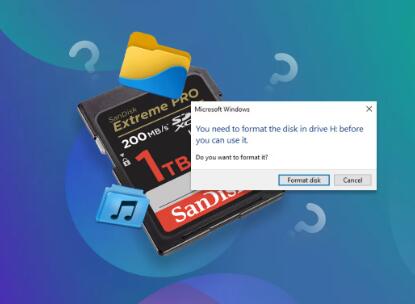
1. Physical Damage
Broken or cracked plastic casing.
Bent or scratched contact pins.
Water, heat, or dust exposure.
Manufacturing defects or wear from repeated use.
2. Logical/Software-Level Corruption
File system corruption due to improper ejection.
Interrupted data transfers or power loss.
Virus or malware infection.
Bad sectors or memory wear-out.
3. Human Error
Accidental formatting.
Deleting files unintentionally.
Using incompatible devices.
Signs of a Damaged SD Card
Device won’t detect the SD card.
Error messages like “SD card not recognized,” “Please format the card,” or “Card is corrupted.”
Files are missing, renamed, or unreadable.
The card shows incorrect capacity (e.g., 0 bytes).
Sluggish or unresponsive performance.
The card appears as RAW or unallocated in Disk Management.
Step-by-Step Data Retrieval Guide
Let’s explore how to recover data from a damaged SD card using practical steps.
Step 1: Stop Using the SD Card Immediately
The first and most important rule: Do not write any new data to the card. Continuing to use a corrupted or damaged card can overwrite recoverable files, reducing the chances of successful recovery.
Step 2: Inspect the SD Card Physically
Look closely at the SD card for signs of damage:
Is it cracked or warped?
Are the metal contacts scratched or corroded?
Does it appear burnt or smell like plastic?
If there’s severe physical damage, avoid DIY recovery and contact a professional data recovery service.
Step 3: Use a Known Working SD Card Reader
Sometimes, the problem lies not in the SD card but in the card reader or USB port. Try the following:
Use a different SD card reader.
Connect to another USB port or computer.
Avoid cheap adapters that might cause errors.
Step 4: Check if the Card is Recognized
On Windows:
Open File Explorer and see if the SD card appears.
If not, open Disk Management (Win + R → type diskmgmt.msc) to see if the card shows up as RAW or unallocated.
On macOS:
Go to Disk Utility (Applications → Utilities) and check for the card in the left-hand panel.
Note if it appears grayed out or unmountable.
Step 5: Use Built-In Repair Tools
If your computer detects the SD card but it’s inaccessible or asking to be formatted, try repairing it first.
On Windows:
Open Command Prompt as administrator and type:
bash
CopyEdit
chkdsk X: /f
Replace X with your SD card’s drive letter. This will scan and attempt to fix file system errors.
On macOS:
In Disk Utility, select the SD card and click First Aid. This repairs minor disk issues automatically.
Step 6: Use Data Recovery Software
Panda Assistant
Panda Assistant offers a reliable and user-friendly solution to help you retrieve your lost data quickly and safely. Whether your SD card was corrupted during transfer, accidentally formatted, or affected by physical wear, Panda Assistant is designed to handle a wide range of data loss scenarios.
Once you insert your damaged SD card into a computer using a card reader, Panda Assistant automatically detects the card—even if the system doesn’t show it as accessible. With its powerful scanning engine, the software performs a deep scan to identify lost files, including documents, photos, videos, and more. It works on SD, microSD, SDHC, and SDXC cards, supporting both FAT32 and exFAT file systems.
Step 7: Recover Data from a Formatted SD Card
Accidentally formatted your card? Many tools like EaseUS and PhotoRec can recover data from formatted cards as long as data hasn’t been overwritten.
Use deep scan or full recovery modes.
Do not attempt to reformat the card again before recovery.
Step 8: RAW SD Card Recovery
An SD card appearing as RAW (i.e., unformatted or unrecognized file system) often indicates file system corruption.
Recovery software like Disk Drill and PhotoRec can still scan and retrieve data from RAW drives.
Do not format the card unless absolutely necessary.
Step 9: Consider Professional Data Recovery
If:
The SD card is not recognized at all.
The card is physically cracked or broken.
Software tools cannot detect or recover files.
You may need a data recovery lab with specialized equipment.
What Professionals Can Do:
Extract data directly from the NAND flash chip.
Bypass damaged controllers.
Use cleanroom environments for safe disassembly.
Data Recovery from Specific Scenarios
1. Water-Damaged SD Card
Do not insert a wet SD card into a computer or camera.
Dry it completely (air-dry for at least 24-48 hours).
If contacts are corroded, clean gently with isopropyl alcohol and a soft cloth.
Try recovery tools once the card is fully dry.
2. Broken SD Card Connector
If only the connector is broken, a technician may be able to replace it.
DIY repair is not recommended unless you’re skilled in soldering.
3. Encrypted or Password-Protected SD Cards
Recovery depends on the encryption method.
Recovery software won’t decrypt files without the password.
For device-level encryption (e.g., on Android), the original device may be required to access data.
Prevention: Avoiding SD Card Damage and Data Loss
1. Proper Ejection
Always eject the SD card using “Safely Remove Hardware” (Windows) or “Eject” (macOS) to prevent corruption.
2. Avoid Abrupt Power-Off
Never remove the card while files are transferring or the device is still on.
3. Use Quality Hardware
Invest in reputable SD card brands (SanDisk, Samsung, Lexar).
Avoid cheap card readers that may cause connectivity problems.
4. Keep a Backup
Regularly back up SD card contents to another device or cloud storage.
Use backup apps or auto-upload features when possible.
5. Monitor Health
Some advanced cards offer health monitoring apps.
Replace cards after heavy use (especially in dash cams or drones).
Recovering data from a damaged SD card is often possible if you act quickly and methodically. Begin with a visual inspection, try different ports and readers, and move on to system tools and recovery software. If the card is physically damaged or entirely undetectable, professional recovery services are your best bet.
More importantly, use these experiences to strengthen your data protection strategy. With regular backups, careful handling, and smart usage, you can minimize the risk of future data loss—and keep your digital memories and important files safe.
About us and this blog
Panda Assistant is built on the latest data recovery algorithms, ensuring that no file is too damaged, too lost, or too corrupted to be recovered.
Request a free quote
We believe that data recovery shouldn’t be a daunting task. That’s why we’ve designed Panda Assistant to be as easy to use as it is powerful. With a few clicks, you can initiate a scan, preview recoverable files, and restore your data all within a matter of minutes.

 Try lt Free
Try lt Free Recovery success rate of up to
Recovery success rate of up to









