Email is a central pillar of digital communication for personal, professional, and organizational use. Whether you’re sending business proposals, family memories, legal documents, or academic updates, emails often contain critical information. But what happens when an important email is deleted not just deleted, but permanently deleted?
Unlike soft deletions, which move emails to the “Trash” or “Deleted Items” folder for easy retrieval, permanent deletions bypass or exceed retention periods, making recovery much more complicated. The good news? Depending on your email service provider, platform, and timing, you might still be able to restore those lost messages.
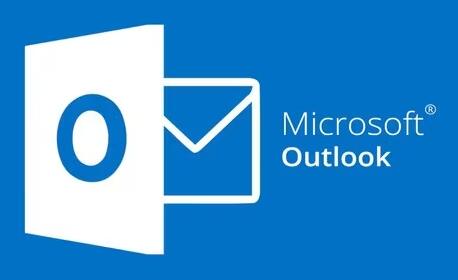
Chapter 1: Email Deletion Types
1.1 Soft Delete vs. Hard Delete
Soft Delete: Moved to the Trash or Deleted Items folder, recoverable within a time frame.
Hard Delete: Permanently removed from the server or emptied from the Trash folder.
1.2 Retention Policies
Most email providers retain deleted emails for a specific number of days:
Gmail: 30 days in Trash
Outlook.com: 30 days in Deleted Items
Microsoft 365: Configurable by admin
Yahoo: 7 days after Trash is emptied
Knowing the retention policy is crucial to understanding if a message is restorable.
Chapter 2: Restore Permanently Deleted Emails in Gmail
2.1 Check Trash and Spam
Go to Trash: Menu > Trash
Use filters like from:, to:, subject:, or keywords
Click “Move to Inbox” if found
2.2 Gmail Message Recovery Tool
If the email isn’t in Trash:
Visit Google’s recovery form: Gmail Message Recovery Tool
Fill out your email address and describe the issue
Submit and wait for a reply (typically within 24–48 hours)
This tool works best if emails were lost due to technical issues or suspicious activity.
2.3 Google Vault (for G Suite/Workspace users)
Admins can:
Search retained messages using Vault
Restore messages even after deletion beyond user Trash
Chapter 3: Recovering Permanently Deleted Emails in Microsoft Outlook
3.1 Check the Deleted Items Folder
Go to Deleted Items
Right-click an email and choose Move > Inbox
3.2 Recover Deleted Items Tool
If not in Deleted Items:
Go to Folder > Recover Deleted Items
Search through permanently deleted items
Select and click Recover Selected Items
This feature only works if your Exchange server or Outlook.com still retains the items.
3.3 Use Microsoft 365 Admin Console
Admins can:
Use Content Search to retrieve user mailboxes
Restore messages back into user inboxes
Chapter 4: Yahoo Mail Recovery
4.1 Check Trash
Yahoo holds deleted emails in Trash for 7 days.
4.2 Use Yahoo Restore Request
If the email was deleted in the past 7 days:
Visit Yahoo Mail Restore Help Form
Choose the time range of deletion
Submit the form
This resets your mailbox to a previous state, so back up recent messages before submitting.
Chapter 5: Apple Mail/iCloud Email Recovery
5.1 Check the Trash
Use the Mail app or log into iCloud.com
Locate the Trash and search by keyword or sender
5.2 iCloud.com Restore Option
Log into iCloud.com
Go to Account Settings > Restore Files
Choose “Mail” from the dropdown if applicable
Note: Recovery only works if iCloud’s backup retained the email within 30 days.
Chapter 6: Recovering from Email Clients (Thunderbird, Apple Mail, etc.)
6.1 Offline Storage (MBOX, PST, OST Files)
Check your local email archive files
Use email viewers or import tools to access deleted emails
6.2 Use a Backup Solution
If you regularly back up your computer, check:
Time Machine (Mac)
File History or backup software (Windows)
Restore the relevant mailbox or email archive file.
Chapter 7: Restore from Email Server Backups
7.1 Exchange Server
Exchange administrators can:
Use Recovery Database (RDB)
Mount backups and extract deleted emails
7.2 G Suite Admin Console (Google Workspace)
Use the Admin Panel > Users > Restore Data
Select a date range up to 25 days prior
Chapter 8: Third-Party Email Recovery Tools
Recommended Tools:
Stellar Email Recovery
DataNumen Outlook Repair
Kernel for Outlook PST Repair
MailStore Home (for backups and archival)
These tools scan .PST, .OST, .MBOX, or other mailbox file formats and extract lost emails—even those that have been corrupted or deleted.
Chapter 9: Preventing Future Email Loss
9.1 Best Practices:
Avoid “Shift + Delete” on emails
Regularly back up emails (e.g., export to .PST/.MBOX)
Enable multi-device sync
Use cloud services with retention policies
9.2 Enable Email Archiving
Most email platforms offer archiving features that store old messages without cluttering your inbox.
Chapter 10: When All Else Fails – Contact Support
10.1 Gmail/Google Support
Go to Google Help and use chat or email
10.2 Microsoft Support
Log into Office.com and use support chat or call
10.3 Yahoo Support
Submit ticket via Yahoo Help
10.4 Third-Party Mail Hosts
Contact cPanel, Zoho, ProtonMail, or domain host support teams
Chapter 11: Legal and Compliance Considerations
For business or legal purposes:
Check if your company uses email journaling or archiving
Review compliance policies like GDPR or HIPAA if retrieving employee/client emails
Admins should document all recovery steps and get legal counsel if needed.
Losing an email can feel like losing a vital piece of your digital life but permanently deleted doesn’t always mean permanently gone. From Gmail’s recovery tool to Microsoft 365 admin retrieval, Yahoo’s Restore Request to iCloud’s file restore, there are multiple recovery paths based on timing, platform, and tools.
The key to success is acting quickly, knowing your email provider’s retention policies, and having access to tools like backups or administrative consoles. In some cases, third-party tools offer deep recovery options for even the most stubborn cases of email loss.
About us and this blog
Panda Assistant is built on the latest data recovery algorithms, ensuring that no file is too damaged, too lost, or too corrupted to be recovered.
Request a free quote
We believe that data recovery shouldn’t be a daunting task. That’s why we’ve designed Panda Assistant to be as easy to use as it is powerful. With a few clicks, you can initiate a scan, preview recoverable files, and restore your data all within a matter of minutes.

 Try lt Free
Try lt Free Recovery success rate of up to
Recovery success rate of up to









