Losing important files can be an emotionally and professionally jarring experience. Whether it’s a decade’s worth of family photos, critical business documents, or your academic thesis, data loss leaves a void that’s difficult to fill. Fortunately, in the world of modern computing, lost doesn’t always mean gone forever. With the right approach, tools, and a bit of patience, many lost files can be restored, even when they seem irretrievably gone.
Accidental deletion
Formatting of drives or partitions
Corruption caused by software or hardware issues
Virus or malware attacks
Power failures or system crashes
Operating system errors
Physical damage to storage devices
In most cases, when you delete a file, it isn’t immediately removed from your hard drive or storage device. Instead, the operating system marks the space it occupied as available for reuse. As long as that space hasn’t been overwritten by new data, the original file can often be recovered.
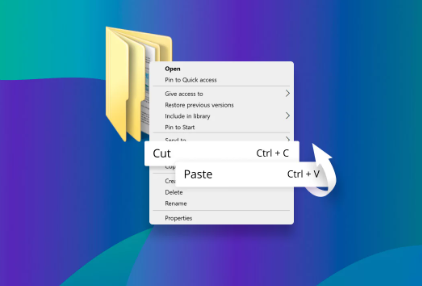
Step 1: Stop Using the Affected Device
Once you realize files are missing, the most critical action is to stop using the storage device or drive where they were lost. This applies whether it’s an internal hard drive, USB stick, SD card, or external hard drive. Continued use increases the likelihood of overwriting the data, making recovery far more difficult, if not impossible.
Step 2: Check the Recycle Bin or Trash
It might sound obvious, but start by checking the Recycle Bin (Windows) or Trash (Mac). Many files that are “deleted” still reside there until you manually empty the bin. If the file is there, right-click it and choose “Restore” to recover it to its original location.
Step 3: Search Your System
Sometimes, files are not lost but misplaced. Use your system’s search functionality to find them. On Windows, open File Explorer and type the file name or extension in the search bar. On macOS, use Spotlight Search. Try keywords or known fragments of the file name if you can’t recall the exact name.
Also, check cloud backup folders like OneDrive, Google Drive, or Dropbox, which may automatically back up or sync files. It’s not uncommon for a file to have been uploaded without your noticing.
Step 4: Use Built-in Recovery Tools
For Windows Users:
File History:
If enabled, File History allows you to restore previous versions of files or folders. Navigate to the folder where the lost file was, right-click, and choose “Restore previous versions.” This feature must have been set up beforehand to work.
Windows Backup and Restore:
If you’ve created system backups using Windows Backup and Restore, you can retrieve lost files from there. Go to Control Panel > System and Security > Backup and Restore, and select “Restore my files.”
For Mac Users:
Time Machine:
macOS users who have Time Machine enabled can easily restore lost files. Connect your backup drive, enter Time Machine, navigate to the date before the file was lost, and select “Restore.”
Step 5: Try Data Recovery Software
Panda Assistant
Panda Assistant is designed to restore files lost due to accidental deletion, formatting, system crashes, virus attacks, or even hardware failures. It supports a wide range of storage devices including internal and external hard drives, USB flash drives, SD cards, and SSDs. Whether you’re using a Windows PC or a Mac, Panda Assistant provides a straightforward recovery process that’s accessible even to beginners.
To restore your lost files using Panda Assistant, simply launch the software and select the drive or location where your files were last seen. The program offers both quick and deep scan options—quick scans for recently deleted files and deep scans for more thoroughly lost data. Once the scan completes, you can preview the recoverable files, choose the ones you need, and restore them with just a few clicks.
One of Panda Assistant’s standout features is its user-friendly interface, which guides you through every step of the recovery process. It also protects your data by saving recovered files to a new location, minimizing the risk of overwriting important information.
Step 6: Restore from Cloud or External Backups
If you use backup solutions like Google Drive, Dropbox, OneDrive, or iCloud, log into your account and check the “Deleted” or “Trash” sections. Files removed from local folders often remain on the cloud backup’s trash for several days or even months.
For external backup drives, simply connect the device, navigate to your backup location, and restore the necessary files. If you’re using backup software like Acronis, Backblaze, or Carbonite, use their interfaces to initiate recovery.
Step 7: Use Command Line Tools (Advanced Users)
If you’re technically inclined, you can try restoring files using command line tools.
Windows Command Prompt:
Use the chkdsk and attrib commands to attempt recovery:
bash
CopyEdit
chkdsk X: /f attrib -h -r -s /s /d X:\*.*
Replace X: with the drive letter of the affected volume. These commands can sometimes restore access to hidden or corrupted files.
Linux:
If you’re using a Linux-based system or booting from a Linux live CD, tools like TestDisk and PhotoRec are especially powerful. They support a wide range of file systems and recovery formats.
Step 8: Professional Data Recovery Services
When software recovery fails, especially due to physical damage, consider professional data recovery services. These experts work in cleanroom environments to recover data from damaged drives, SSDs, memory cards, or other storage media.
Such services can be expensive, often ranging from a few hundred to a few thousand dollars, depending on the complexity of the recovery and the type of device. However, they are often your best bet if the drive is physically unreadable, makes strange noises, or won’t mount at all.
When choosing a data recovery provider, ensure they offer:
A “no data, no fee” guarantee
A cleanroom environment for hardware repairs
Confidentiality and data privacy assurance
Detailed diagnostic and transparent pricing
Step 9: Recovery from Email Attachments or Shared Platforms
If the lost file was ever emailed or shared with someone, dig through your sent messages, drafts, or received attachments. Email services like Gmail and Outlook often retain attachments even after the original message is archived or deleted.
Also, check platforms like Slack, Microsoft Teams, or Google Chat. If files were shared via links or uploaded to conversations, they might still be retrievable from chat histories.
Step 10: Create a Future-Proof Backup Strategy
Once your files are recovered—or if you want to prevent future disasters—build a solid backup routine. Follow the 3-2-1 rule:
Keep 3 copies of your data
Store them on 2 different types of media (e.g., hard drive and cloud)
Keep 1 copy offsite (e.g., cloud or external drive stored in a different location)
You can also schedule automated backups using tools like:
Windows Backup
macOS Time Machine
Acronis True Image
Backblaze
iDrive
Google Backup & Sync
Cloud services provide redundancy and geographical separation, protecting your data from localized disasters like theft or fire.
Common Mistakes That Worsen File Loss
Continuing to use the device after deletion or loss
Saving recovery tools or files onto the same drive being recovered
Not checking temporary folders or alternate file paths
Relying only on the Recycle Bin and not performing a deeper scan
Ignoring early signs of drive failure (like slow performance or clicking sounds)
Awareness of these pitfalls can greatly increase your chances of successful recovery.
When Are Files Truly Unrecoverable?
Unfortunately, not every file can be recovered. Situations where recovery becomes nearly impossible include:
Storage sectors have been overwritten with new data
SSDs with TRIM enabled, which immediately clear deleted data
Drives damaged beyond repair (e.g., melted, shattered platters)
Files deleted a long time ago with no backups
Even in these cases, professional labs may extract partial data, but full restoration is unlikely.
Losing files is a distressing but often fixable problem. The key to successful recovery is swift action, caution, and the use of reliable tools. Whether you’re a casual user, business owner, or tech-savvy enthusiast, understanding how file recovery works puts you in control during a digital crisis. While technology continues to evolve, human error and hardware failures remain ever-present. Safeguarding your data with regular backups and recovery know-how is the best defense against inevitable loss.
About us and this blog
Panda Assistant is built on the latest data recovery algorithms, ensuring that no file is too damaged, too lost, or too corrupted to be recovered.
Request a free quote
We believe that data recovery shouldn’t be a daunting task. That’s why we’ve designed Panda Assistant to be as easy to use as it is powerful. With a few clicks, you can initiate a scan, preview recoverable files, and restore your data all within a matter of minutes.

 Try lt Free
Try lt Free Recovery success rate of up to
Recovery success rate of up to









