Flashed USB Drives
A USB drive, or flash drive, is a portable storage device that uses flash memory to store data. These devices are widely used due to their convenience, portability, and increasing storage capacities. Flashed USB drives refer to drives that have had their firmware or content altered or updated, often with the intention of changing their functionality or recovering data. This process can sometimes lead to issues that necessitate data recovery.
The Need for Restoration
When a USB drive is flashed, it can result in several scenarios where data recovery or restoration becomes necessary:
Firmware Update Failures: Updating the firmware of a USB drive might fail, leading to an unusable device.
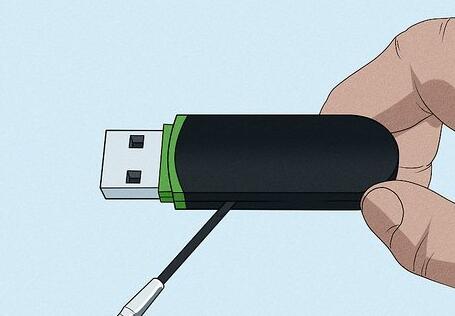
Corruption During Flashing: Errors during the flashing process can corrupt the drive’s file system.
Data Loss: The flashing process might inadvertently lead to data loss if the drive was not properly backed up.
Repartitioning Issues: Flashing might change the partition table, making previously accessible data inaccessible.
Restoring a flashed USB drive involves a series of steps to recover lost data or restore the drive to its previous state. This guide will cover these steps in detail, including preventive measures to avoid future data loss.
Step-by-Step Guide to Restoring a Flashed USB Drive
1. Assess the Situation
Before attempting restoration, it is crucial to understand the exact problem with the USB drive:
Determine the Type of Failure: Is it a firmware issue, file system corruption, or data loss?
Check Physical Condition: Ensure that the USB drive is physically intact. Visible damage could complicate recovery efforts.
2. Backup the Current State
Even if the USB drive seems unusable, it’s a good idea to create a backup of its current state. This can help in case further actions lead to more issues.
Create a Disk Image: Use disk imaging tools to create an exact copy of the drive. Tools like dd (Linux) or commercial software like Acronis True Image can be useful.
Save the Image to a Different Storage Device: Ensure the image is saved to a different and reliable storage device to avoid further data loss.
3. Analyze and Diagnose the Problem
Use diagnostic tools to analyze the USB drive’s condition:
File System Analysis: Tools like TestDisk or EaseUS Partition Master can help in understanding the file system’s integrity.
Firmware Check: For firmware issues, manufacturers often provide diagnostic tools or firmware update utilities.
4. Attempt Data Recovery
If data loss is the issue, you can use various recovery methods:
File Recovery Software: Utilize data recovery software such as Recuva, Disk Drill, or R-Studio. These tools can recover deleted or lost files from the drive.
Professional Recovery Services: If software solutions fail, consider professional data recovery services. They have specialized tools and expertise for more complex recovery scenarios.
5. Restore or Repair Firmware
If the issue is related to firmware corruption, restoring or repairing the firmware might be necessary:
Manufacturer’s Firmware: Visit the USB drive manufacturer’s website to find and apply the latest firmware update.
Firmware Recovery Tools: Some manufacturers provide specific tools for firmware recovery or repair.
6. Reformat and Repartition
If data recovery is not a priority, and you need to restore functionality:
Reformat the Drive: Use tools like Disk Management (Windows) or Disk Utility (Mac) to reformat the USB drive. This will erase all data but can restore functionality.
Repartition if Needed: Repartitioning might be necessary if the flashing process altered the drive’s partitions.
7. Verify and Test
After restoration, it is crucial to verify that the USB drive is functioning correctly:
Check File Integrity: Ensure that all necessary files have been recovered or that the drive is formatted correctly.
Test Drive Performance: Test the drive’s performance to ensure there are no lingering issues.
8. Prevent Future Issues
To avoid similar issues in the future:
Regular Backups: Always back up important data regularly to multiple storage devices.
Proper Flashing Procedures: Follow manufacturer guidelines and use reliable tools for flashing processes.
Maintain Firmware Updates: Keep your USB drive’s firmware up to date to prevent compatibility and performance issues.
Restoring a flashed USB drive requires a methodical approach to diagnose and address various issues that might arise. By following the steps outlined in this guide, you can increase your chances of successfully recovering lost data or restoring the drive to its original state. Always remember to back up important data regularly and take preventive measures to minimize the risk of future data loss.
About us and this blog
Panda Assistant is built on the latest data recovery algorithms, ensuring that no file is too damaged, too lost, or too corrupted to be recovered.
Request a free quote
We believe that data recovery shouldn’t be a daunting task. That’s why we’ve designed Panda Assistant to be as easy to use as it is powerful. With a few clicks, you can initiate a scan, preview recoverable files, and restore your data all within a matter of minutes.
Subscribe to our newsletter!
More from our blog
See all postsRecent Posts
- How to recover data from portable hard drive 2025-07-10
- How to recover data from a broken hard drive 2025-07-10
- How do i recover files from a formatted hard drive 2025-07-10

 Try lt Free
Try lt Free Recovery success rate of up to
Recovery success rate of up to









