Restoring a deleted Word file can be a daunting experience especially when the document contains important work, academic research, or personal writing. Whether you’ve accidentally deleted the file, encountered a software crash, or experienced data loss due to a hardware issue, there’s no need to panic. Microsoft Word and Windows are equipped with features designed to help you recover your work. Additionally, there are a variety of third-party recovery tools and techniques that can rescue files you thought were gone for good.
Accidental deletion: You hit “Delete” or “Shift + Delete” and didn’t mean to.
Application crash: Word closes unexpectedly due to an error or system failure.
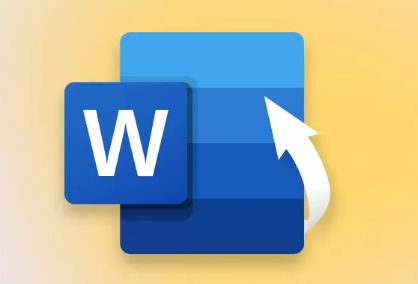
Auto-save overwritten: A newer version of a file replaced the original.
Hard drive failure: Storage issues can make files inaccessible.
Formatting or virus: A virus or accidental formatting can wipe out stored files.
Emptying the Recycle Bin: You deleted a file and then cleared the Recycle Bin without realizing it.
Each of these situations may call for a different restoration method. The quicker you act, the better your chances of a successful recovery.
Method 1: Check the Recycle Bin
If you deleted your Word file recently, the first and easiest place to check is the Recycle Bin.
Steps:
Double-click on the Recycle Bin icon on your desktop.
Use the search bar to look for your file by name or by file type (.docx or .doc).
If found, right-click the file and select Restore.
The file will return to its original location.
This method is the simplest and fastest, but it only works if the Recycle Bin hasn’t been emptied or bypassed.
Method 2: Use the Undo Shortcut
If you deleted the file moments ago, press Ctrl + Z immediately in File Explorer. This shortcut will undo the last action and can restore a deleted file in real time. However, it only works right after deletion.
Method 3: Recover from Word’s AutoRecover Feature
Microsoft Word has an AutoRecover feature that saves copies of your documents periodically while you’re working. If Word or your PC crashes before you can save, you may still be able to recover your file.
Steps:
Open Microsoft Word.
Go to File > Info.
Look for Manage Document and then click Recover Unsaved Documents.
A list of autosaved documents will appear. Select your file and click Open.
Save the recovered file immediately.
Alternatively, browse to the default AutoRecover location:
makefile
CopyEdit
C:\Users\[Your Username]\AppData\Local\Microsoft\Office\UnsavedFiles\
Copy the recovered document and save it to a permanent location.
Method 4: Search for Temporary Files
Sometimes Word saves your work as a temporary file. These files are typically saved with the extension .tmp or begin with a tilde (~).
Steps:
Open File Explorer.
In the search bar, enter:
markdown
CopyEdit
*.tmp OR ~*.docx
Use the file modified date to find the most recent ones.
Once you find the right file, rename it and change the extension to .docx.
Open it with Microsoft Word and save a copy.
Method 5: Look in the “Recent” List
If you’re not sure where the file was saved, you can often locate it through Word’s list of recent documents.
Steps:
Open Microsoft Word.
Go to File > Open > Recent.
Look through the list for the document. If it’s greyed out, the file path may no longer be valid.
If it shows up, click it to try and reopen it. If not, right-click and choose Open File Location if available.
Method 6: Use File History (Windows Backup)
Windows File History automatically backs up files if enabled. It allows you to restore previous versions of files or folders.
Steps:
Navigate to the folder where your Word file was saved.
Right-click in the folder and choose Properties.
Go to the Previous Versions tab.
Look through available backup versions of the folder.
Select one, click Open to check contents, and then click Restore.
If File History is not enabled, you’ll see a message saying there are no previous versions.
Method 7: Restore from OneDrive or Other Cloud Services
If your file was saved to OneDrive, Dropbox, or Google Drive, you might be able to restore it from the cloud service’s version history or trash/recycle bin.
OneDrive Steps:
Go to OneDrive.com and log in.
Check the Recycle Bin on the left panel.
Select the file and click Restore.
If the file exists but is corrupted, right-click it and select Version History to restore a previous version.
Dropbox or Google Drive:
Log into your account.
Go to the Trash or Deleted Files section.
Find the file, right-click, and select Restore.
Cloud platforms often retain deleted files for 30 days or more.
Method 8: Recover Using Data Recovery Software
Panda Assistant
Panda Assistant offers a reliable and user-friendly solution for restoring deleted Word files, whether they were lost through accidental deletion, system crashes, formatting errors, or emptied Recycle Bins. Designed for both beginners and advanced users, Panda Assistant uses intelligent scanning algorithms to locate and recover Word documents quickly and effectively.
To get started, launch Panda Assistant and select the drive or folder where the Word file was last stored. This could be your desktop, documents folder, external drive, or even a formatted partition. Use the file type filter to narrow down results to .doc and .docx formats for faster scanning. Once selected, initiate either a quick scan or a deep scan depending on how long ago the file was deleted. Deep scans are more thorough and ideal for files lost some time ago or from damaged sectors.
When the scan is complete, Panda Assistant displays a list of recoverable Word files, often including previous versions or autosaved backups. You can preview the content of each document before recovery to ensure you’re retrieving the correct version. After selecting the desired files, click “Recover” and choose a safe location preferably not the original drive to avoid overwriting.
Method 9: Use Windows File Recovery Tool (Advanced)
Microsoft offers a free tool called Windows File Recovery (for Windows 10 2004 and later) that uses the command line to recover deleted files.
Steps:
Download Windows File Recovery from the Microsoft Store.
Open Command Prompt as administrator.
Use the following format:
mathematica
CopyEdit
winfr C: D: /n \Users\YourName\Documents\*.docx
Replace C: with the source drive and D: with the destination for recovered files.
Follow the prompts to scan and restore deleted files.
This method is powerful but requires familiarity with command-line interfaces.
Method 10: Restore from an Email Attachment
If you emailed the document to someone or yourself, check your Sent folder or Inbox. Many people forget they’ve already shared their documents via email. You may be able to download it again from the email attachment.
Method 11: Check Your Office 365 or SharePoint Version History
If you’re using Office 365 and saved your file to SharePoint or OneDrive, version history might still exist even if the current file was deleted or altered.
Steps:
Log into your SharePoint or OneDrive dashboard.
Navigate to the folder where the file was saved.
Right-click the file name and select Version History.
Choose a version to restore.
Tips to Avoid Losing Word Files in the Future
Recovering deleted files can be stressful, so it’s wise to take preventative steps to avoid future loss.
Enable AutoSave and AutoRecover
In Word, go to File > Options > Save.
Ensure AutoSave and AutoRecover are enabled.
Set the AutoRecover frequency to every 5 minutes or less.
Save to the Cloud
Use OneDrive or another cloud platform to save your work. These services provide continuous backups and version control.
Use File History or Backup Software
Enable Windows File History or use third-party backup tools to keep regular backups of your folders.
Avoid Using Shift + Delete
This shortcut permanently deletes files, bypassing the Recycle Bin. Use regular delete to allow easy restoration.
Save Frequently
Manually save your work every few minutes using Ctrl + S—a simple habit that saves headaches later.
When to Call a Professional
If the deleted Word file is mission-critical and all methods have failed, it might be time to contact a professional data recovery service. These specialists can recover data from damaged, corrupted, or physically failing drives using advanced tools in cleanroom environments.
About us and this blog
Panda Assistant is built on the latest data recovery algorithms, ensuring that no file is too damaged, too lost, or too corrupted to be recovered.
Request a free quote
We believe that data recovery shouldn’t be a daunting task. That’s why we’ve designed Panda Assistant to be as easy to use as it is powerful. With a few clicks, you can initiate a scan, preview recoverable files, and restore your data all within a matter of minutes.

 Try lt Free
Try lt Free Recovery success rate of up to
Recovery success rate of up to









