QuickBooks Desktop is a trusted accounting software used by small to medium-sized businesses to manage financial records, invoices, payroll, and transactions. However, one of the most nerve-wracking moments for any QuickBooks user is realizing a vital transaction has been deleted accidentally or otherwise. Whether it’s a deleted invoice, payment, journal entry, or bill, the loss of such data can disrupt accurate bookkeeping and even lead to compliance issues.
Fortunately, there are several ways to restore or recreate deleted transactions in QuickBooks Desktop. While the software doesn’t include a simple “undo delete” button like word processors do, it offers tools like the Audit Trail, backups, and reconciliation reports to help users identify and restore lost information.
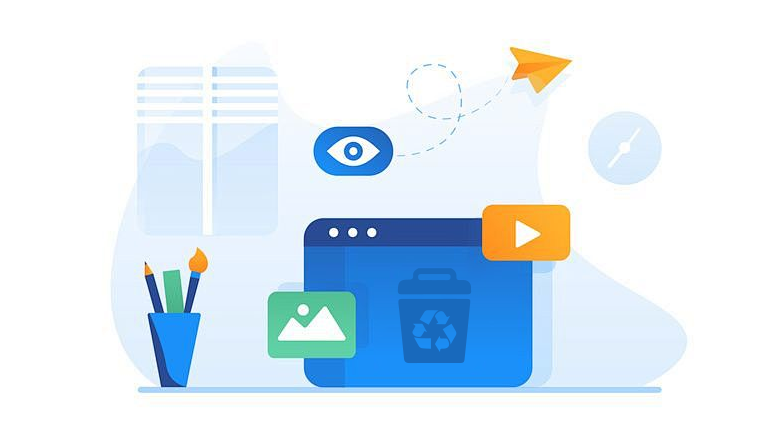
Chapter 1: Deleted Transactions in QuickBooks Desktop
What Happens When a Transaction is Deleted?
In QuickBooks Desktop, once a transaction is deleted, it no longer appears in reports or lists. However, remnants of that transaction often remain in the system’s Audit Trail, allowing users to trace what was removed, when, and by whom.
Why Transactions Get Deleted
Accidental deletions during cleanup
Confusion between “Delete” and “Void”
Multi-user access and miscommunication
Intentional removal (rare but possible in cases of fraud)
Chapter 2: Use the Audit Trail to Track Deleted Transactions
What is the Audit Trail?
The Audit Trail report tracks every change made in the QuickBooks company file, including deletions. This is the most reliable way to trace deleted transactions and gather details necessary for recreation.
How to Access the Audit Trail:
Open QuickBooks Desktop.
Go to Reports > Accountant & Taxes > Audit Trail.
Set a date range where you suspect the deletion occurred.
Use the filter option to focus on the type of transaction (e.g., invoices, payments).
Look for transactions marked as “Deleted.”
What You Can Recover from the Audit Trail
While you can’t restore the transaction directly from the Audit Trail, you can retrieve essential details such as:
Date of transaction
Amount
Customer/Vendor name
Account affected
Memo or description
These details allow you to manually recreate the deleted transaction.
Chapter 3: Use Backups to Restore Deleted Transactions
Why Backups Matter
QuickBooks prompts users to back up company files regularly. If you’ve been doing so, you may have a version of your company file from before the transaction was deleted.
How to Restore from a Backup:
Go to File > Open or Restore Company > Restore a backup copy.
Select Local Backup and click Next.
Browse for the desired backup file (.QBB).
Choose a safe location to restore the file, ideally with a different name to prevent overwriting the current file.
Open the restored file and locate the deleted transaction.
What to Do After Restoring
Note down the missing transaction’s details.
Manually re-enter it into your current company file.
Delete the temporary restored file to avoid confusion.
Chapter 4: Recreate Transactions Using Reconciliation Reports
What Are Reconciliation Discrepancy Reports?
These reports help identify when a previously reconciled transaction has been changed or deleted. If you reconcile your accounts regularly, this is a powerful tool.
How to Access the Report:
Go to Reports > Banking > Reconciliation Discrepancy.
Choose the affected account.
Review the listed discrepancies, especially any deleted items.
Use the information here to reconstruct the transaction using the date, amount, and reference number.
Chapter 5: Using the Void Instead of Delete (Best Practice Tip)
What’s the Difference Between Void and Delete?
Void sets the transaction amount to $0 but retains it in the record.
Delete removes it completely.
Whenever possible, choose Void over Delete, especially for reconciled or reported transactions. This keeps the audit trail clean and provides historical context for the transaction.
Chapter 6: Restoring from the Condense Data Tool (If Applicable)
QuickBooks Desktop offers a Condense Data tool to reduce file size. If you’ve used this in the past, be aware it may remove old transactions permanently. However, if you kept a pre-condensed version, you might retrieve the transaction from there.
Chapter 7: Use the Deleted Transactions Report (QuickBooks Accountant Editions)
If you use QuickBooks Accountant Desktop, you can run a Deleted/Voided Transactions Summary and Detail Report:
Steps:
Go to Accountant Center.
Select Client Data Review.
Choose Deleted/Voided Transactions.
This report shows:
Transaction type
Date of deletion
User who deleted it
Original and new status
Ideal for accountants who need to audit clients’ books or correct errors.
Chapter 8: Third-Party Data Recovery Tools
Panda Assistant is engineered with powerful recovery algorithms capable of scanning deep within SD cards, even when they show signs of corruption or file system errors. Whether your card is unreadable, displays errors like “SD card not formatted,” or becomes invisible to your device, Panda Assistant can help. It supports all SD card types, including SD, SDHC, SDXC, and microSD, and works seamlessly with leading brands such as SanDisk, Samsung, Lexar, and Kingston.
Using Panda Assistant is straightforward: connect your corrupted SD card to your computer, launch the software, and select the card from the list of available drives. The tool then performs a comprehensive scan to locate recoverable data photos, videos, audio, documents, and more. Once the scan is complete, you can preview and selectively restore files to a safe location.
Chapter 9: Use Auto Data Recovery (ADR)
QuickBooks Desktop includes an Auto Data Recovery (ADR) feature for Pro, Premier, and Enterprise versions.
How ADR Works:
Creates a duplicate of your company file.
Updates every 12 hours automatically.
Available for up to 5 days of past activity.
How to Restore Using ADR:
Open the QuickBooksAutoDataRecovery folder.
Copy the file with .QBW.adr extension.
Rename and place it in your company file folder.
Open in QuickBooks and check if your deleted transaction is available.
Chapter 10: Preventing Future Deletions
Tips:
Set User Permissions to limit access to sensitive areas.
Use Audit Trail frequently.
Encourage Voiding over deleting.
Create frequent backups (daily or weekly).
Train staff on best practices.
Recommended Tools:
Schedule automatic backups.
Use version control or syncing with cloud services.
Chapter 11: When to Contact a Professional
If you’ve tried all internal methods and still cannot recover a critical deleted transaction:
Contact a QuickBooks ProAdvisor.
Reach out to Intuit Technical Support.
Consider a forensic accountant for larger financial implications.
While QuickBooks Desktop doesn’t offer a magic “undo” for deleted transactions, there are several reliable and effective ways to track and restore lost data. From using the Audit Trail and backups to third-party recovery software, restoring deleted transactions is possible with the right tools and knowledge.
Moving forward, it’s essential to establish best practices such as frequent backups, limited access, and regular audits. Not only will these prevent data loss, but they’ll also ensure smoother, more accurate accounting processes.
About us and this blog
Panda Assistant is built on the latest data recovery algorithms, ensuring that no file is too damaged, too lost, or too corrupted to be recovered.
Request a free quote
We believe that data recovery shouldn’t be a daunting task. That’s why we’ve designed Panda Assistant to be as easy to use as it is powerful. With a few clicks, you can initiate a scan, preview recoverable files, and restore your data all within a matter of minutes.

 Try lt Free
Try lt Free Recovery success rate of up to
Recovery success rate of up to









