OneDrive has become a vital cloud storage solution for millions of users worldwide, offering seamless file synchronization, sharing, and backup. Despite its robustness, files may sometimes be accidentally deleted, corrupted, or lost due to syncing errors or other issues. Fortunately, OneDrive provides several mechanisms to restore deleted files.
Soft Delete: When you delete a file from OneDrive, it is not immediately erased permanently. Instead, it moves to the Recycle Bin, where it is stored for a limited time (typically 30 days for personal users, or longer for business/enterprise accounts). During this time, files can be restored easily.
Permanent Delete: If you empty the Recycle Bin or files remain there past their retention period, they get permanently deleted. At this stage, recovering files becomes more difficult, but not always impossible.
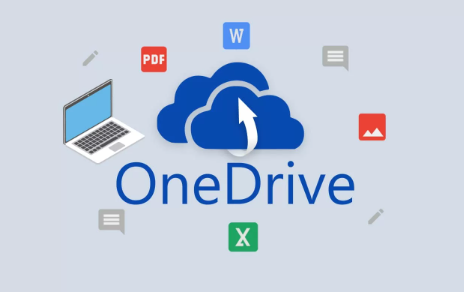
Versioning: OneDrive also maintains previous versions of files, which can help restore content even if the file itself wasn’t deleted but overwritten or corrupted.
Files Restore Feature (Business/Enterprise): For business users, Microsoft 365 offers a “Files Restore” feature, which allows restoring the entire OneDrive to a previous date within the last 30 days.
Understanding these concepts will guide you on the best method to recover your files depending on the situation.
Step 1: Restore Files from OneDrive Recycle Bin
The first place to check after deleting files is the OneDrive Recycle Bin. Files remain here temporarily before permanent deletion.
How to Access OneDrive Recycle Bin
On the Web:
Open your web browser and go to OneDrive.com.
Log in with your Microsoft account credentials.
In the left navigation panel, find and click on Recycle Bin.
Here you’ll see the files and folders you recently deleted.
On Windows (OneDrive App):
Open the OneDrive folder on your PC via File Explorer.
Unfortunately, the OneDrive app itself doesn’t have a local Recycle Bin, so you must use the web interface or the Windows Recycle Bin if the file was deleted locally.
How to Restore from Recycle Bin:
Select the files or folders you want to restore.
Click the Restore button at the top.
The selected files will be restored to their original location in your OneDrive.
Important Notes:
Files deleted from shared folders are moved to the owner’s Recycle Bin.
Files remain in the Recycle Bin for 30 days by default for personal accounts.
If you don’t see your files here, proceed to the next step.
Step 2: Check the Windows Recycle Bin (If Synced Locally)
If you use the OneDrive sync client on your Windows PC, files you delete locally might first go to your Windows Recycle Bin before being deleted in the cloud.
Steps:
Open the Recycle Bin on your desktop.
Search for the deleted OneDrive files.
If found, right-click and select Restore.
The files will be restored to the original OneDrive folder on your PC and sync back to the cloud automatically.
Step 3: Restore Previous Versions of Files
If the file was overwritten or corrupted rather than deleted, OneDrive’s version history feature can help you restore a previous version.
How to Restore Previous Versions on OneDrive:
Via Web:
Navigate to your OneDrive folder via the OneDrive website.
Locate the file you want to restore.
Right-click on the file and select Version history.
You will see a list of previous versions with timestamps.
Select the desired version and click Restore or Open File to download it.
Via Windows Explorer:
Right-click the file inside your OneDrive synced folder on your PC.
Choose Version History from the context menu.
The web interface will open showing the available versions.
Restore the version you want.
This feature is extremely useful if you want to recover content changes rather than entire deleted files.
Step 4: Recover Files Using the “Files Restore” Feature (OneDrive for Business / Microsoft 365)
For users with Microsoft 365 Business or Enterprise accounts, OneDrive provides a powerful Files Restore option that lets you restore your entire OneDrive to a previous state within the last 30 days.
How to Use Files Restore:
Log into OneDrive for Business on the web.
Click the Settings gear icon near the top right.
Select Restore your OneDrive.
You’ll see a timeline and activity chart showing file changes over the last 30 days.
Choose a date or a custom range when you want to restore your files from.
Click Restore to revert your OneDrive back to that point.
This is particularly helpful for recovering from ransomware, mass deletions, or large unwanted changes.
Step 5: Check the “Second-Stage” Recycle Bin (For SharePoint/Business Accounts)
If you use OneDrive as part of a business or educational account, your deleted files might also go to a Second-Stage Recycle Bin (or Site Collection Recycle Bin) after the initial Recycle Bin.
How to Access Second-Stage Recycle Bin:
Go to OneDrive for Business on the web.
Open the Recycle Bin.
At the bottom of the Recycle Bin page, click Second-stage recycle bin.
Look for your deleted files here.
Select and restore the files if found.
Files in this stage are kept for an additional period (usually another 30 days) before permanent deletion.
Step 6: Using OneDrive’s Mobile App
You can also restore deleted files via the OneDrive mobile app:
Open the OneDrive app on your Android or iOS device.
Tap the Me icon or your profile icon.
Tap Recycle Bin.
Select the files you want to restore.
Tap Restore.
Step 7: Recover Files from Local Backups or Other Sync Locations
If you have backups on your PC, external hard drive, or other cloud services, check there as a fallback.
File History (Windows): If you enabled File History, you can restore OneDrive files from it.
Time Machine (Mac): Mac users can use Time Machine if enabled.
Other backup solutions: Check any third-party backups or cloud sync services.
Step 8: Contact Microsoft Support for Advanced Recovery
If all above methods fail, and your data is extremely important, consider contacting Microsoft Support. In some cases, Microsoft support can recover files beyond your retention period, but this is generally limited and dependent on the service terms.
Tips to Prevent Future Data Loss in OneDrive
While OneDrive provides powerful tools to recover deleted files, prevention is always better than cure. Here are some best practices to protect your data:
Enable versioning: This is on by default but verify it’s active in business accounts.
Regular backups: Backup your OneDrive data to another location or device.
Use the OneDrive sync client properly: Avoid unsynced deletions or interruptions during syncing.
Review sharing permissions: Prevent accidental deletions by limiting editing rights.
Understand retention policies: Especially for business users, know your organization’s data retention policies.
Enable Ransomware detection: Microsoft 365 business plans include ransomware detection and file recovery.
Common Problems and Solutions
Problem: Deleted files not in Recycle Bin
Files deleted more than 30 days ago get permanently deleted.
Files deleted from shared folders go to the owner’s Recycle Bin.
Check the Second-Stage Recycle Bin if you are on a business plan.
Use Files Restore feature for mass deletion or ransomware recovery.
Problem: Files restored but missing content or corrupted
Try restoring previous file versions.
Check if local copies exist on other devices.
Use Microsoft’s online file repair tools or third-party recovery software cautiously.
Problem: File sync issues causing deletion or duplication
Pause and restart OneDrive sync.
Check for conflicting copies and rename to avoid overwriting.
Ensure your OneDrive app is up to date.
Advanced: Recovering Permanently Deleted Files Using Third-Party Tools
About us and this blog
Panda Assistant is built on the latest data recovery algorithms, ensuring that no file is too damaged, too lost, or too corrupted to be recovered.
Request a free quote
We believe that data recovery shouldn’t be a daunting task. That’s why we’ve designed Panda Assistant to be as easy to use as it is powerful. With a few clicks, you can initiate a scan, preview recoverable files, and restore your data all within a matter of minutes.

 Try lt Free
Try lt Free Recovery success rate of up to
Recovery success rate of up to









