Images capture life’s precious moments from family gatherings and vacations to important documents and creative projects. Losing these images, whether by accidental deletion, device malfunction, or storage corruption, can be heartbreaking. Fortunately, modern technology offers multiple ways to recover deleted images from a variety of devices and storage media.
When you delete an image, the system usually removes its reference from the file directory but does not immediately erase the actual data. The physical data remains on the storage medium until it is overwritten by new files. This creates a window during which deleted images can be restored sometimes even after emptying the recycle bin or trash.
However, once overwritten, the data is permanently lost and unrecoverable by conventional means. That’s why it’s crucial to act quickly after deletion and avoid using the storage device until recovery is attempted.
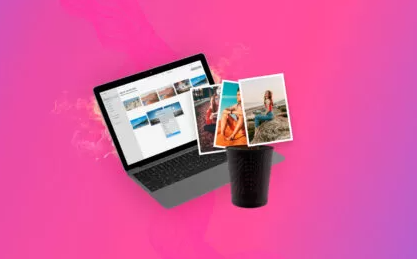
Recovering Deleted Images on Windows PCs
1. Check the Recycle Bin
The simplest and fastest way to restore recently deleted images on Windows is from the Recycle Bin:
Open the Recycle Bin icon on your desktop.
Browse or search for the deleted image.
Right-click on the image and select Restore.
The image will be returned to its original folder. If you’ve emptied the Recycle Bin, continue to the next methods.
2. Use File History
If you’ve enabled File History on Windows, it automatically backs up versions of your files:
Navigate to the folder where the image was stored.
Right-click the folder and choose Properties.
Go to the Previous Versions tab.
Select an earlier version and click Restore.
This method restores the folder contents, including deleted images, as they existed at the backup time.
3. Restore from Backup
If you regularly create backups with Windows Backup and Restore or third-party software, restore images by:
Opening the backup tool.
Selecting the backup date before deletion.
Browsing or searching for the image.
Recovering it to your preferred location.
4. Use Third-Party Image Recovery Software
Panda Assistant
When images are deleted, they’re not immediately erased from your storage device. Instead, the system marks the space as available, but the actual image data remains until overwritten. Panda Assistant leverages advanced scanning technology to dive deep into your device’s storage, identifying recoverable images including popular formats like JPG, PNG, and RAW.
Getting started with Panda Assistant is straightforward. Install the software, launch it, and select the drive or folder where your images were lost. The program will perform a thorough scan, revealing a list of deleted images that can be previewed before recovery. You can then select which images you want to restore and save them safely to a different location to avoid overwriting.
Panda Assistant is user-friendly and designed for all skill levels, requiring no technical expertise. It supports Windows and macOS systems and works with a wide range of devices, making it perfect for casual users, photographers, and professionals alike.
Don’t let accidental deletion keep you from your cherished memories. With Panda Assistant, restoring deleted images is fast, safe, and stress-free helping you recover what you thought was lost forever.
5. Check Temporary Files
Some applications and Windows itself temporarily store copies of images. Search your system’s temp folder (%temp%) for possible backups or autosaved copies.
Recovering Deleted Images on macOS
1. Check the Trash
Open Trash from the Dock.
Search or browse for the deleted image.
Right-click and select Put Back.
2. Use Time Machine
If Time Machine backups are enabled:
Open the folder where the image was stored.
Launch Time Machine from the menu bar.
Browse backups by date.
Select the image and click Restore.
3. Use Third-Party Recovery Software
If the Trash is emptied and backups don’t exist, use Mac-compatible recovery tools such as:
Disk Drill for Mac
Data Rescue
EaseUS Data Recovery for Mac
Follow similar scanning and recovery steps as on Windows.
Recovering Deleted Images on Android Devices
1. Check Google Photos Trash
Google Photos automatically backs up photos and keeps deleted items in Trash for 60 days.
Open Google Photos app.
Tap Library > Trash.
Select images to restore.
Tap Restore.
2. Use File Recovery Apps
If Google Photos is not used or images are permanently deleted:
Install apps like DiskDigger or Dr.Fone.
Grant necessary permissions.
Scan internal storage or SD card.
Preview and restore images.
Note: Rooting the device may improve recovery chances but involves risk.
Recovering Deleted Images on iPhones and iPads
1. Recently Deleted Album
Open the Photos app.
Go to Albums > Recently Deleted.
Select images and tap Recover.
Images remain here for 30 days after deletion.
2. Restore from iCloud Backup
If the image isn’t in Recently Deleted but backed up in iCloud:
Erase your iPhone (Settings > General > Reset > Erase All Content and Settings).
Set up the device and choose Restore from iCloud Backup.
Select a backup from before the deletion.
3. Use Third-Party Recovery Tools
Tools like PhoneRescue and Tenorshare UltData can scan iPhones for deleted images and restore them without full backup restoration.
Recovering Images from SD Cards and USB Drives
1. Use a Card Reader
Remove the SD card or USB drive and connect it to your PC via a card reader or USB port.
2. Use Photo Recovery Software
Programs like Stellar Photo Recovery, Recoverit, and PhotoRec specialize in recovering images from removable storage.
Select the SD card or USB drive in the software.
Run a deep scan.
Preview and recover images to a separate drive.
Avoid using the card or drive before recovery to prevent data overwriting.
Recovering Images from Cloud Storage
Google Drive / Google Photos
Visit Google Photos or Google Drive online.
Check the Trash/Bin folder.
Select and restore deleted images.
iCloud Photos
Visit iCloud.com.
Go to Photos > Recently Deleted.
Restore images.
OneDrive / Dropbox
Log into the cloud account.
Navigate to the Recycle Bin or Deleted Files.
Restore your images.
Cloud services typically retain deleted files for 30 days or more.
Advanced Recovery Techniques
Using Windows File Recovery Tool
Microsoft offers a command-line recovery tool available from the Microsoft Store. It supports NTFS, FAT, exFAT, and ReFS file systems and is effective for complex recovery scenarios, including after formatting or corruption.
Using Shadow Copies and Volume Snapshots
Windows sometimes creates shadow copies of files which can be accessed using tools like ShadowExplorer. These snapshots allow recovery of previous versions of files.
When to Seek Professional Help
If software solutions fail or the storage device is physically damaged, consider professional recovery services. These companies use advanced lab techniques to recover data from damaged drives, including water damage, mechanical failure, or encryption issues.
Examples include:
DriveSavers
Ontrack
Secure Data Recovery
Professional services can be costly, but for irreplaceable images, they may be worth the investment.
Preventing Image Loss in the Future
1. Regular Backups
Use a combination of local backups (external drives) and cloud backups (Google Photos, iCloud) for redundancy.
2. Enable Automatic Cloud Sync
Enable automatic photo syncing to cloud services so images are stored safely and accessible on any device.
3. Avoid Overwriting Storage
When deleting or transferring images, avoid filling the storage completely, and eject devices properly.
4. Use Reliable Storage Media
Invest in high-quality SD cards and drives to minimize corruption and failure.
Losing images can feel devastating, but recovery is often possible if you act swiftly and choose the right method. Whether on Windows, Mac, smartphones, memory cards, or cloud storage, multiple options exist to restore your precious photos.
Start by checking built-in tools like Recycle Bin, Trash, and cloud trash folders. Then, move on to backups and third-party recovery software. For complex or hardware-damaged cases, professional data recovery may be necessary.
Most importantly, prevent future losses with regular backups, cloud sync, and cautious storage practices. Your memories deserve protection and the chance to be recovered when accidental deletion strikes.
About us and this blog
Panda Assistant is built on the latest data recovery algorithms, ensuring that no file is too damaged, too lost, or too corrupted to be recovered.
Request a free quote
We believe that data recovery shouldn’t be a daunting task. That’s why we’ve designed Panda Assistant to be as easy to use as it is powerful. With a few clicks, you can initiate a scan, preview recoverable files, and restore your data all within a matter of minutes.

 Try lt Free
Try lt Free Recovery success rate of up to
Recovery success rate of up to









