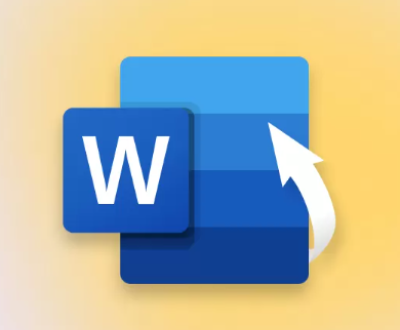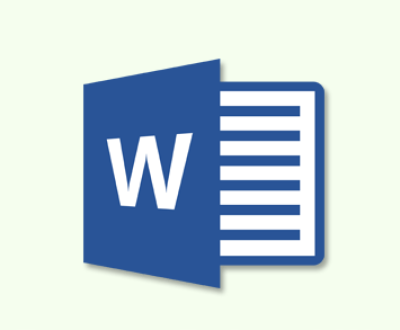SD cards are widely used in various devices such as cameras, smartphones, and tablets to store important data like photos, videos, documents, and more.
Common Reasons for File Deletion on SD Cards
Accidental Deletion: This is one of the most common reasons. Users may accidentally select and delete files while trying to manage or organize the content on the SD card. For example, when deleting unwanted photos from a camera’s SD card, one might mistakenly delete the wrong ones.
Formatting the SD Card: Sometimes, users may format the SD card by mistake. This could happen when trying to initialize the card for a new device or when attempting to fix some perceived issues with the card, resulting in the loss of all data.
Virus or Malware Attacks: SD cards can get infected by viruses or malware, especially when they are used across different devices. These malicious programs can cause file deletion, corruption, or make the files inaccessible.

SD Card Damage or Corruption: Physical damage to the SD card, such as being bent, scratched, or exposed to extreme temperatures, can lead to file loss. Also, logical errors or bad sectors on the card can cause data to become inaccessible or appear deleted.
Device Malfunction: Issues with the device using the SD card, like a faulty camera or a smartphone with software problems, can sometimes result in files being deleted or becoming unreadable.
Precautions Before Restoration
Stop Using the SD Card Immediately: As soon as you realize that files have been deleted, stop using the SD card right away. Continuing to use it, such as taking more photos or recording videos, may overwrite the deleted files, making it much more difficult or even impossible to restore them.
Avoid Formatting or Editing the SD Card: Do not attempt to format the SD card or perform any other operations that might alter its data structure. Formatting will erase all the data on the card, and any other write operations could also overwrite the deleted files.
Handle the SD Card with Care: Make sure to handle the SD card carefully to prevent further damage. Avoid touching the metal contacts on the card and keep it away from magnetic fields, moisture, and extreme temperatures.
Methods to Restore Deleted Files from SD Card
Method 1: Using Data Recovery Software
Panda Assistant offers multiple scanning modes to suit different recovery needs. The Quick Scan option allows users to quickly recover recently deleted files, while the Deep Scan mode is ideal for more complex recovery situations, such as when files are lost due to disk formatting or corruption. This flexibility ensures that users can select the most appropriate scanning method based on their specific recovery scenario.
Another standout feature is the ability to recover data from damaged or inaccessible drives. Whether your drive has become physically damaged or has developed logical errors, Panda Assistant can often bypass the issue and restore your data. The software also includes a preview function, which allows users to view recoverable files before proceeding with the full recovery, ensuring that only the necessary files are recovered.
Method 2: Recovering from Backup
Check for Existing Backups: If you have been regularly backing up your SD card data, either to a computer, cloud storage, or an external hard drive, you can simply restore the deleted files from the backup.
Restore from Computer Backup: If you have been using a backup software on your computer to backup the SD card data, open the backup software and follow the restore instructions. Usually, you will need to select the specific backup set that contains the data from the SD card and choose the files or folders you want to restore.
Restore from Cloud Storage: If you have synced your SD card data to cloud storage services like Google Drive, Dropbox, or iCloud, log in to your cloud storage account on a computer or mobile device. Locate the backup of your SD card data and download the deleted files back to your device.
Restore from External Hard Drive: If you have a backup of your SD card data on an external hard drive, connect the hard drive to your computer. Navigate to the backup folder on the external hard drive and copy the deleted files back to your computer or a new SD card.
Method 3: Using Built-in Recovery Features in Devices
Recovery in Cameras: Some cameras have a built-in recycle bin or trash folder where deleted files are temporarily stored. Check if your camera has such a feature. If so, open the recycle bin or trash folder on the camera and look for the deleted files. You can usually restore them directly from there.
Recovery in Smartphones: Smartphones running on Android or iOS may also have some limited data recovery options. For example, on Android, some phones have a “Recently Deleted” album in the gallery where deleted photos and videos are stored for a certain period. On iOS, you can check the “Recently Deleted” folder in the Photos app. If the deleted files are still in these folders, you can easily restore them.
Method 4: Seeking Professional Data Recovery Services
When to Consider Professional Services: If the above methods do not work, or if the SD card is severely damaged or the data is extremely important, it may be necessary to seek professional data recovery services. Professional data recovery companies have specialized equipment and expertise to handle complex data recovery situations.
Choosing a Reputable Data Recovery Company: Do some research and choose a reputable data recovery company. Look for companies with a good track record, positive customer reviews, and proper certifications. You can ask for recommendations from friends, colleagues, or online forums.
The Data Recovery Process: Professional data recovery companies usually start by assessing the condition of the SD card. They may use specialized tools to physically repair the card if it is damaged. Then, they use advanced software and techniques to recover the data. The process can take several days or even weeks, depending on the complexity of the case.
Cost and Data Security: Professional data recovery services can be expensive, and the cost may vary depending on the extent of the damage and the amount of data to be recovered. Additionally, make sure to discuss data security and confidentiality with the recovery company to ensure that your sensitive data is protected.
Tips to Prevent Future Data Loss
Regularly Backup Your SD Card Data: Set up a regular backup schedule to copy the data from your SD card to a computer, external hard drive, or cloud storage. This way, even if you accidentally delete files or the SD card gets damaged, you have a recent copy of your data.
Use Write-Protect Features: Some SD cards have a write-protect switch. You can set it to the write-protect position when you don’t need to write new data to the card. This can prevent accidental deletion or modification of files.
Keep Your SD Card and Devices Clean and Safe: Regularly clean your SD card and the devices that use it to prevent dust, dirt, and moisture from affecting the card’s performance. Store the SD card in a protective case when not in use and keep it away from sources of heat, magnetic fields, and physical damage.
Update Your Devices and Software: Keep your cameras, smartphones, and other devices that use SD cards updated with the latest firmware and software. These updates often include bug fixes and improvements that can help prevent data loss issues.
Be Cautious When Handling Files: When deleting files from the SD card, double-check before confirming the deletion. Also, be careful when performing any operations that involve formatting or erasing data on the card.
About us and this blog
Panda Assistant is built on the latest data recovery algorithms, ensuring that no file is too damaged, too lost, or too corrupted to be recovered.
Request a free quote
We believe that data recovery shouldn’t be a daunting task. That’s why we’ve designed Panda Assistant to be as easy to use as it is powerful. With a few clicks, you can initiate a scan, preview recoverable files, and restore your data all within a matter of minutes.
Subscribe to our newsletter!
More from our blog
See all postsRecent Posts
- How to recover accidentally deleted files 2025-07-01
- How do i recover a file i accidentally deleted 2025-07-01
- How to recover an accidentally deleted file 2025-07-01

 Try lt Free
Try lt Free Recovery success rate of up to
Recovery success rate of up to