USB drives are celebrated for their portability, convenience, and ability to move data between computers effortlessly. But like any storage medium, they are vulnerable to corruption. This can happen in seconds a sudden removal from a port, a power outage during transfer, or a malware infection — leaving your precious documents, photos, or projects inaccessible.
The good news is that “corrupted” doesn’t always mean “gone forever.” In many cases, the damage is repairable, either by fixing the file structure, restoring the files themselves, or recovering them from raw data on the device.
To fix something effectively, it helps to understand how it broke.
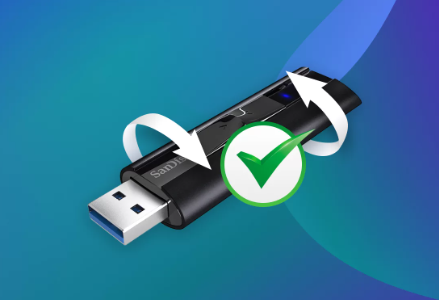
What is file corruption?
File corruption means that the information inside a file has been altered in a way that prevents it from opening or functioning normally. In the context of a USB drive, corruption often affects:
Individual files – Their content or metadata has been damaged.
File system structure – The index or directory table that tells your computer where files are stored.
Entire partitions – When the file system itself becomes unreadable.
Common causes of corruption
Improper removal – Pulling the drive out without safely ejecting it can interrupt data writes.
Power failure – Sudden shutdowns during transfers can leave files incomplete.
Virus or malware – Malicious software can modify, encrypt, or hide files.
Physical damage – Wear, faulty chips, or bad sectors can disrupt stored data.
Software crashes – Bugs in applications saving to the USB can create corrupted files.
Overheating – Extended use without cooling can affect drive stability.
First Actions When You Detect Corruption
How you react in the first moments after detecting corruption can significantly affect your recovery success.
Stop using the drive immediately
Every new write to the USB risks overwriting damaged or recoverable data.
Safely eject the drive
Remove it from the computer to prevent background processes from accessing it.
Create a backup image
If possible, use disk imaging software (like Clonezilla or dd) to make a byte-for-byte copy of the USB. Work on the copy, not the original.
Signs of USB File Corruption
Files won’t open, or open with garbled data.
File names look strange or unreadable.
“The file or directory is corrupted and unreadable” message appears.
Folders are empty despite the drive showing used space.
The USB prompts to be formatted before use.
Recovery Methods
1. Checking for hidden or misplaced files
Sometimes, what looks like corruption is simply hidden files caused by malware or system errors.
Windows command to unhide files:
Open Command Prompt.
Type:
bash
CopyEdit
attrib -h -r -s /s /d X:\*.*
Replace X: with your USB drive letter.
Press Enter.
After this, check if your files reappear.
2. Running built-in OS repair tools
Windows – CHKDSK
Insert USB and note its drive letter.
Open Command Prompt as administrator.
Type:
bash
CopyEdit
chkdsk X: /f
Replace X: with your drive letter.
Press Enter.
CHKDSK scans the file system for errors and attempts to fix them, often restoring file access.
macOS – Disk Utility First Aid
Open Disk Utility.
Select your USB drive.
Click First Aid and confirm.
3. Using dedicated file recovery software
Panda Assistant
Corrupted files on your USB drive can cause frustration and anxiety, especially when they contain valuable documents, photos, or videos. Panda Assistant is a robust and easy-to-use recovery tool designed specifically to restore corrupted files from USB drives safely and efficiently.
Using advanced scanning technology, Panda Assistant deeply analyzes your USB drive to detect corrupted files and recover them by repairing damaged data structures. Whether your files have been compromised due to improper ejection, sudden power loss, malware infections, or accidental formatting, Panda Assistant can recover a wide range of file types, including documents, images, videos, and audio files.
The software supports all common USB file systems such as FAT32, exFAT, and NTFS, ensuring broad compatibility across Windows and macOS devices. Panda Assistant’s user-friendly interface guides you through the recovery process step-by-step, from connecting your USB drive to scanning for corrupted files, previewing recoverable content, and saving the restored files to a safe location.
One of Panda Assistant’s key strengths is its ability to work in a read-only mode, which means it never writes new data to your USB during recovery, reducing the risk of overwriting or further damaging your files. This approach maximizes the chances of successful recovery.
4. Repairing specific file types
For documents (Word, Excel, PDF):
Open the application and use its built-in Open and Repair feature.
Try converting the file to another format (e.g., DOCX to RTF) to bypass corruption.
For images (JPEG, PNG, RAW):
Use tools like Stellar Repair for Photo or PixRecovery.
For JPEG headers, advanced users can swap headers from a healthy file using a hex editor.
For videos (MP4. AVI, MOV):
Use VLC Media Player’s repair functions for AVI files.
Specialized tools like Wondershare Repairit can rebuild broken video streams.
5. Restoring from backups or cloud
If the USB files were ever synced or backed up, restoring from a previous copy is often the fastest and safest solution. Check:
Cloud services (Google Drive, Dropbox, OneDrive, iCloud).
External hard drive backups.
Automatic backups made by your operating system.
6. Professional recovery services
When the USB is physically damaged or no longer recognized, professional data recovery labs are the best bet. They use specialized tools to read data directly from the memory chips.
Situations where this is recommended:
The drive isn’t detected at all.
The capacity shows as 0 bytes.
The drive emits unusual noises.
Past recovery attempts have failed.
Preventing Future File Corruption
Safely eject every time – Prevents incomplete write operations.
Avoid using USB drives on unstable systems – Reduce risk from sudden crashes.
Scan regularly for malware – Keeps files safe from malicious tampering.
Use quality drives – Cheap, low-grade flash memory fails more easily.
Keep multiple backups – One copy on a USB should never be your only copy.
Avoid extreme temperatures – Prolongs device lifespan.
Troubleshooting Scenarios
Scenario 1: Files open, but content is garbled
Likely partial data corruption — try file-specific repair tools.
Scenario 2: USB shows storage used but no files
Could be hidden files — use attrib command or recovery software.
Scenario 3: USB asks to format before use
File system is unreadable — try CHKDSK, TestDisk, or data recovery tools before formatting.
Restoring corrupted files from a USB drive is often a matter of patience, methodical action, and choosing the right tool for the situation. The key is to avoid panicked use of the device and to act quickly before corruption spreads or data is overwritten.
With the right steps, even files that seem hopelessly damaged can often be recovered. And with good backup habits and safe handling practices, you can greatly reduce the chances of facing the problem again.
About us and this blog
Panda Assistant is built on the latest data recovery algorithms, ensuring that no file is too damaged, too lost, or too corrupted to be recovered.
Request a free quote
We believe that data recovery shouldn’t be a daunting task. That’s why we’ve designed Panda Assistant to be as easy to use as it is powerful. With a few clicks, you can initiate a scan, preview recoverable files, and restore your data all within a matter of minutes.

 Try lt Free
Try lt Free Recovery success rate of up to
Recovery success rate of up to









