Losing a folder on Windows 10 can be stressful, especially if it contained important documents, photos, or work files. Whether you accidentally deleted it, emptied the Recycle Bin, or it disappeared due to system errors, Windows 10 provides several ways to restore your folder.
1. Folder Deletion in Windows 10
Before diving into recovery, it’s important to understand how Windows handles deleted folders:
Standard deletion: When you delete a folder normally (select and press Delete), Windows moves it to the Recycle Bin. The folder remains there until you empty the bin or delete it permanently.
Permanent deletion: When you delete a folder using Shift + Delete or empty the Recycle Bin, Windows does not move it to the Recycle Bin. Instead, it marks the space occupied by the folder as free and available for new data.
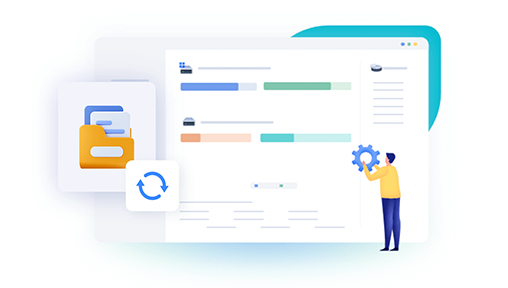
Overwriting data: Even after deletion, the actual data remains on the disk until overwritten by new files.
External drives and network shares: Files deleted from USB drives, external hard drives, or network shares may bypass the Recycle Bin.
2. Recover Deleted Folder from the Recycle Bin
The easiest method to restore a deleted folder is from the Recycle Bin.
Steps:
Double-click the Recycle Bin icon on your desktop.
Browse or use the search box to locate your deleted folder.
Right-click the folder and select Restore.
The folder will be restored to its original location.
Tips:
If you accidentally deleted multiple folders, sort by Date Deleted to find the right one.
If you cannot find your folder, it might have been deleted permanently or the Recycle Bin emptied.
3. Restore Deleted Folder Using Windows File History
If you enabled File History on your PC, you can restore folders from past backups.
Enable File History (if not already enabled):
Go to Settings > Update & Security > Backup.
Select Add a drive and choose an external or network drive for backups.
Restore Folder:
Open File Explorer and navigate to the folder’s original location.
Right-click the folder or its parent folder.
Click Restore previous versions.
Select a version from the list that contains the folder before deletion.
Click Restore or Copy to retrieve the folder.
4. Restore Folder Using System Restore
Though System Restore primarily affects system files, it can sometimes help recover user files.
Steps:
Open Control Panel and go to Recovery.
Click Open System Restore.
Choose a restore point created before you deleted the folder.
Follow the wizard to complete restoration.
Note: This method is less reliable for personal data recovery than other options.
5. Use Third-Party Data Recovery Software
Panda Data Recovery
Panda Data Recovery is a dedicated software designed to retrieve deleted or lost data from Windows computers, USB drives, external hard drives, and more. It supports restoring various file types, including documents, images, videos, and entire folders that were accidentally deleted—even if you emptied the Recycle Bin or used Shift + Delete.
How to Recover a Deleted Folder with Panda Data Recovery
Download and Install:
Go to the official Panda Data Recovery website, download the software, and install it. Make sure you install it on a different drive than where the folder was deleted to avoid overwriting.
Launch the Software:
Open Panda Data Recovery and select the drive or partition where the deleted folder was located.
Scan the Drive:
Choose a deep scan for thorough searching and start the scan. This will search for deleted files and folders.
Preview and Select:
After scanning, browse the recoverable files and folders. Preview to confirm your folder and its contents are intact.
Recover the Folder:
Select your deleted folder and click Recover. Save it to a different drive or partition for safety.
Tips for Success
Stop using the drive immediately after deletion to prevent overwriting.
Use deep scanning if quick scan doesn’t find your folder.
Always save recovered data to a separate location.
6. Use Command Prompt to Reveal Hidden or System Folders
Sometimes folders are not deleted but hidden due to attribute changes.
Steps:
Open Command Prompt as Administrator.
Type the following command and press Enter:
bash
CopyEdit
attrib -h -r -s /s /d X:\*
Replace X: with the drive letter where the folder was.
This command removes hidden, read-only, and system attributes from files and folders recursively.
7. Recover Folder from External Drives or Network Shares
For folders deleted from external drives or network shares:
Check if the device has a Recycle Bin or Trash equivalent.
Use backup or snapshot features of the network.
Use recovery software compatible with external devices.
8. Use OneDrive or Other Cloud Backups
If your files were synced with OneDrive or other cloud services:
Visit the cloud provider’s website.
Check their Recycle Bin or deleted files section.
Restore your folder if available.
9. Tips to Avoid Future Folder Loss
Enable File History or use third-party backup solutions.
Regularly back up your files to external or cloud storage.
Avoid using Shift + Delete unless necessary.
Use disk imaging for system backups.
Check Recycle Bin settings to ensure it’s enabled and sized adequately.
10. Troubleshooting Common Recovery Issues
Folder not found after scan: Use a deep scan or try another recovery software.
Files recovered but corrupted: Try recovery with a different tool or seek professional help.
Access denied errors: Run recovery tools as Administrator.
Drive not detected: Check disk management and connection.
11. When to Seek Professional Data Recovery Services
If the folder is very important and software methods fail, professional services can recover data from physically damaged disks or complex corruption, though they may be expensive.
About us and this blog
Panda Assistant is built on the latest data recovery algorithms, ensuring that no file is too damaged, too lost, or too corrupted to be recovered.
Request a free quote
We believe that data recovery shouldn’t be a daunting task. That’s why we’ve designed Panda Assistant to be as easy to use as it is powerful. With a few clicks, you can initiate a scan, preview recoverable files, and restore your data all within a matter of minutes.

 Try lt Free
Try lt Free Recovery success rate of up to
Recovery success rate of up to









