Deleting a folder on Windows — whether accidentally or intentionally — can be frustrating, especially if it contains important files. Fortunately, Windows provides multiple ways to recover deleted folders, and there are also powerful third-party tools that can help if native options fail.
In this guide, we’ll cover everything you need to know to restore deleted folders on Windows, including:
How the Windows file deletion system works
Ways to recover deleted folders using built-in features
How to use file recovery software effectively
What to do if the folder was permanently deleted (bypassing the Recycle Bin)
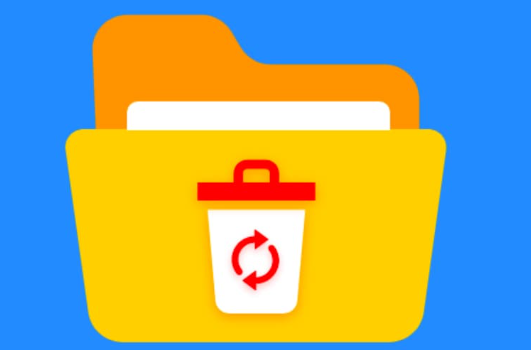
How to recover folders from backups or shadow copies
Tips to avoid permanent data loss in the future
Let’s dive in.
1. How Folder Deletion Works in Windows
Before trying to restore a folder, it helps to understand what happens when you delete a folder in Windows.
Recycle Bin Deletion:
When you delete a folder normally (pressing Delete key or right-clicking > Delete), Windows moves it to the Recycle Bin. It is not permanently removed immediately. This means you can easily restore it from the Recycle Bin unless the Recycle Bin has been emptied or the folder was deleted using Shift + Delete.
Permanent Deletion:
If you use Shift + Delete, the folder bypasses the Recycle Bin and is marked as deleted on the disk, making recovery harder but still possible with recovery software.
Deleting on External Drives:
When deleting from USB drives, network drives, or external drives, files often bypass the Recycle Bin and are deleted immediately.
File System Behavior:
Deletion usually marks the space occupied by the folder as free, but the actual data remains on the disk until overwritten by new data.
This behavior explains why it’s critical to stop using the disk immediately after deletion to avoid overwriting deleted data.
2. Restoring Deleted Folder from the Recycle Bin
This is the easiest and most straightforward method.
Step-by-Step Guide
Open Recycle Bin:
Double-click the Recycle Bin icon on your desktop.
Search for the Folder:
Use the search bar or scroll through the list to find your deleted folder. You can sort by Date Deleted for easier navigation.
Restore the Folder:
Right-click the folder and select Restore. The folder will be restored to its original location.
Tips:
If you can’t find the folder, try expanding your search or check if it’s in a different location inside the Recycle Bin.
If the Recycle Bin was emptied, proceed to other methods below.
3. Recovering Deleted Folder from Windows File History Backup
If you enabled File History on your Windows PC, you can recover deleted folders using this feature.
How to Check if File History is Enabled
Go to Settings > Update & Security > Backup.
See if File History is configured with a drive selected for backup.
Restoring Folder via File History
Navigate to the folder’s original location in File Explorer.
Right-click in the folder window (or the parent folder where the deleted folder was).
Select Restore previous versions.
In the Properties window, select the Previous Versions tab.
Select a version of the folder before deletion.
Click Restore or Copy to recover the folder.
Notes:
File History must have been enabled before the deletion.
You can also use System Restore to restore files to a previous state (covered next).
4. Restoring Deleted Folder Using Windows System Restore
System Restore restores system files and settings but can also help recover files.
Steps:
Open the Start Menu, type Create a restore point, and open it.
Click System Restore.
Choose a restore point dated before you deleted the folder.
Follow the wizard to complete the restore process.
Note: System Restore affects system files, so it might revert system settings but usually not user files. It’s less reliable for file recovery than other methods.
5. Using Shadow Copies to Recover Deleted Folders
Windows sometimes creates shadow copies (previous versions) of files and folders.
How to Use Shadow Copies:
Navigate to the parent folder where your deleted folder resided.
Right-click it and select Properties.
Go to the Previous Versions tab.
Choose a version before the folder was deleted.
Click Restore or Open to recover your folder.
6. Using Command Prompt to Recover Deleted Folder (Advanced)
Sometimes, files are hidden or the folder appears deleted but still exists on the drive.
Try this to unhide folders:
Open Command Prompt as Administrator.
Navigate to the drive or directory using commands like cd.
Type:
bash
CopyEdit
attrib -h -r -s /s /d *.*
This removes hidden, read-only, and system attributes.
Note: This won’t restore permanently deleted files but can reveal hidden ones.
7. Using Data Recovery Software to Restore Permanently Deleted Folders
Panda Data Recovery
Panda Data Recovery is a powerful yet easy-to-use file recovery tool that helps you retrieve lost or deleted data from various storage devices. It supports recovering deleted folders, documents, photos, videos, and other file types, even if they were deleted from the Recycle Bin or removed by mistake using Shift + Delete.
Steps to Recover Deleted Folder Using Panda Data Recovery
Download and Install:
Visit the official Panda Data Recovery website and download the software. Install it on a different drive than the one where the deleted folder was located to avoid overwriting data.
Launch the Software:
Open Panda Data Recovery and select the drive or partition where the folder was deleted.
Scan the Drive:
Start a quick or deep scan. The deep scan will thoroughly search the drive for recoverable files and folders.
Preview and Select:
After scanning, browse the results to locate your deleted folder. You can preview files to confirm their integrity.
Recover and Save:
Select the folder or files you want to recover and save them to a different drive to avoid overwriting.
Tips for Successful Recovery
Avoid using the drive after deletion to prevent data overwriting.
Use deep scan for better chances if quick scan doesn’t find your folder.
Always save recovered data to a separate location.
Using Panda Data Recovery gives you a straightforward way to restore your deleted folders quickly and safely on Windows.
8. Recovering Deleted Folder from External Drives or Network Drives
Deleting from external USB drives, SD cards, or network shares often skips Recycle Bin.
Recommended Steps:
Try recovery software designed for external devices.
Use Windows Backup or File History if configured.
Check if the external device or network share has its own versioning or recycle bin system.
Use shadow copy if enabled on network shares.
9. Recovering Deleted Folder on OneDrive or Cloud Storage
If you used OneDrive, Google Drive, or Dropbox syncing, deleted folders may be recoverable via their online recycle bins.
For OneDrive:
Go to OneDrive website and log in.
Click on Recycle Bin in the sidebar.
Find and restore your folder.
For Google Drive and Dropbox:
Similar recycle bin/trash features exist.
Check trash and restore deleted folders.
10. Tips for Avoiding Folder Deletion and Data Loss in the Future
Prevention is always better than recovery.
Enable File History or backup tools regularly.
Use cloud storage with versioning (e.g., OneDrive, Dropbox).
Create system restore points frequently.
Avoid using Shift + Delete unless necessary.
Use third-party backup software for scheduled backups.
Consider RAID or NAS solutions with redundancy.
Educate users on safe file deletion practices.
11. Troubleshooting Common Issues in Folder Recovery
Folder not found in Recycle Bin: May have been deleted with Shift + Delete or Recycle Bin emptied.
Recovery software finds many files but no folder structure: Some software cannot reconstruct folder hierarchy — recover files and reorganize manually.
Recovered files are corrupted or won’t open: May be partially overwritten; try different software or professional recovery.
Drive not showing up in recovery software: Check connection and drive status in Disk Management.
Access denied or permission issues: Run recovery software as administrator.
12. When to Seek Professional Data Recovery Services
If the data is extremely important and software recovery fails, consider professional recovery services:
Physical damage repair (e.g., hard drive crash).
Advanced recovery for overwritten data.
Recover from RAID or specialized storage.
Professional services can be expensive but might be the only option for critical data.
About us and this blog
Panda Assistant is built on the latest data recovery algorithms, ensuring that no file is too damaged, too lost, or too corrupted to be recovered.
Request a free quote
We believe that data recovery shouldn’t be a daunting task. That’s why we’ve designed Panda Assistant to be as easy to use as it is powerful. With a few clicks, you can initiate a scan, preview recoverable files, and restore your data all within a matter of minutes.

 Try lt Free
Try lt Free Recovery success rate of up to
Recovery success rate of up to









