Restoring a deleted Excel file can be a crucial task, especially when the file contains important data, work progress, or financial records. Losing such a file can cause significant inconvenience or even financial loss.
Microsoft Excel is one of the most widely used spreadsheet programs worldwide. It’s indispensable for data analysis, budgeting, financial modeling, reporting, and countless other tasks. When an Excel file gets deleted—whether accidentally, due to a system crash, or malware attack the impact can be substantial.
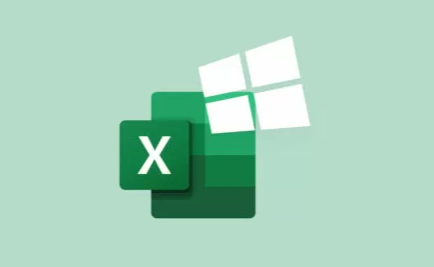
How files get deleted and the implications for recovery
Step-by-step methods to restore deleted Excel files using built-in Windows features
Using Excel’s own file recovery options
Recovering Excel files from cloud storage services like OneDrive and Google Drive
Leveraging third-party data recovery software tools
Preventive measures to safeguard your Excel files in the future
By the end of this guide, you’ll be equipped with a robust toolkit to tackle Excel file loss under almost any circumstance.
1. Understanding How Excel Files Get Deleted
Before diving into recovery methods, it’s helpful to understand what happens when an Excel file is deleted. This knowledge guides which recovery techniques will be most effective.
Types of Deletion
Soft Delete (Recycle Bin):
When you delete a file normally (select and press Delete key or right-click and delete), Windows moves the file to the Recycle Bin. The file is not permanently deleted at this point and can usually be restored easily.
Permanent Deletion (Shift + Delete):
Holding the Shift key while deleting bypasses the Recycle Bin and deletes the file permanently. The file pointer is removed, but the actual data still exists on the hard drive until overwritten.
Deletion by Formatting or Corruption:
Sometimes files are lost due to formatting the drive, partition corruption, or hardware failures. In these cases, recovery is more complex.
Accidental Save Over or Corruption:
Overwriting a file or corruption due to power loss can cause data loss.
2. Initial Recovery Steps: Check the Recycle Bin
The first place to look when an Excel file is deleted is the Recycle Bin.
How to Restore from Recycle Bin:
Open the Recycle Bin:
Locate the Recycle Bin icon on your desktop or search for it in the Start menu.
Search for Your Excel File:
Use the search bar to find your deleted Excel file by name or file extension (.xlsx, .xls).
Restore the File:
Right-click the file and select Restore.
The file will be restored to its original folder.
Important:
If you do not find your file in the Recycle Bin, it might have been permanently deleted or the Recycle Bin might have been emptied.
3. Recover Excel File from Temporary or AutoRecover Files
Microsoft Excel has built-in AutoRecover and AutoSave features designed to protect your work against unexpected closures.
How to Locate AutoRecover Files:
Open Excel.
Go to File > Info > Manage Workbook (or Manage Versions).
Look for Available AutoRecover Files:
Excel lists unsaved versions or files it auto-saves during your work.
Open and Save the Recovered Version:
If you find your file, open it and save it immediately to a safe location.
Where are AutoRecover files stored?
Default location on Windows:
C:\Users\\AppData\Local\Microsoft\Office\UnsavedFiles
You can also manually browse this folder or search your system for .asd or .xlsb files.
4. Use Previous Versions Feature in Windows (File History or Shadow Copies)
Windows automatically creates snapshots of your files and folders called “Previous Versions” or Shadow Copies. This can be a great way to restore an earlier version of your Excel file if you have enabled File History or System Protection.
Steps:
Navigate to the folder where the Excel file was saved.
Right-click on the folder and select Properties.
Go to the Previous Versions tab.
Look through the list of available previous versions.
These are snapshots taken by Windows.
Select the version containing your lost file and click Restore or Open to view it first.
Note:
If you do not see the Previous Versions tab, System Protection may not be enabled. To enable it:
Go to Control Panel > System > System Protection.
Select your system drive and turn on protection.
5. Recover Deleted Excel Files from OneDrive or Other Cloud Storage
If you save your Excel files in a cloud storage service, they usually have their own versioning and recovery features.
OneDrive
Sign in to your OneDrive account on the web.
Go to the Recycle Bin section in OneDrive.
Search for your deleted Excel file.
Select it and click Restore.
OneDrive also keeps version history, so if you accidentally saved over a file, you can restore a previous version:
Right-click the file in OneDrive online and choose Version History.
Google Drive
If you use Google Drive with Excel files:
Check the Trash folder in Google Drive.
Use Manage Versions on the file to restore earlier versions.
6. Recover Deleted Excel File Using Data Recovery Software
Panda Data Recovery
Panda Data Recovery is a powerful yet user-friendly software designed to retrieve deleted, formatted, or corrupted files, including Excel spreadsheets, from various storage media such as hard drives, USB flash drives, memory cards, and more.
How Panda Data Recovery Works for Excel Files
When an Excel file is deleted, the data itself often remains on the storage device until overwritten. Panda Data Recovery scans your drive deeply to locate these recoverable files, even if they were permanently deleted (e.g., emptied from Recycle Bin).
Steps to Restore a Deleted Excel File Using Panda Data Recovery:
Download and Install: First, download Panda Data Recovery from the official website and install it on a different drive than the one where your Excel file was deleted to avoid overwriting data.
Select the Drive: Launch the program and choose the drive or partition where the Excel file was originally stored.
Scan the Drive: Start the scan. The software will search for deleted Excel files (usually with extensions like .xlsx or .xls).
Preview and Recover: Once the scan is complete, preview the found Excel files to verify their content. Select the desired file and click Recover to save it to a safe location.
Why Choose Panda Data Recovery?
Its simple interface, fast scanning, and high success rate make Panda Data Recovery an excellent choice for users looking to restore lost Excel files without needing technical expertise.
7. Recover Excel Files from Backups
If you have a backup system like Windows Backup, File History, or third-party backup software, restoring deleted files is easier.
How to Restore from Backup:
Open your backup software or Windows Backup settings.
Locate the date when the Excel file was intact.
Browse the backup to find the Excel file.
Restore the file to your computer.
8. Recover Deleted Excel Files on Mac
If you use Excel on Mac, recovery options vary slightly.
Methods include:
Check the Trash folder on macOS.
Use Time Machine backup if enabled:
Open the folder where the file was saved.
Enter Time Machine and navigate to previous dates.
Restore the file.
Use Mac data recovery software like Disk Drill or EaseUS for Mac.
9. Tips for Avoiding Future Excel File Loss
Prevention is better than cure. To reduce the risk of losing Excel files in the future:
Enable AutoSave and AutoRecover in Excel.
Go to File > Options > Save and configure save intervals.
Use cloud storage with versioning such as OneDrive or Google Drive.
Keep regular backups using Windows File History, Time Machine, or third-party backup solutions.
Use UPS (Uninterruptible Power Supply) to avoid sudden shutdowns.
Save files frequently with unique names or incremental versions.
Be cautious when deleting files or emptying the Recycle Bin.
Losing an important Excel file can feel catastrophic, but the good news is that many recovery options exist, often with a high success rate. Always begin with the simplest methods, such as checking the Recycle Bin and using Excel’s AutoRecover feature. If those fail, explore Windows’ Previous Versions, cloud backup recovery, or specialized recovery software.
For critical data, regular backups and cloud storage are the best protection. By combining these preventive measures with the recovery techniques outlined here, you can protect your valuable Excel data and minimize downtime caused by accidental deletion.
About us and this blog
Panda Assistant is built on the latest data recovery algorithms, ensuring that no file is too damaged, too lost, or too corrupted to be recovered.
Request a free quote
We believe that data recovery shouldn’t be a daunting task. That’s why we’ve designed Panda Assistant to be as easy to use as it is powerful. With a few clicks, you can initiate a scan, preview recoverable files, and restore your data all within a matter of minutes.

 Try lt Free
Try lt Free Recovery success rate of up to
Recovery success rate of up to









