As modern computing becomes increasingly central to our daily lives, the operating system we rely on must remain stable, fast, and reliable. Microsoft’s Windows 11. with its sleek interface and robust features, represents the future of desktop and laptop computing. However, like all software, Windows 11 is not immune to issues ranging from slow performance and driver conflicts to corrupted system files and startup failures.
One of the most common fears among users is losing important data when trying to fix their computer. Whether it’s a work project, family photos, or personal documents, our data is often more valuable than the device itself. Fortunately, Microsoft provides several ways to repair Windows 11 without losing data.
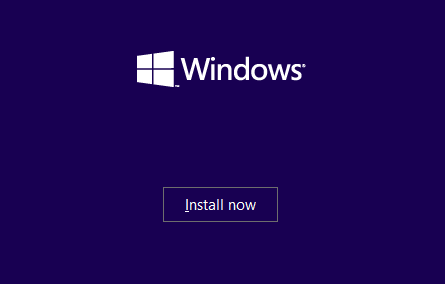
Chapter 1: Preliminary Precautions Before Repair
1.1 Backup Your Files
Although these procedures aim to preserve your data, unexpected complications can arise. Use File History, OneDrive, or a third-party tool to back up important documents.
1.2 Check Storage and Boot Integrity
Ensure your PC has enough free space and that the system partition isn’t damaged. Run:
sh
CopyEdit
chkdsk C: /f /r
Chapter 2: Repair Using Windows Built-in Tools
Windows 11 includes several native utilities designed to detect and fix common problems.
2.1 System File Checker (SFC)
This command scans for and attempts to repair corrupted system files.
Steps:
Press Windows + S, type cmd, right-click Command Prompt, and select Run as Administrator.
Enter:
bash
CopyEdit
sfc /scannow
Wait for the scan to complete (10–15 minutes).
If issues are found and fixed, restart your computer.
2.2 Deployment Imaging Service and Management Tool (DISM)
DISM is more powerful than SFC and can fix Windows images, especially when SFC fails.
Steps:
Open Command Prompt as Administrator.
Run the following commands one after another:
swift
CopyEdit
DISM /Online /Cleanup-Image /CheckHealth DISM /Online /Cleanup-Image /ScanHealth DISM /Online /Cleanup-Image /RestoreHealth
Reboot once the process is complete.
Chapter 3: Use System Restore
If problems began recently, using a restore point can revert your system files to a stable state.
3.1 Enable System Restore
Windows 11 disables it by default. To check or enable:
Go to Control Panel > System and Security > System > System Protection.
Select the C: drive, click Configure, and turn on System Protection.
3.2 Restore Your System
Press Windows + S, type Create a restore point, and open it.
Click System Restore > Next.
Choose a restore point created before the issue started.
Follow the wizard and restart.
Your personal files remain intact; only system changes are reverted.
Chapter 4: Repair Windows Startup
If Windows 11 fails to boot correctly, the Startup Repair feature can help.
4.1 Boot Into Windows Recovery Environment (WinRE)
Press and hold Shift while clicking Restart from the Start menu.
Choose Troubleshoot > Advanced Options > Startup Repair.
Select your Windows installation and follow the prompts.
WinRE attempts to fix startup issues automatically without erasing files.
Chapter 5: Reset Windows 11 Without Losing Data
If none of the above methods work, you can reset Windows 11 while preserving personal files.
5.1 Perform a Cloud or Local Reset
Open Settings > System > Recovery.
Under Reset this PC, click Reset PC.
Choose Keep my files.
Select either:
Cloud download (downloads the latest version of Windows 11).
Local reinstall (uses files already on your PC).
Follow on-screen instructions.
Apps will be removed, but personal files and folders will remain.
5.2 Things That Will Be Removed
Installed applications
User settings (may revert to default)
Device drivers (reinstalled automatically)
Chapter 6: In-Place Upgrade (Repair Install)
A powerful way to fix Windows 11 is by performing a repair install using a Windows 11 ISO file. This method reinstalls the operating system without affecting your personal files or installed apps.
6.1 Download Windows 11 ISO
Visit the official Microsoft Windows 11 download page.
Download the Windows 11 Disk Image (ISO).
Mount the ISO by right-clicking it and selecting Mount.
6.2 Run the Installer
Open the mounted ISO and run setup.exe.
Accept license terms.
Choose Keep personal files and apps.
Follow the prompts.
After completion, your system will be repaired, and all your data preserved.
Chapter 7: Fixing Drivers and Updates
Sometimes, system issues stem from driver incompatibilities or failed updates.
7.1 Use Device Manager
Press Windows + X > Device Manager.
Look for devices with yellow exclamation marks.
Right-click > Update Driver or Uninstall Device.
7.2 Uninstall Problematic Updates
Open Settings > Windows Update > Update History.
Scroll to Uninstall Updates.
Remove recently installed updates.
Chapter 8: Use Command Line Fixes
Some problems may require more advanced terminal-based solutions.
8.1 Boot Configuration Issues
Use bcdedit to fix boot record problems:
sh
CopyEdit
bootrec /fixmbr bootrec /fixboot bootrec /scanos bootrec /rebuildbcd
These commands can help with “bootmgr is missing” or similar errors.
8.2 Check Disk Health
Run:
sh
CopyEdit
wmic diskdrive get status
Or:
sh
CopyEdit
chkdsk /f /r C:
Chapter 9: Advanced Recovery Tools
Third-party tools can assist in repair without risking file loss.
9.1 Recommended Tools
Macrium Reflect – Backup and restore entire systems.
EaseUS Partition Master – Fix partition table or boot sectors.
Windows Repair Toolbox – Combines several utilities into one.
Chapter 10: What to Do After Repair
After successful repair, take steps to prevent future issues.
10.1 Create a Restore Point
Manually create a system restore point:
Search for Create a restore point.
Click Create and name it (e.g., “Post Repair”).
10.2 Enable File History or OneDrive
Settings > Accounts > Windows backup.
Turn on Remember my apps and OneDrive folder backup.
10.3 Install Windows Updates
Ensure your system is up to date:
Go to Settings > Windows Update.
Click Check for updates.
Repairing Windows 11 without losing data is entirely possible with the right approach. Whether you’re dealing with system file corruption, a failed boot sequence, or driver conflicts, Microsoft provides a variety of tools and techniques to resolve issues safely.
Start with built-in commands like SFC and DISM, then move on to recovery options like System Restore, Reset This PC, or a repair install via ISO. Throughout the process, prioritize your data by backing up regularly and enabling features like System Protection and File History.
About us and this blog
Panda Assistant is built on the latest data recovery algorithms, ensuring that no file is too damaged, too lost, or too corrupted to be recovered.
Request a free quote
We believe that data recovery shouldn’t be a daunting task. That’s why we’ve designed Panda Assistant to be as easy to use as it is powerful. With a few clicks, you can initiate a scan, preview recoverable files, and restore your data all within a matter of minutes.

 Try lt Free
Try lt Free Recovery success rate of up to
Recovery success rate of up to









