Repairing a Seagate external hard disk can be a complex process that depends on the specific problem. Here are the common issues and corresponding repair methods:
Physical Damage
External Appearance Damage
Scratches or Dents: If the external hard disk casing has scratches or small dents, it usually doesn’t affect the internal components. You can use some fine sandpaper to gently polish the scratches to make them less obvious, or use stickers to cover them.
Casing Cracks: For minor cracks, you can use epoxy resin glue to carefully seal the cracks to prevent dust and moisture from entering. If the crack is severe, it’s best to replace the casing. You can purchase a suitable replacement casing online and carefully transfer the internal hard disk components to the new casing.
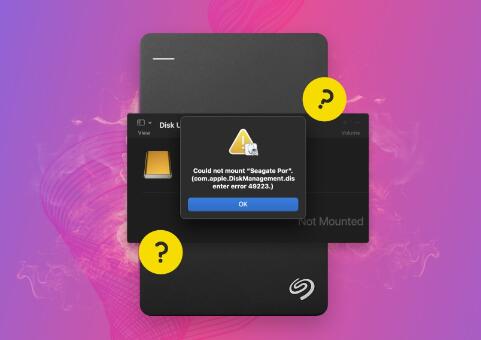
Interface Damage
USB Interface Loose: If the USB interface of the external hard disk is loose, it may be due to the loosening of the soldering points. In this case, you need to use a soldering iron to re-solder the USB interface. This requires certain soldering skills. If you’re not confident, it’s recommended to take it to a professional repair shop.
Interface Deformation or Broken: If the USB interface is deformed or broken, it needs to be replaced. You can purchase a matching USB interface and replace it with tools such as a soldering iron and tweezers.
Logical Damage
File System Errors
Scan and Repair with Tools: For Windows systems, you can use the built-in Check Disk tool. Open “This PC”, right-click on the Seagate external hard disk drive letter, select “Properties”, go to the “Tools” tab, and click “Check” under “Error checking” to let the system scan and repair file system errors. For Mac systems, you can use Disk Utility. Open Disk Utility, select the Seagate external hard disk, and click “First Aid” to repair disk errors.
Formatting: If the file system error is severe and cannot be repaired by simple scanning and repair, you may need to consider formatting the external hard disk. However, this will cause all data on the disk to be lost, so be sure to back up important data in advance.
Virus or Malware Infection
Antivirus Scanning: Use reliable antivirus software to perform a full scan of the Seagate external hard disk. Popular antivirus software such as Kaspersky, Norton, and 360 Security can detect and remove most viruses and malware.
Isolate and Remove Infected Files: After the antivirus software detects the virus or malware, it will usually prompt you to isolate or delete the infected files. Follow the prompts of the software to operate.
Unrecognized by the System
Check Connection and Power Supply
Try Another USB Port: Sometimes, the problem may be with the USB port of the computer. Try connecting the Seagate external hard disk to another USB port to see if it can be recognized.
Check the Power Supply: If the external hard disk is a powered model, make sure the power adapter is working properly and the power cable is firmly connected. You can try replacing the power adapter to see if the problem is solved.
Update Drivers and Firmware
Update Drivers: Outdated or incorrect drivers may cause the external hard disk to be unrecognized. Go to the Device Manager on your computer. If there is a yellow exclamation mark or question mark next to the external hard disk device, right-click on it and select “Update Driver”. Follow the prompts to update the driver.
Update Firmware: Seagate may release firmware updates for its external hard disks to fix bugs and improve compatibility. Visit the Seagate official website, find the support page for your specific model of external hard disk, and check if there is any available firmware update. Follow the instructions on the website to update the firmware.
Data Recovery
Software Recovery
Panda Assistant is an advanced data recovery software designed to help users recover lost, deleted, or formatted files from various types of storage devices, including hard drives, external drives, SD cards, USB drives, and more. With its intuitive interface and robust recovery capabilities, Panda Assistant provides an efficient solution for both individuals and professionals who need to retrieve important files from damaged or corrupted storage media.
One of the standout features of Panda Assistant is its ability to support a wide range of file types, from documents and photos to videos and audio files. Whether you’ve accidentally deleted files, formatted a drive, or encountered data loss due to a system crash, Panda Assistant offers a comprehensive recovery process to restore your lost data. The software uses sophisticated scanning algorithms to locate and recover files, even from severely damaged or corrupted devices.
Recovery Steps: Install and run the data recovery software, select the Seagate external hard disk as the recovery target, and then select the type of data you want to recover, such as documents, photos, videos, etc. Start the scan, and after the scan is complete, the software will display the recoverable data. You can preview the data and select the files you need to recover and save them to a safe location.
Professional Data Recovery Services
When to Choose Professional Services: If the data on the Seagate external hard disk is extremely important and the software recovery methods fail, it’s advisable to consider professional data recovery services. Professional data recovery companies have advanced equipment and technical expertise and can handle more complex data loss situations.
Selecting a Data Recovery Company: When choosing a data recovery company, make sure to choose a reputable and experienced one. You can read online reviews, ask for recommendations from friends or colleagues, and compare the services and prices of different companies.
About us and this blog
Panda Assistant is built on the latest data recovery algorithms, ensuring that no file is too damaged, too lost, or too corrupted to be recovered.
Request a free quote
We believe that data recovery shouldn’t be a daunting task. That’s why we’ve designed Panda Assistant to be as easy to use as it is powerful. With a few clicks, you can initiate a scan, preview recoverable files, and restore your data all within a matter of minutes.
Subscribe to our newsletter!
More from our blog
See all postsRecent Posts
- How to recover deleted files in sd memory card 2025-07-15
- How to recover lost photos from sd card 2025-07-15
- How do you recover deleted files from sd card 2025-07-15

 Try lt Free
Try lt Free Recovery success rate of up to
Recovery success rate of up to









