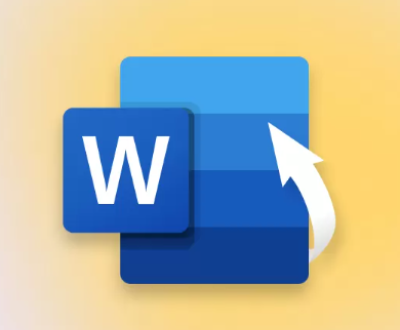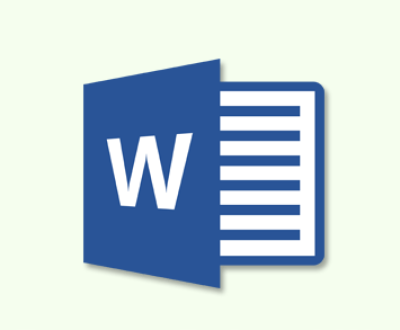Repairing an external hard drive that has been dropped can be a challenging task. The severity of the damage can vary greatly depending on factors such as the height from which it was dropped, the surface it landed on, and the internal condition of the drive.
1. Assess the Situation
1.1. Safety First Before you attempt any repair or recovery process, ensure that you’re working in a safe environment. If there are any visible signs of physical damage, such as a cracked casing, broken connectors, or exposed internal components, handle the drive with extreme care.
1.2. Preliminary Checks
Power and Connectivity: Connect the external hard drive to a computer using its usual cable and check if it’s recognized. Sometimes, the issue may be as simple as a loose connection.
Listen for Sounds: Pay attention to any unusual noises, such as clicking or grinding. These sounds often indicate mechanical failure within the drive.

2. Basic Troubleshooting
2.1. Check Cables and Ports
Cables: Try using a different USB or data cable. A damaged cable can sometimes cause connectivity issues.
Ports: Test the hard drive on different USB ports or computers to rule out port-related problems.
2.2. Use Disk Management Tools
Windows: Go to Disk Management (type diskmgmt.msc in the Run dialog) and check if the drive is listed. If it appears but is not accessible, it might be a partition issue.
Mac: Use Disk Utility to see if the drive is recognized. If it appears but is not mounted, there might be a file system issue.
2.3. Check Device Manager (Windows)
Open Device Manager and look for the external hard drive under Disk Drives. If it’s listed with an error icon, you might need to update or reinstall the driver.
3. Software-Based Solutions
3.1. Run Disk Repair Tools
Windows: Use chkdsk to scan and repair filesystem errors. Open Command Prompt as an administrator and type chkdsk X: /f (replace X with the drive letter).
Mac: Use the First Aid feature in Disk Utility to check and repair disk errors.
3.2. Data Recovery Software If the drive is recognized but data is inaccessible, consider using data recovery software. Some reputable options include:
Recuva (Windows)
EaseUS Data Recovery Wizard (Windows & Mac)
Disk Drill (Windows & Mac)
PhotoRec (Cross-platform)
These tools can scan the drive for recoverable files and attempt to restore them.
4. Advanced Troubleshooting
4.1. Check for Physical Damage
Visual Inspection: Open the external hard drive enclosure (only if you’re comfortable and it does not void any warranty). Look for any visible signs of damage, such as disconnected cables or cracked components.
Internal Check: If you’re technically skilled, you can check if the hard drive’s internal components are intact. However, this requires precision and should only be done if you have experience with electronics.
4.2. Test the Hard Drive Outside the Enclosure Sometimes the issue lies with the external enclosure rather than the hard drive itself. Remove the hard drive from its enclosure and connect it directly to a computer using a SATA-to-USB adapter or internally within a desktop.
5. Professional Data Recovery Services
5.1. When to Seek Help If the drive is not recognized by any computer, making unusual noises, or if the data is critically important, it is best to seek professional help. Data recovery services specialize in recovering data from physically damaged drives.
5.2. Choosing a Service Look for data recovery professionals with good reviews and a solid track record. Some companies offer free evaluations and quotes before starting the recovery process.
6. Preventative Measures
6.1. Backup Regularly The best way to protect your data is by regularly backing it up. Use multiple storage solutions, such as cloud storage and external drives, to ensure redundancy.
6.2. Handle with Care Be mindful of how you handle external hard drives. Avoid dropping or shaking them, and always ensure they are on a stable surface when in use.
7. Conclusion
Repairing a dropped external hard drive requires a methodical approach, starting with basic troubleshooting and moving to more advanced methods if necessary. If the damage is extensive, professional data recovery services are often the best option. Remember, regular backups are crucial to safeguard your data from future incidents.
About us and this blog
Panda Assistant is built on the latest data recovery algorithms, ensuring that no file is too damaged, too lost, or too corrupted to be recovered.
Request a free quote
We believe that data recovery shouldn’t be a daunting task. That’s why we’ve designed Panda Assistant to be as easy to use as it is powerful. With a few clicks, you can initiate a scan, preview recoverable files, and restore your data all within a matter of minutes.
Subscribe to our newsletter!
More from our blog
See all postsRecent Posts
- How to recover accidentally deleted files 2025-07-01
- How do i recover a file i accidentally deleted 2025-07-01
- How to recover an accidentally deleted file 2025-07-01

 Try lt Free
Try lt Free Recovery success rate of up to
Recovery success rate of up to