JPG (or JPEG) files are the most common format for images due to their efficient compression and high compatibility with devices and software. Because they’re widely used, losing access to or finding a damaged JPG file can be frustrating and sometimes devastating, especially if the photos hold sentimental or professional value.
What Causes JPG Files to Become Damaged?
JPG files can become corrupted or damaged for many reasons, including:
Incomplete Transfers: Interruptions during copying, moving, or downloading JPG files can cause incomplete or truncated files.
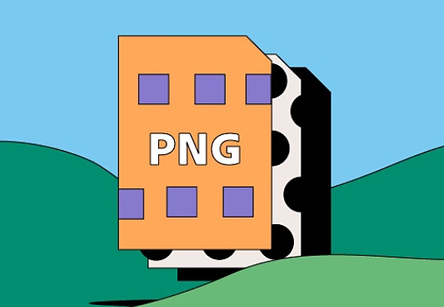
Sudden Power Failures: Power loss during file saving or transfer can corrupt the file structure.
Storage Device Issues: Bad sectors on hard drives, memory card corruption, or faulty USB drives can damage JPG files.
Improper Ejection: Removing a memory card or USB drive without safely ejecting can lead to file corruption.
Virus or Malware Infection: Malicious software can alter or damage files.
Software Errors: Crashes or bugs in photo editing or viewing programs can corrupt JPGs.
File System Corruption: When the storage medium’s file system is damaged, files stored there might become unreadable.
Accidental Overwriting or Deletion: Mistakenly overwriting files or deleting file headers can corrupt images.
How to Recognize a Damaged JPG File?
Damaged JPG files might show signs such as:
Unable to Open: The image viewer or editor throws errors or refuses to open the file.
Distorted Images: When opened, images show strange colors, blocks, or missing parts.
Partial Display: Only part of the image loads or displays, leaving the rest blank or corrupted.
File Size Anomalies: File size is unexpectedly small or zero bytes.
Corrupted Thumbnails: File thumbnails appear blank or with error icons in file explorers.
Preparing to Repair JPG Files
Backup Your Files
Before starting any repair attempts, make a copy of the damaged JPG files. Working with copies ensures the original files remain intact in case something goes wrong during repair attempts.
Assess the Severity of Corruption
Try opening the JPG with different image viewers (Windows Photos, IrfanView, XnView, Photoshop) or on different devices. Sometimes a file that won’t open in one program can open in another, revealing if the damage is severe or minor.
Methods to Repair Damaged JPG Files
Method 1: Use Free Online JPG Repair Tools
Panda Assistant
Panda Assistant is a user-friendly tool designed to help repair damaged JPG files quickly and effectively. When JPG images become corrupted due to reasons like incomplete file transfers, sudden power failures, virus attacks, or storage device errors, Panda Assistant offers a straightforward online solution to restore your photos without complicated software installations.
Using Panda Assistant to repair damaged JPG files is simple and convenient. Since it operates online, you don’t need to download or install anything. Just upload the corrupted JPG file to the Panda Assistant platform, and it automatically analyzes the file to detect issues affecting its integrity. The tool then works to reconstruct and repair the damaged portions of the image, aiming to restore it as close as possible to the original.
One of the main advantages of Panda Assistant is its compatibility with various JPG file corruption scenarios, including files that won’t open, display distorted images, or show missing parts. It supports a wide range of JPG versions and is designed to handle both minor and moderate damage effectively.
Method 2: Repair JPG Using Dedicated Software
For more advanced or serious corruption, specialized software tools provide deeper repair options.
Popular Tools:
Stellar Repair for Photo: Repairs corrupted JPG/JPEG files and supports batch processing.
JPEG Repair Toolkit: Includes tools to repair file headers and recover thumbnails.
PixRecovery: Recovers corrupted image files and restores as much data as possible.
Hetman File Repair: Repairs damaged pictures and other media files.
How to Use:
Download and install the software.
Open the program and select the corrupted JPG file(s).
Follow on-screen instructions to start repair.
Preview and save the repaired images.
Pros:
Advanced repair algorithms.
Support for batch repair.
More reliable on heavily damaged files.
Cons:
Most paid software have trial limits.
May require purchase for full functionality.
Method 3: Repair JPG File Manually
If you prefer a hands-on approach, some manual repair techniques might work, especially for header corruption or incomplete files.
Approach A: Fix Corrupted Header by Hex Editing
Every JPG file starts with a header that contains metadata about the file. If the header is damaged, the file won’t open. You can fix this by replacing the header with one from a healthy JPG.
Steps:
Get a healthy JPG file created by the same device or software.
Open both the healthy and corrupted JPG files in a Hex Editor (e.g., HxD, Hex Fiend).
Copy the first 20-30 bytes (header segment) from the healthy file.
Paste and replace the header section of the corrupted file.
Save the modified file and try opening it.
Note: This method requires caution and some knowledge of hex editing.
Approach B: Rename and Convert
Sometimes simply changing the file extension from .jpg to .jpeg or vice versa, or converting the file format using an image converter, can help.
Rename the file extension (e.g., from .jpg to .jpeg).
Open with an image editor or converter (like IrfanView).
Save the file as a new JPG.
Method 4: Extract Embedded Thumbnails
If the main JPG file is beyond repair, sometimes embedded thumbnails remain intact.
Use software like JPEGsnoop or ExifTool to extract thumbnails:
Run the tool on the corrupted file.
Extract the embedded thumbnail image.
Save it as a separate file.
This approach recovers a smaller but sometimes usable version of the image.
Method 5: Recover JPG Files from Backup or Cloud
If you have backups via:
Windows File History
macOS Time Machine
Cloud services like OneDrive, Google Drive, Dropbox
You can restore previous versions of the image without needing repair.
Method 6: Use Command Line Tools
Using ImageMagick:
ImageMagick can sometimes salvage corrupted JPGs by converting them.
Example command:
bash
CopyEdit
magick convert corrupted.jpg repaired.jpg
If the corruption is minor, this might restore the image.
Tips to Prevent JPG Corruption
Safely eject storage devices: Always use “Safely Remove Hardware” before unplugging USB drives or memory cards.
Backup photos regularly: Use cloud backups or external drives.
Use reliable storage media: Invest in quality SD cards and hard drives.
Avoid editing JPGs multiple times: Each re-save compresses the image and may increase corruption risk.
Keep software updated: Photo editing and viewing tools are updated to fix bugs.
Protect against viruses: Use antivirus software to avoid malware that corrupts files.
Use surge protectors: Prevent power surges during file transfers or saving.
Troubleshooting Common Problems
JPG still won’t open after repair: Try different software or professional recovery services.
Recovered image is partially distorted: Sometimes only partial recovery is possible. Try other tools.
File size is zero or very small: Likely the file is severely corrupted or overwritten. Manual header repair may not help.
Batch repair needed: Use software supporting batch processing for multiple files.
Files lost after formatting memory card: Stop using the card immediately and use recovery software like Recuva or PhotoRec.
When to Seek Professional Help
If the JPG files are extremely valuable and none of the above methods work, data recovery specialists might be able to help. They have specialized tools and expertise to recover data from physically damaged drives or severely corrupted files.
Damaged JPG files can be frustrating, but many practical repair options exist. From quick online tools to powerful software and manual fixes, you can often recover your precious images. Remember to always backup important photos and practice safe file handling to avoid future corruption. With patience and the right approach, you can restore damaged JPG files and preserve your memories or professional work.
About us and this blog
Panda Assistant is built on the latest data recovery algorithms, ensuring that no file is too damaged, too lost, or too corrupted to be recovered.
Request a free quote
We believe that data recovery shouldn’t be a daunting task. That’s why we’ve designed Panda Assistant to be as easy to use as it is powerful. With a few clicks, you can initiate a scan, preview recoverable files, and restore your data all within a matter of minutes.

 Try lt Free
Try lt Free Recovery success rate of up to
Recovery success rate of up to









