Damaged image files can occur for many reasons, and in today’s digital-first world, where we store precious memories and critical work data in pixels, it’s easy to feel panicked. But before you give up hope, it’s worth understanding that image corruption is often repairable. Sometimes, the fix is quick and simple. Other times, it requires a bit more work and technical skill but even then, modern tools make it surprisingly achievable for non-experts.
Common causes of image damage
Interrupted file transfers
If the image was being copied from a camera, phone, or external drive when the connection was lost, the file might be incomplete.
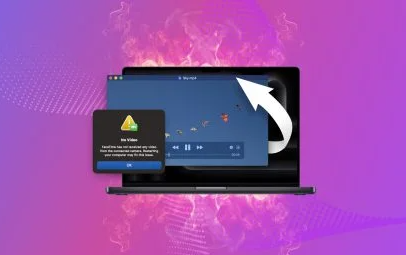
Storage media issues
Memory cards, USB drives, and hard disks can develop bad sectors, physically damaging the part of the disk where the image data is stored.
Software errors
Bugs in editing software or compression algorithms can write incorrect data to the file.
Virus or malware activity
Some malicious programs deliberately corrupt files or encrypt them (as in ransomware attacks).
Power failures
If a computer or camera loses power mid-save, the file’s internal structure may be incomplete.
Compression artifacts gone wrong
Over-compression or incorrect compression parameters can produce broken headers or unreadable blocks.
Signs that an image file is damaged
File won’t open at all in standard viewers.
Error messages such as “file format not supported” or “cannot open because the file is damaged.”
Partial display — top half is visible, bottom half is gray or filled with random colors.
Pixel noise or color distortion where there should be normal image content.
Unusually small or large file size compared to other images taken with the same device.
First Steps Before Repair
Before diving into the actual fixing, you need to protect what’s left of the image.
Make a backup copy immediately
Even if the image won’t open, copy it to a safe location before attempting any repairs. Some repair methods can cause further degradation if they fail.
Check if it’s really damaged
Sometimes the issue is with the viewer software, not the image. Try opening the file in a different program (for example, if Preview on Mac fails, try IrfanView or GIMP on Windows).
Verify file extension and format
A mismatch between file extension and actual format can cause loading errors. For example, if the file is really a PNG but labeled .JPG, rename it with the correct extension and try again.
Repair Methods for Damaged Image Files
1. Using built-in OS tools
On both Windows and macOS, sometimes running basic system checks can recover corrupted files if the storage medium itself is damaged.
Windows: Use the chkdsk command on the drive containing the image.
Mac: Run Disk Utility’s “First Aid” feature.
If the corruption is caused by bad sectors or minor file system errors, these tools may repair enough of the file to make it openable.
2. Trying alternative viewers and editors
Some programs have more tolerant decoding algorithms and can open partially damaged images. Examples include:
IrfanView (Windows) – Lightweight and supports damaged JPEG recovery.
XnView MP (cross-platform) – Often opens files other viewers can’t.
GIMP (cross-platform) – Can load files with header issues and let you resave them.
Once opened, immediately re-save the file in a new format (like PNG) to preserve what’s intact.
3. Repairing with dedicated image recovery software
Panda Assistant
Damaged image files can be heartbreaking, especially when they hold irreplaceable memories or important visual work. Panda Assistant is a powerful, user-friendly data recovery and repair tool designed to restore corrupted, broken, or unreadable images with minimal effort. Whether your photos are suffering from incomplete file structures, pixel distortion, strange color patterns, or refusal to open altogether, Panda Assistant offers an intuitive solution.
The software supports a wide range of formats, including JPEG, PNG, TIFF, BMP, GIF, and even professional RAW camera files like CR2, NEF, and ARW. Using advanced repair algorithms, Panda Assistant scans each file for structural damage, reconstructs missing or corrupted segments, and restores image headers so they can be opened in standard viewers. It also recovers embedded thumbnails when the main image data is too badly damaged, ensuring you can still salvage a usable version.
Panda Assistant is designed for everyone — from casual users with vacation photos to professionals handling large image archives. Its step-by-step interface makes it easy to select damaged files, run repairs, and preview results before saving. In many cases, it can fully restore an image to its original clarity; in others, it recovers enough detail to preserve the memory.
4. Manual repair for advanced users
If you’re comfortable with hex editors and file format specifications, you can sometimes manually repair the image’s header or data structure.
Example: JPEG header repair
A JPEG has a specific binary header that tells the viewer how to interpret the data. If that header is damaged, the image won’t load even if most of the pixel data is intact.
Steps:
Open a working JPEG from the same camera in a hex editor.
Copy the header bytes from the working file.
Paste them over the damaged file’s header.
Save and test.
This requires caution — changing the wrong bytes can make the file unreadable.
5. Extracting thumbnails from damaged files
Many image formats store small embedded preview thumbnails separate from the main image data. Even if the main photo is damaged, the thumbnail might still be recoverable.
Tools like ExifTool can extract these previews. While they’re lower resolution, they can be life-savers for irreplaceable photos.
6. Repairing RAW image formats
If you shoot with a DSLR or mirrorless camera in RAW mode, your images are stored in proprietary formats like CR2. NEF, ARW, or ORF. These files can be harder to repair due to complex metadata and compression structures.
Specialized tools like Stellar Repair for Photo, RS File Repair, or the camera manufacturer’s own software can help. Some photographers use a trick: pairing a damaged RAW with an intact JPEG from the same shot and letting repair tools use the JPEG’s data as a guide.
7. Restoring from backups or cloud services
Before spending hours on manual fixes, check if you have:
Cloud backups (Google Photos, iCloud, OneDrive, Dropbox)
External hard drive or NAS backups
Auto-saved versions in photo editing software
Sometimes the easiest “repair” is to simply retrieve an intact copy from backup storage.
Preventing Future Image Damage
Repairing corrupted images can be tedious and sometimes imperfect. Prevention saves far more time and stress.
Use reliable storage media – Avoid cheap, unbranded memory cards and drives.
Eject devices properly – Always “safely remove” drives before disconnecting.
Keep multiple backups – Store copies in at least two different locations.
Avoid editing originals directly – Always work on duplicates.
Update software regularly – Fixes bugs that can cause data corruption.
Protect against malware – Use reputable antivirus and keep it updated.
When to Seek Professional Help
If the images are highly valuable and your attempts aren’t working, professional data recovery labs can often help. These services are more expensive but have advanced tools and cleanroom environments for physical media repair.
Professional help is worth considering if:
The storage device is physically damaged (clicking noises, won’t mount).
The images are irreplaceable and other methods fail.
You need maximum possible restoration quality.
Repairing damaged image files isn’t always a straight road — sometimes you’ll succeed fully, sometimes only partially, and occasionally not at all. But with the right approach, the odds of getting back something usable are much higher than you might think.
About us and this blog
Panda Assistant is built on the latest data recovery algorithms, ensuring that no file is too damaged, too lost, or too corrupted to be recovered.
Request a free quote
We believe that data recovery shouldn’t be a daunting task. That’s why we’ve designed Panda Assistant to be as easy to use as it is powerful. With a few clicks, you can initiate a scan, preview recoverable files, and restore your data all within a matter of minutes.

 Try lt Free
Try lt Free Recovery success rate of up to
Recovery success rate of up to









