Windows 10 is a powerful and widely used operating system, but like all software, it is susceptible to file corruption. Corrupt files on your PC—whether system files critical for Windows to operate or personal files like documents and media can cause errors, crashes, or even data loss. Knowing how to identify and repair these corrupted files is essential to keep your computer running smoothly.
File corruption means a file’s data has become damaged or altered, making it unusable or causing errors when you try to open it. Corruption can affect:
System files: Crucial Windows operating system files
Program files: Files needed for software applications to function
Personal files: Documents, images, videos, spreadsheets, etc.
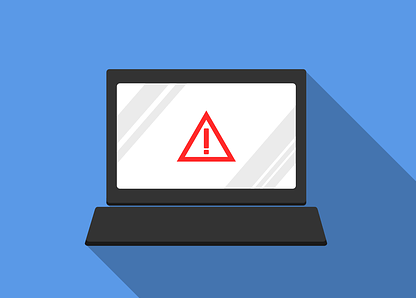
Common Causes of File Corruption
Sudden shutdowns or power outages during file saving or system operations
Malware or virus infections
Hardware issues such as failing hard drives, bad sectors, or faulty RAM
Improper system updates or crashes
File system errors due to improper dismounting or unsafe removal of drives
Software conflicts or bugs
Disk write errors or storage device corruption
Signs You Have Corrupted Files
Windows or programs crash or freeze unexpectedly
Error messages like “File is corrupted,” “File cannot be opened,” or “Missing/corrupted system files”
Files failing to open or showing garbled content
Slow system performance or blue screen errors (BSOD)
Missing icons or broken shortcuts
How to Repair Corrupt System Files in Windows 10
System files are the backbone of your operating system. Corrupted system files can cause Windows to behave erratically. Luckily, Windows 10 has built-in tools to scan and repair corrupted system files.
1. Using the System File Checker (SFC)
The System File Checker (SFC) is a command-line tool that scans your system for corrupted or missing system files and repairs them using cached copies stored in Windows.
How to Run SFC
Press Windows key + X, then select Windows Terminal (Admin) or Command Prompt (Admin).
In the command prompt window, type:
bash
CopyEdit
sfc /scannow
Press Enter.
The scan will begin and may take some time (10-20 minutes). Do not close the window.
After the scan, the system will report one of the following:
No integrity violations found — Your system files are intact.
Found corrupt files and repaired them — Problems were fixed.
Found corrupt files but could not fix some — Further steps are needed.
Restart your PC after the process completes.
2. Using the Deployment Image Servicing and Management (DISM) Tool
If SFC can’t fix corrupted files, use DISM to repair the Windows image itself, which SFC uses as a source for repairs.
Steps to Run DISM
Open Command Prompt (Admin) or Windows Terminal (Admin).
Type the following commands one by one and press Enter after each:
swift
CopyEdit
DISM /Online /Cleanup-Image /CheckHealth DISM /Online /Cleanup-Image /ScanHealth DISM /Online /Cleanup-Image /RestoreHealth
The /CheckHealth and /ScanHealth commands check for corruption.
/RestoreHealth attempts to repair the Windows image using Windows Update.
The process may take 15-30 minutes.
After DISM completes, run the sfc /scannow command again to fix any remaining issues.
Restart your computer.
3. Running CHKDSK to Check Disk Integrity
Sometimes corrupted files are due to bad sectors on your hard drive.
To run CHKDSK:
Open Command Prompt (Admin).
Type:
bash
CopyEdit
chkdsk C: /f /r /x
Explanation:
C: is the drive letter; change it if your Windows is installed on another drive.
/f fixes errors.
/r locates bad sectors and recovers readable data.
/x forces the drive to dismount.
You will be prompted to schedule the scan at next reboot. Type Y and restart.
CHKDSK will scan your drive and attempt repairs.
How to Repair Corrupted Personal Files in Windows 10
Corruption can also affect your documents, spreadsheets, photos, and videos. The repair approach depends on the file type.
Repair Corrupted Microsoft Office Files
Use Microsoft Office built-in repair:
Open the Office app (Word, Excel, PowerPoint).
Go to File > Open.
Select the corrupted file.
Click the dropdown arrow on the Open button and choose Open and Repair.
Choose Repair to fix the file or Extract Data if repair fails.
Recover Previous Versions Using File History or Restore Points
If your files are corrupted, you may be able to restore previous versions.
Right-click the corrupted file or folder.
Select Properties.
Go to the Previous Versions tab.
Select an available version and click Restore.
Use Third-Party File Repair Tools
Panda Assistant
File corruption in Windows 10 can cause major disruptions whether it’s a system file preventing your computer from starting properly or a personal document that refuses to open. Panda Assistant offers a user-friendly and efficient solution for repairing a wide range of corrupted files directly from your Windows 10 system, often without the need for advanced technical knowledge.
Panda Assistant is a versatile tool that specializes in data recovery and file repair. It supports the repair of numerous file types, including Word documents, Excel spreadsheets, images, videos, and system files. If you’re dealing with common error messages such as “The file is corrupted and cannot be opened” or programs crashing unexpectedly, Panda Assistant can help restore functionality and recover your important data.
Using Panda Assistant is straightforward. After downloading and launching the tool, you simply select the corrupted file or folder and begin the scan. The software analyzes the damage and then applies intelligent repair methods tailored to that specific file type. Whether you’re dealing with partial data loss, formatting errors, or unreadable content, Panda Assistant strives to recover as much information as possible.
Recover Files from Backups or Cloud
If you back up your files with Windows Backup, OneDrive, Google Drive, or other cloud services, restore the files from there.
Using Windows PowerShell to Repair Corrupted Files
Advanced users can utilize PowerShell to scan and fix corrupted files.
For example, to run an SFC scan with PowerShell:
Open PowerShell (Admin).
Type:
bash
CopyEdit
sfc /scannow
Similarly, PowerShell scripts can automate file repair and recovery tasks.
Advanced Repair Methods
1. Resetting Windows 10
If system corruption is severe and cannot be repaired, resetting Windows 10 can restore the system to a clean state while keeping your personal files.
Go to Settings > Update & Security > Recovery.
Under Reset this PC, click Get started.
Choose Keep my files to preserve personal data.
2. Using System Restore
If file corruption is recent, use System Restore to roll back your system to a previous working state.
Type Create a restore point in the Start menu and open it.
Click System Restore and select a restore point before the corruption started.
Preventing File Corruption in Windows 10
1. Regularly Update Windows and Software
Keep Windows and apps updated with the latest patches.
2. Use Reliable Hardware
Avoid failing hard drives, bad USB sticks, and unstable storage devices.
3. Run Antivirus and Anti-Malware Scans
Protect your system from viruses.
4. Safely Remove External Drives
Always eject USB and external drives properly.
5. Avoid Sudden Shutdowns
Shut down Windows properly to avoid file write interruptions.
6. Backup Regularly
Use Windows Backup or third-party cloud services.
Troubleshooting Common Issues During Repair
SFC scan stuck or slow: Restart PC and try safe mode.
DISM errors: Check your internet connection or use Windows installation media as a repair source.
CHKDSK won’t run: Check drive health or use manufacturer tools.
Files still won’t open: Try opening on another PC or recovery software.
About us and this blog
Panda Assistant is built on the latest data recovery algorithms, ensuring that no file is too damaged, too lost, or too corrupted to be recovered.
Request a free quote
We believe that data recovery shouldn’t be a daunting task. That’s why we’ve designed Panda Assistant to be as easy to use as it is powerful. With a few clicks, you can initiate a scan, preview recoverable files, and restore your data all within a matter of minutes.

 Try lt Free
Try lt Free Recovery success rate of up to
Recovery success rate of up to









