Many users don’t realize how much space junk files can consume. Over weeks, months, or years of use, gigabytes of storage can be occupied by files that are safe to delete. This slows down your computer’s responsiveness and makes it harder to organize your data efficiently. Regularly cleaning out junk files can extend your computer’s lifespan and improve your experience overall.
Understanding what constitutes junk files is the first step. Temporary files are created by programs when they are running. For example, when you open a document, the program may create a temp file to hold changes before you save them. Usually, these files are deleted when the program closes normally, but crashes or improper shutdowns can leave temp files behind.
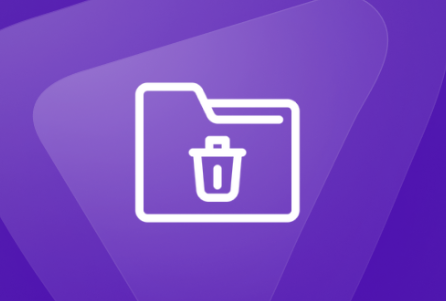
Cache files are another common type of junk. They store data to speed up repeated tasks, such as web browsing or app loading. While caches help performance, they can grow excessively large and become outdated. Cleaning cache files periodically frees up space without harming functionality, since apps will recreate needed caches over time.
System logs track various system activities and errors. These logs are useful for troubleshooting but aren’t needed indefinitely. Over time, log files accumulate and waste disk space. Deleting old logs is usually safe.
Download folders often hold installation files, update packages, or media that you no longer need after use. People often forget to clean their Downloads folder, which can become a large repository of files that serve no ongoing purpose.
Duplicate files, such as multiple copies of photos or documents, also take up space unnecessarily. Identifying and removing duplicates helps declutter your storage.
Removing junk files can be done manually or with specialized software tools. Manual removal involves navigating to known folders where junk accumulates and deleting files. For example, in Windows, temporary files often reside in folders like C:\Windows\Temp or your user profile’s Temp directory (C:\Users\[YourName]\AppData\Local\Temp). Opening these folders and deleting their contents clears many junk files.
The Windows Disk Cleanup utility is a built-in tool designed to help remove junk files safely. It scans your drives and offers to delete temporary files, system cache, Recycle Bin contents, thumbnails, and more. You can access it by searching for “Disk Cleanup” in the Start menu. After selecting a drive, it provides a list of file categories you can safely remove with descriptions.
Windows 10 and 11 also offer a feature called Storage Sense, which can automatically clean junk files at regular intervals or when disk space is low. You can enable and configure Storage Sense in the Settings app under System > Storage.
On macOS, manual removal of junk files involves clearing cache folders and temporary directories. Common cache locations include ~/Library/Caches and /Library/Caches. You can navigate to these folders using Finder’s “Go to Folder” feature. Deleting cache files here helps free space. However, be careful not to delete important system files or application preferences.
macOS also includes a built-in storage management utility accessible through “About This Mac” > “Storage” > “Manage.” This utility suggests ways to optimize storage, including emptying Trash automatically, removing large or unused files, and reviewing downloads.
Third-party tools exist for both Windows and macOS that specialize in cleaning junk files safely and effectively. CCleaner is one of the most well-known utilities. It scans for various types of junk files, including temporary internet files, system cache, log files, and leftovers from uninstalled applications. CCleaner offers both free and paid versions, with additional features in the paid version.
Other popular junk file cleaners include BleachBit (open source), Wise Disk Cleaner, and CleanMyMac X (for macOS). These tools provide user-friendly interfaces, detailed reports, and advanced options like duplicate file detection, scheduled cleanups, and browser cleaning.
Using such tools is generally safe, but caution is necessary. Always review the files marked for deletion to avoid removing something important by mistake. For example, some programs might store useful data in cache or temporary folders. If unsure, consult the tool’s documentation or back up your data first.
Browser junk files deserve special attention. Web browsers generate a lot of temporary data, including cookies, cached images, site data, and browsing history. While this data helps websites load faster and remembers preferences, it can grow very large. Clearing browser data periodically improves browser speed and frees up disk space.
All major browsers like Chrome, Firefox, Edge, and Safari have options to clear browsing data. You can select which types of data to remove and the time range. For example, clearing cached images and files while retaining cookies can speed up browsing without losing logins.
In addition to file cleanup, it’s good practice to uninstall unused applications to free space. Many apps take up significant disk space, and removing those you no longer need declutters your system. On Windows, you can uninstall programs from “Apps & Features” in Settings. On macOS, dragging apps from the Applications folder to Trash deletes most apps, but using a dedicated uninstaller or a cleanup app can remove associated files fully.
Junk files can also result from leftover files after uninstallation. Some programs leave behind configuration files or logs. Tools like Revo Uninstaller (Windows) or AppCleaner (macOS) help remove these leftovers.
Another source of junk files is the Recycle Bin or Trash itself. Files in these folders still occupy disk space. Emptying them regularly is essential for freeing space. Be sure you won’t need to restore files before emptying.
Sometimes, disk space may be consumed by system restore points or backups. On Windows, you can manage restore points and shadow copies in System Properties > System Protection. Removing older restore points frees space but reduces your ability to recover the system to earlier states.
Temporary Windows update files and logs may also accumulate. Windows sometimes keeps these files even after updates finish. Disk Cleanup and third-party tools can help remove these safely.
On macOS, Time Machine local snapshots can use disk space. If space becomes limited, macOS automatically deletes older snapshots, but you can also manage this manually if necessary.
For users comfortable with command lines, there are powerful commands to remove junk files. On Windows PowerShell, commands like Remove-Item can delete files or folders, while macOS Terminal offers rm and find commands for targeted deletions. These methods require caution to avoid deleting essential system files.
Automation is another approach. You can set scheduled tasks or scripts to clean junk files regularly. On Windows, Task Scheduler lets you run scripts or programs on a schedule. On macOS, you can use launchd or cron jobs.
Disk fragmentation, while less of an issue on modern drives, can also be affected by junk file accumulation. Running disk optimization tools after cleaning can help improve performance on HDDs (not necessary for SSDs).
Apart from cleaning, preventing junk buildup is useful. Avoid downloading unnecessary files, clear browser data often, uninstall unused programs promptly, and configure apps to minimize cache sizes if possible.
In summary, junk files are a natural byproduct of computer use but can degrade system performance and waste valuable storage space. Understanding what junk files are, where they accumulate, and how to remove them safely is vital for maintaining a healthy computer.
You can remove junk files manually by targeting temp, cache, log, and download folders, or use built-in utilities like Disk Cleanup and Storage Sense on Windows, and macOS storage management tools. Third-party apps provide more features and convenience but should be used carefully.
Regularly clearing browser data and uninstalling unused software complement junk file removal. Advanced users can automate cleanups with scripts and schedule tasks.
By making junk file cleanup a routine part of computer maintenance, you ensure your system stays responsive, organized, and has ample free space for your important files.
About us and this blog
Panda Assistant is built on the latest data recovery algorithms, ensuring that no file is too damaged, too lost, or too corrupted to be recovered.
Request a free quote
We believe that data recovery shouldn’t be a daunting task. That’s why we’ve designed Panda Assistant to be as easy to use as it is powerful. With a few clicks, you can initiate a scan, preview recoverable files, and restore your data all within a matter of minutes.

 Try lt Free
Try lt Free Recovery success rate of up to
Recovery success rate of up to









