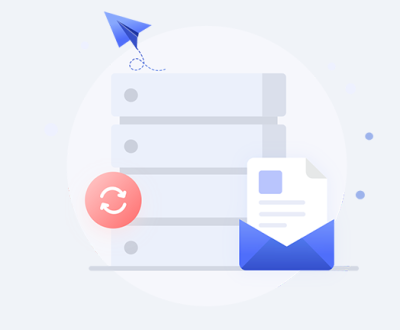Losing important data from your SD card can be a frustrating experience. Whether it’s precious photos, important documents, or other vital files, the good news is that data recovery is often possible.
Data Loss
Data loss can occur due to various reasons, including:
Accidental Deletion: Files can be accidentally deleted by the user.
Formatting: SD cards may be formatted unintentionally, wiping out all data.
Corruption: SD cards can become corrupted, making data inaccessible.
Virus/Malware Attack: Malicious software can delete or corrupt files.
Physical Damage: Physical damage to the SD card can result in data loss.

Preliminary Steps
Before diving into recovery methods, consider these preliminary steps:
Stop Using the SD Card: Immediately stop using the SD card to prevent new data from overwriting the lost files.
Check for Backups: Ensure that you don’t already have a backup of the lost data on another device or cloud storage.
Methods to Recover SD Card Data on Android
Method 1: Using a Data Recovery App
Several Android apps are designed specifically for data recovery. Here’s a step-by-step guide to using one:
Download a Data Recovery App: Install a reputable data recovery app like DiskDigger, Dr.Fone, or EaseUS MobiSaver from the Google Play Store.
Grant Necessary Permissions: These apps often require access to your device’s storage and SD card. Grant the necessary permissions to proceed.
Scan for Lost Files:
Open the app and select the type of files you want to recover (photos, videos, documents, etc.).
Initiate a scan of your SD card. This process can take some time, depending on the card’s size and the amount of data.
Preview and Recover Files:
Once the scan is complete, the app will display a list of recoverable files.
Preview the files to ensure they are intact and select the ones you wish to recover.
Save the recovered files to a different location, preferably not on the SD card to avoid overwriting other lost data.
Method 2: Using a PC Software
In some cases, using a computer for SD card recovery can be more effective. Here’s how:
Remove the SD Card from the Android Device: Eject the SD card from your Android device.
Use a Card Reader: Insert the SD card into a card reader and connect it to your PC.
Install Data Recovery Software: Download and install a reputable data recovery program like Recuva, EaseUS Data Recovery Wizard, or Stellar Data Recovery.
Run the Data Recovery Software:
Launch the software and select your SD card from the list of available drives.
Choose the type of files you want to recover and start the scan.
Scan and Recover:
The software will scan the SD card and display a list of recoverable files.
Preview and select the files you want to restore, then save them to your computer.
Method 3: Using ADB Commands (For Advanced Users)
For those comfortable with using command-line tools, ADB (Android Debug Bridge) can be used to recover data.
Enable Developer Options and USB Debugging:
Go to Settings > About Phone > Tap on Build Number seven times to enable Developer Options.
In Developer Options, enable USB Debugging.
Install ADB on Your Computer:
Download and install the ADB tools package on your PC.
Connect Your Device:
Connect your Android device to your PC using a USB cable.
Use ADB Commands:
Open a command prompt or terminal window.
Use ADB commands to access and copy files from your SD card to your computer.
adb pull /sdcard/ path/to/save/location
Tips for Successful Data Recovery
Act Quickly: The sooner you attempt to recover your data, the higher the chances of success.
Avoid Overwriting Data: Do not save new files to the SD card before recovery.
Use Reputable Tools: Ensure you use trusted and well-reviewed recovery software to avoid malware.
Backup Regularly: Regularly back up your data to prevent future data loss.
Preventing Future Data Loss
Regular Backups: Regularly back up your SD card data to another device or cloud storage.
Use Reliable SD Cards: Invest in high-quality SD cards from reputable brands.
Avoid Overfilling: Do not fill the SD card to its maximum capacity; leave some free space.
Eject Properly: Always eject the SD card properly before removing it from the device.
Use Antivirus Software: Protect your device from malware with reliable antivirus software.
Recovering data from an SD card on an Android device is often possible with the right tools and methods. Whether using an app directly on your device, a PC software, or advanced ADB commands, you can restore your lost files effectively. Remember to act quickly, use reputable tools, and adopt preventive measures to safeguard your data in the future.
About us and this blog
Panda Assistant is built on the latest data recovery algorithms, ensuring that no file is too damaged, too lost, or too corrupted to be recovered.
Request a free quote
We believe that data recovery shouldn’t be a daunting task. That’s why we’ve designed Panda Assistant to be as easy to use as it is powerful. With a few clicks, you can initiate a scan, preview recoverable files, and restore your data all within a matter of minutes.
Subscribe to our newsletter!
More from our blog
See all postsRecent Posts
- How to recover data from formatted hard disk 2025-07-14
- How to recover files from hard disk 2025-07-14
- How to recover data from portable hard disk 2025-07-14

 Try lt Free
Try lt Free Recovery success rate of up to
Recovery success rate of up to