Recovering a previous version of an Excel file can be a lifesaver when you’ve lost important data due to accidental deletion, overwriting, corruption, or software crashes. Microsoft Excel provides multiple built-in methods to restore previous versions or recover unsaved work, complemented by external backup solutions and third-party tools.
1. Recover Unsaved Excel Files
Excel has an AutoRecover feature that saves temporary backups of open workbooks, especially helpful if the program or system crashes.
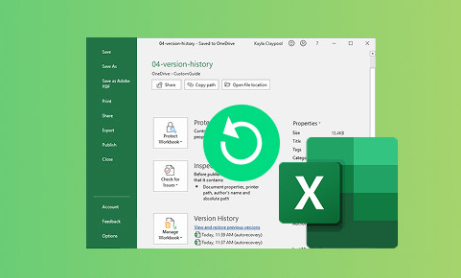
Steps:
Open Excel.
Go to File > Info.
Click on Manage Workbook > Recover Unsaved Workbooks.
Browse the list of unsaved files, select your file, and open it.
Save the recovered file immediately to avoid loss.
Where Excel Stores AutoRecover Files:
Typically in:
C:\Users\[YourUser]\AppData\Local\Microsoft\Office\UnsavedFiles
You can manually access this folder to find .asd or .xlsb files that Excel temporarily saves.
2. Use Excel’s Version History (AutoSave and OneDrive)
If you are working with Excel files saved in OneDrive, SharePoint, or Teams, AutoSave and version history allow you to restore previous versions.
How to Access:
Open the Excel file stored in OneDrive or SharePoint.
Click on the file name at the top of the window.
Select Version History.
Browse through available versions, preview them, and restore the one you need.
Note: AutoSave must be enabled and files saved in the cloud for this to work.
3. Recover Previous Versions via Windows File History or Backup
If you have File History enabled on your Windows machine, or have backups, you can restore previous versions of Excel files.
Steps:
Right-click on the Excel file or its folder.
Select Properties.
Go to the Previous Versions tab.
Select a version from the list and click Restore or Copy to save it elsewhere.
File History needs to be enabled prior to file loss to be effective.
4. Use Temporary Files for Recovery
Excel often creates temporary files during editing.
How to find temporary files:
Search for files with extensions .tmp, .asd, or files starting with ~.
Typical locations:
C:\Users\[YourUser]\AppData\Local\Temp
Same folder as original Excel file
Open these files with Excel to check if they contain your missing data.
5. Use the Document Recovery Pane After a Crash
If Excel crashes while you’re working, the next time you open Excel, a Document Recovery pane usually appears on the left side.
Steps:
Open Excel.
Look for the Document Recovery pane.
Select files listed, open, and save them immediately.
This only works if Excel closed unexpectedly.
Advanced Recovery Techniques
6. Repair a Corrupted Excel File
If your Excel file won’t open or shows errors, try the Open and Repair feature.
Steps:
Open Excel.
Click File > Open.
Select the corrupted file.
Click the drop-down arrow next to the Open button.
Choose Open and Repair.
Choose Repair to recover as much data as possible.
If that fails, try Extract Data to salvage formulas and values.
7. Recover Excel Files Using Backup Copies
Excel allows users to create backup copies automatically.
Check for backup copies:
Look in the folder where your file is saved.
Backup files have the extension .xlk.
Open the .xlk file in Excel.
You can enable this option in Excel by going to File > Options > Save, and selecting Always create backup copy.
8. Recover Deleted Excel Files from the Recycle Bin
If you deleted the file but haven’t emptied the Recycle Bin:
Open Recycle Bin.
Search for your Excel file.
Right-click and select Restore.
The file will be restored to its original folder.
9. Use Third-Party Data Recovery Software
Panda Assistant
Losing an important Excel file or accidentally overwriting a previous version can be stressful. Fortunately, Panda Assistant provides a simple and effective way to recover previous Excel files, whether they were deleted, overwritten, or lost due to unexpected crashes.
Panda Assistant uses advanced scanning technology to dig deep into your storage devices, including hard drives, SSDs, USB drives, and external disks. It can locate Excel files (.xls, .xlsx) even if they are no longer visible or have been permanently deleted. The software can also recover older versions of Excel files that may have been overwritten, helping you restore your work exactly as you need it.
To recover a previous Excel file using Panda Assistant, start by installing the software on a different drive to avoid overwriting any lost data. Launch Panda Assistant and select the drive or folder where your Excel file was originally saved. Choose a thorough deep scan to increase the chances of finding hidden or deleted files. Once the scan finishes, Panda Assistant presents a preview of recoverable files, allowing you to identify the exact Excel file version you want to restore.
10. Recover Excel Files from Cloud Backup Services
If your files were synced with cloud services such as Google Drive, Dropbox, or OneDrive, they often have version history and recycle bins.
Example for Google Drive:
Log into Google Drive.
Find the Excel file.
Right-click and choose Manage versions.
Restore the previous version.
Preventive Measures to Avoid Future Data Loss
Enable AutoSave: Use cloud storage like OneDrive for real-time saving.
Set AutoRecover interval to a few minutes in Excel Options.
Use File History or Backup tools regularly.
Save backup copies of critical files manually.
Avoid working directly from removable drives.
Use uninterruptible power supplies (UPS) to prevent power-related data loss.
Keep Excel and your operating system updated to reduce crashes.
Troubleshooting Tips
Excel file won’t open? Try opening in safe mode by holding Ctrl while launching Excel.
Recovered files missing formulas? Use Open and Repair, then Extract Data option.
Excel crashing repeatedly? Disable add-ins via File > Options > Add-ins.
File appears empty or corrupted? Try opening with other spreadsheet programs like LibreOffice Calc or Google Sheets.
Losing a previous version of an Excel file can cause significant disruption, but thankfully Microsoft Excel and complementary tools provide a robust set of options to recover files. From built-in AutoRecover and version history to system backups, temporary files, and advanced recovery tools, you can retrieve most lost or corrupted Excel files.
Key to success is acting quickly, avoiding saving over the file or using the affected drive unnecessarily, and using the right recovery method based on your situation. Also, adopting best practices such as frequent backups, AutoSave, and cloud syncing will safeguard your data against future losses.
About us and this blog
Panda Assistant is built on the latest data recovery algorithms, ensuring that no file is too damaged, too lost, or too corrupted to be recovered.
Request a free quote
We believe that data recovery shouldn’t be a daunting task. That’s why we’ve designed Panda Assistant to be as easy to use as it is powerful. With a few clicks, you can initiate a scan, preview recoverable files, and restore your data all within a matter of minutes.

 Try lt Free
Try lt Free Recovery success rate of up to
Recovery success rate of up to









