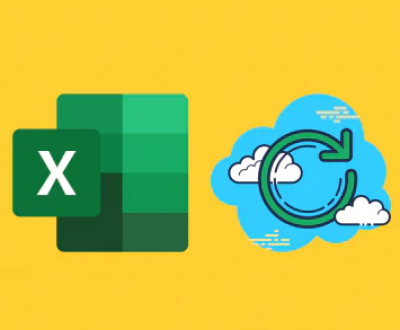Before diving into recovery methods, it’s essential to understand what happens when you format an SD card. Formatting an SD card prepares it for use by creating a new file system (FAT32. exFAT, NTFS, etc.) and essentially removing references to the files stored on it. However, until new data is written over the existing data, the original files remain on the card and can be recovered using appropriate methods.
Types of Formatting
Quick Format: This option removes the file system but doesn’t overwrite the data. It is typically faster and allows for easier recovery.
Full Format: This method not only removes the file system but also scans the card for bad sectors. It often overwrites existing data, making recovery more difficult.

Initial Steps to Take After Formatting
When you realize that your SD card has been formatted, it’s crucial to take immediate action to increase the chances of successful recovery:
Stop Using the SD Card: The first rule of thumb is to stop using the SD card immediately. Continuing to take photos or save data can overwrite the deleted files, making recovery impossible.
Remove the SD Card from the Device: If the card is still in the camera, smartphone, or other devices, remove it to prevent any accidental data writes.
Prepare for Recovery: Find a reliable data recovery software or professional recovery service. Some recommended software options include Recuva, EaseUS Data Recovery Wizard, and Disk Drill.
Choosing the Right Recovery Software
Panda Assistant (if applicable):
Designed for data recovery, it may also provide features specifically tailored for recovering images from formatted SD cards.
Step-by-Step Guide to Recover Pictures
Now that you have your software ready, follow these steps to recover your images:
Step 1: Download and Install Recovery Software
Download your chosen recovery software from a reliable source.
Install the software on your computer, preferably on a different drive than the one from which you’re recovering data to avoid overwriting files.
Step 2: Connect Your SD Card to the Computer
Use a card reader to connect your SD card to your computer.
Ensure the computer recognizes the card.
Step 3: Launch the Recovery Software
Open the data recovery software.
Select the SD card from the list of available drives.
Step 4: Scan the SD Card
Choose a quick scan for a faster, less intensive search. If this does not yield results, proceed with a deep scan.
Allow the software to complete the scanning process, which may take some time depending on the size of the card and the amount of data.
Step 5: Preview and Recover Files
Once the scan is complete, the software will display a list of recoverable files.
Use the preview feature to view images before recovery.
Select the files you want to recover and choose a recovery destination. Ensure you select a different drive than the SD card to prevent overwriting.
Step 6: Save Recovered Files
Click on the recover button and wait for the software to restore your files.
Once recovered, check the saved location to ensure that the files are intact.
Post-Recovery Best Practices
After recovering your pictures, follow these tips to safeguard your data in the future:
Backup Regularly: Always back up your images and important files to multiple locations, such as cloud storage or external hard drives.
Use Safe Removal Techniques: Always safely eject your SD card from devices to avoid corruption.
Monitor Card Health: Regularly check the health of your SD card. If you notice issues like slow write speeds or frequent corruption, consider replacing the card.
Keep Recovery Software Handy: Having reliable recovery software installed can help you react quickly in case of future data loss.
When to Consider Professional Recovery Services
If software recovery doesn’t yield satisfactory results, or if the data is of critical importance, consider professional data recovery services. These services utilize advanced techniques and tools to recover data from damaged or corrupted storage devices. However, they can be costly, so weigh the importance of the data against the potential expense.
Recovering pictures from a formatted SD card is often a straightforward process, provided that you act quickly and use the right tools. By understanding the formatting process, choosing the right recovery software, and following the outlined steps, you can significantly increase your chances of retrieving lost memories. Remember to implement preventative measures in the future to safeguard your precious images and ensure they remain safe and secure. With careful handling and a little bit of knowledge, you can protect your digital memories for years to come.
About us and this blog
Panda Assistant is built on the latest data recovery algorithms, ensuring that no file is too damaged, too lost, or too corrupted to be recovered.
Request a free quote
We believe that data recovery shouldn’t be a daunting task. That’s why we’ve designed Panda Assistant to be as easy to use as it is powerful. With a few clicks, you can initiate a scan, preview recoverable files, and restore your data all within a matter of minutes.
Subscribe to our newsletter!
More from our blog
See all postsRecent Posts
- Retrieve files from usb 2025-07-04
- How to retrieve overwritten excel file 2025-07-04
- How to retrieve lost files on sd card 2025-07-04

 Try lt Free
Try lt Free Recovery success rate of up to
Recovery success rate of up to