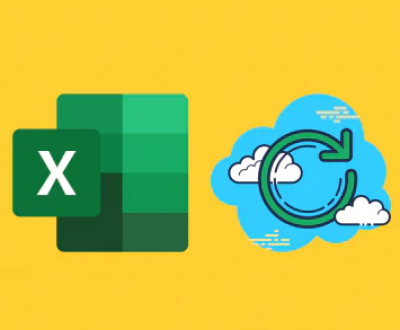Digital cameras have revolutionized the way we capture and preserve memories. However, situations may arise where photos may become lost or deleted due to various reasons, such as accidental deletion, formatting of the memory card, or card corruption. Fortunately, there are several effective methods for recovering photos from digital cameras.
1. Basics of Photo Deletion
Before diving into recovery methods, it’s essential to understand how photo deletion works in digital cameras:
Temporary Deletion: When you delete a photo, it is often moved to a temporary “trash” or “deleted items” folder. In this state, the photo can be easily recovered.
Permanent Deletion: If you empty the trash or format the memory card, the photos may be permanently deleted. However, the data is not immediately erased; instead, the space is marked as available for new data. This means that recovery is possible until new data overwrites the deleted files.

2. Immediate Actions to Take After Photo Loss
If you find yourself in a situation where photos are missing, follow these immediate steps:
Stop Using the Camera: To maximize the chances of recovery, refrain from taking new photos or writing data to the memory card. This prevents new data from overwriting the deleted files.
Remove the Memory Card: Safely remove the memory card from the camera. Avoid any additional operations on the card until recovery is attempted.
Do Not Format the Card: Avoid formatting the memory card, as this action will significantly reduce the chances of successful recovery.
3. Recovery Methods for Deleted Photos
There are several methods to recover lost photos, ranging from checking built-in options to using specialized software. Here are the most effective methods:
Method 1: Check the Camera’s Trash or Deleted Items Folder
Many digital cameras feature a trash or deleted items folder where deleted images are temporarily stored. Follow these steps:
Turn on the Camera: Power on your digital camera and navigate to the settings menu.
Access the Deleted Items Folder: Look for a “Trash” or “Deleted Items” option in the menu.
Select and Recover Photos: If your deleted photos are available, select them and choose the option to recover or restore them to the original folder.
Method 2: Use Camera-Specific Recovery Software
Some digital cameras come with their own recovery software. Check if your camera manufacturer provides software that may assist in recovering lost photos. Follow the manufacturer’s instructions for installation and usage.
Install the Software: Download and install the recovery software provided by the camera manufacturer.
Connect the Camera to the Computer: Use a USB cable to connect your camera to your computer.
Launch the Software: Open the recovery software and follow the prompts to search for lost photos.
Method 3: Utilize Memory Card Recovery Software
If the built-in recovery options are insufficient, third-party memory card recovery software is available. Here are the general steps to use such software:
Choose Recovery Software: Select a reputable recovery software like Recuva, Stellar Photo Recovery, or EaseUS Data Recovery Wizard.
Download and Install: Download and install the software on your computer.
Insert the Memory Card: Use a card reader to connect the memory card to your computer.
Scan for Deleted Photos: Launch the recovery software and select the memory card for scanning. Start the scan for lost files.
Preview and Recover: Once the scan is complete, preview the recoverable photos. Select the ones you want to recover and follow the prompts to save them to your computer.
Method 4: Recover Photos from Backup
If you regularly back up your photos, you can easily recover deleted images from these backups. Here’s how:
Check Cloud Storage: If you use cloud storage services like Google Drive, Dropbox, or iCloud, log in to your account and check for any backups of your photos.
External Backup Drives: If you back up your photos to an external hard drive, connect it to your computer and browse for the missing images.
Recovery from Previous Versions: If you’ve made backups on your computer, check the previous versions of the folders where the photos were stored.
4. Step-by-Step Guide to Using Recovery Software
To make the recovery process clearer, here’s a detailed step-by-step guide for using recovery software:
Step 1: Download and Install Recovery Software
Choose a reputable recovery tool like Recuva or Stellar Photo Recovery. Download and install it on your computer.
Step 2: Connect Your Memory Card
Remove the memory card from your camera.
Insert it into a card reader connected to your computer.
Step 3: Launch the Recovery Software
Open the recovery software you installed.
Select the option to scan removable drives (or specify the memory card).
Step 4: Start the Scan
Choose the memory card from the list of drives.
Select the type of scan (quick or deep). A deep scan takes longer but may find more files.
Step 5: Review the Results
Once the scan is complete, the software will display a list of recoverable files:
Browse through the list of recovered files.
Look for your lost photos. Some software allows you to preview images.
Step 6: Recover the Photos
Select the photos you wish to recover.
Click on the recovery option and choose a safe location on your computer to save the recovered images.
5. Best Practices for Preventing Future Photo Loss
While recovery methods are essential, it’s equally important to take preventive measures to avoid future photo loss:
Regular Backups
Use Cloud Storage: Regularly back up your photos to a cloud service. This ensures your images are secure and accessible from any device.
External Hard Drives: Consider backing up your photos on external hard drives. Store them in multiple locations to mitigate risk.
Proper Handling of Memory Cards
Eject Safely: Always use the safe eject option when removing the memory card from your camera or computer.
Avoid Overuse: Limit the number of times you write new data to a memory card to reduce the chances of corruption.
Maintain Camera Firmware
Update Firmware: Regularly check for firmware updates from your camera manufacturer. Updated firmware can improve camera performance and reduce errors.
Practice Safe Shooting Habits
Review Photos: After shooting, review your images on your computer before deleting any. Ensure they are saved and not corrupted.
Format Carefully: Format your memory card using the camera’s built-in formatting option rather than through a computer. This helps avoid file system issues.
About us and this blog
Panda Assistant is built on the latest data recovery algorithms, ensuring that no file is too damaged, too lost, or too corrupted to be recovered.
Request a free quote
We believe that data recovery shouldn’t be a daunting task. That’s why we’ve designed Panda Assistant to be as easy to use as it is powerful. With a few clicks, you can initiate a scan, preview recoverable files, and restore your data all within a matter of minutes.
Subscribe to our newsletter!
More from our blog
See all postsRecent Posts
- Retrieve files from usb 2025-07-04
- How to retrieve overwritten excel file 2025-07-04
- How to retrieve lost files on sd card 2025-07-04

 Try lt Free
Try lt Free Recovery success rate of up to
Recovery success rate of up to