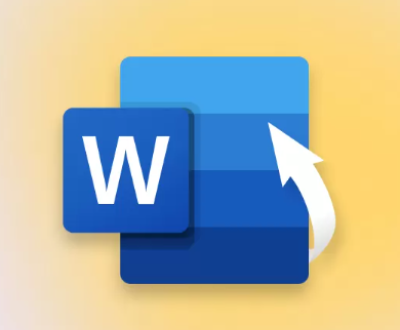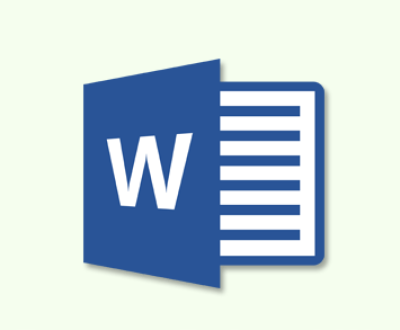Recovering lost or deleted photos from a camera memory card can be a daunting task, but with the right tools and techniques, it’s often possible to retrieve your precious memories.
1. Memory Card Basics
Before diving into recovery methods, it’s essential to understand how memory cards work:
Types of Memory Cards: The most common types include SD (Secure Digital), microSD, CompactFlash, and Memory Stick. Each type has different capacities and speed classes.
File System: Most memory cards use the FAT32 or exFAT file system, which organizes how data is stored and retrieved.
Data Deletion: When you delete a file from a memory card, the data isn’t immediately erased. Instead, the space it occupied is marked as available for new data, making recovery possible until it’s overwritten.

2. Common Scenarios for Data Loss
Understanding the circumstances under which data loss can occur helps you prevent future mishaps and prepares you for recovery:
Accidental Deletion: This is the most common scenario where photos are deleted unintentionally.
Formatting the Card: Formatting a memory card erases all data, but recovery is often still possible.
Card Corruption: Physical damage, abrupt removal, or power failures can corrupt the memory card.
File System Errors: Issues with the card’s file system can lead to unreadable data.
Virus Attacks: Malware can corrupt files and prevent access to your photos.
3. Initial Steps Before Recovery
3.1 Stop Using the Memory Card
As soon as you realize that photos are missing, stop using the memory card immediately. Continued use can lead to overwriting the deleted files, significantly reducing the chances of recovery.
3.2 Check the Camera Settings
Sometimes, photos may appear missing due to settings issues. Ensure that:
The camera is functioning correctly.
The memory card is properly inserted.
The camera is set to the correct mode for viewing images.
3.3 Use a Card Reader
If you’re attempting recovery on a computer, use a dedicated card reader instead of connecting the camera directly. This minimizes the risk of further data corruption.
4. Choosing the Right Recovery Software
Numerous data recovery software options are available, both free and paid. Here are some popular choices:
4.1 Panda Assistant
Panda Assistant is a powerful data recovery software designed to help users restore lost or deleted files from various storage devices, including SD cards, USB drives, and external hard drives. With an intuitive interface, it caters to both novices and tech-savvy users, making the recovery process straightforward and efficient.
Utilizing advanced scanning algorithms, Panda Assistant thoroughly examines devices to recover a wide range of file types photos, videos, documents, and more. Its deep scan feature can detect even the most stubbornly hidden files, while the preview function allows users to see recoverable items before making a decision, ensuring that only the necessary files are restored.
4.2 EaseUS Data Recovery Wizard
Overview: A powerful recovery tool that supports a wide range of file types.
Best for: More extensive recovery options and user-friendly experience.
4.3 PhotoRec
Overview: An open-source recovery tool that specializes in photo recovery.
Best for: Advanced users comfortable with command-line tools.
4.4 Stellar Photo Recovery
Overview: A professional-grade software tailored for photo recovery.
Best for: Users needing robust recovery options for various file types.
5. Step-by-Step Recovery Process
Step 1: Install Recovery Software
Choose and download your preferred recovery software. Follow the installation instructions carefully, ensuring that it’s installed on a different drive than the memory card to avoid overwriting data.
Step 2: Connect the Memory Card
Insert the memory card into the card reader and connect it to your computer. Ensure that the computer recognizes the device.
Step 3: Launch the Recovery Software
Open the recovery software and select the memory card from the list of available drives.
Step 4: Start the Scan
Most recovery tools will offer two types of scans:
Quick Scan: This is faster and may recover recently deleted files.
Deep Scan: This takes longer but can recover files that are more deeply buried or lost due to corruption.
Step 5: Preview Recovered Files
Once the scan completes, you can preview the recovered files. Most software allows you to filter results by file type, making it easier to locate your photos.
Step 6: Recover Selected Files
Select the photos you wish to recover and choose a safe location on your computer (not on the memory card) to save the recovered files.
Step 7: Backup Recovered Photos
Once recovery is complete, ensure you back up your photos immediately. Consider using cloud storage or an external hard drive for added security.
6. Manual Recovery Methods
If software recovery fails, consider these manual methods:
6.1 Check the Recycle Bin
If you’ve deleted photos using a computer, they might be in the Recycle Bin. Restore them if found.
6.2 File Recovery Services
If the photos are crucial and software solutions don’t work, consider hiring a professional data recovery service. They use specialized equipment and techniques to recover lost data.
7. Preventing Future Data Loss
Taking steps to prevent future data loss is crucial. Here are some best practices:
7.1 Regular Backups
Regularly back up your photos to multiple locations, such as external hard drives and cloud services.
7.2 Safe Removal
Always use the “Safely Remove Hardware” option when ejecting the memory card from your computer to prevent corruption.
7.3 Avoid Full Cards
Keep an eye on your memory card’s storage capacity. Avoid filling it to the brim, as this can increase the risk of data loss.
7.4 Proper Handling
Handle memory cards with care, avoiding exposure to extreme temperatures and moisture.
7.5 Use Quality Memory Cards
Invest in high-quality memory cards from reputable brands to minimize the risk of corruption or failure.
About us and this blog
Panda Assistant is built on the latest data recovery algorithms, ensuring that no file is too damaged, too lost, or too corrupted to be recovered.
Request a free quote
We believe that data recovery shouldn’t be a daunting task. That’s why we’ve designed Panda Assistant to be as easy to use as it is powerful. With a few clicks, you can initiate a scan, preview recoverable files, and restore your data all within a matter of minutes.
Subscribe to our newsletter!
More from our blog
See all postsRecent Posts
- How to recover accidentally deleted files 2025-07-01
- How do i recover a file i accidentally deleted 2025-07-01
- How to recover an accidentally deleted file 2025-07-01

 Try lt Free
Try lt Free Recovery success rate of up to
Recovery success rate of up to