You may have emptied the Recycle Bin or deleted files using Shift + Delete, only to later realize that you still needed them. Panic might be your first reaction, but there’s good news: permanent file deletion doesn’t always mean the data is truly gone.
When you delete a file on a computer, it typically goes to the Recycle Bin. However, using the Shift + Delete shortcut bypasses the Recycle Bin and deletes the file immediately. Even emptying the Recycle Bin may seem like a final action. But in most cases, the data isn’t actually erased from the hard drive. Instead, the system just removes the reference to that file in the file directory. Until that space is overwritten with new data, the deleted file can often be recovered.
This is why acting quickly is crucial. The longer you wait, the more likely it is that your system will overwrite the data, making recovery much more difficult or even impossible.
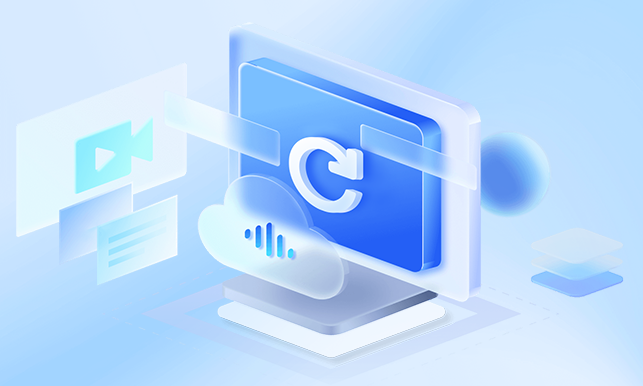
Immediate Steps to Take After Deleting a File
If you’ve accidentally deleted an important file, here are some key steps to follow right away:
Stop using the drive: Avoid saving new files or installing software. This helps prevent the deleted data from being overwritten.
Avoid restarts: Rebooting your system can sometimes write temporary files that overwrite recoverable data.
Check backups: If you have cloud backups, an external hard drive, or any other form of backup, check there first.
If you don’t have a backup, don’t worry—there are still several ways to recover your lost files.
Method 1: Recover from Previous Versions
Windows has a built-in feature called “Previous Versions” that can help restore deleted files if System Protection is enabled.
How to Use It:
Navigate to the folder that contained the deleted file.
Right-click the folder and choose “Restore previous versions.”
A list of available versions will appear. Select the one that may contain your file.
Click “Restore” to return the folder or file to its previous state.
This method only works if you’ve previously enabled System Restore or File History. If not, this option won’t be available.
Method 2: Use File History
File History is a Windows backup feature that saves copies of your files at regular intervals.
Steps to Use File History:
Type File History in the Windows search bar and click on “Restore your files with File History.”
Browse through the history to find the file or folder you want to recover.
Select the file and click the green restore button.
This method requires File History to be set up in advance, which many users overlook. Still, it’s worth checking.
Method 3: Restore from a Backup
If you’ve previously created a backup using Windows Backup and Restore or third-party software, this may be your best bet.
Using Windows Backup:
Open Control Panel.
Go to “System and Security” > “Backup and Restore (Windows 7).”
Click “Restore my files” and follow the on-screen instructions.
Backups are your safety net. If you’ve set them up, recovering lost files becomes easy and efficient.
Method 4: Use Command Prompt (CMD)
For tech-savvy users, the Command Prompt can sometimes be used to recover hidden or seemingly deleted files.
Try This:
Open Command Prompt as Administrator.
Type chkdsk X: /f (replace X with your drive letter) and press Enter.
Then type attrib -h -r -s /s /d X:\*.* and hit Enter.
This method can recover files that have been marked as hidden or removed from the file index but are still present on the drive.
Note: This method is more for system errors and might not recover files that were deleted permanently.
Method 5: Use Third-Party Data Recovery Software
When the built-in tools fail, third-party software can often come to the rescue. These tools scan your hard drive for data fragments and can rebuild lost files if they haven’t been overwritten.
Here are a few reputable options:
Panda Assistant
Panda Assistant is a powerful and user-friendly data recovery tool designed to help you retrieve permanently deleted files from your computer with ease. Whether you accidentally used Shift + Delete, emptied the Recycle Bin, or lost data due to formatting or system crashes, Panda Assistant gives you a second chance to recover your important files.
Once files are “permanently” deleted, they’re not immediately erased from your hard drive. Instead, the space they occupied is marked as available, meaning recovery is possible—especially if you act quickly. Panda Assistant scans deep into your drive to locate these recoverable file fragments and rebuilds them for restoration.
The recovery process is straightforward. Simply launch the software, select the drive where the data was lost, and let Panda Assistant perform a deep scan. Once the scan is complete, you’ll be able to preview the files and choose which ones to recover. The software supports a wide range of file types including documents, photos, videos, and more.
How to Use Data Recovery Software (General Steps):
Download and install the software (preferably to a different drive than the one you’re recovering from).
Launch the program and select the drive you want to scan.
Let the program perform a full scan. This might take some time.
Preview the recoverable files.
Select the files you need and click “Recover.”
Save the files to a different drive or external device.
These tools work because, as mentioned earlier, deleted files aren’t immediately erased from your hard drive—they just become inaccessible through the normal file system.
Method 6: Contact a Data Recovery Professional
If your data is extremely valuable, or if software solutions fail, the safest option is to consult a professional data recovery service. These companies have access to clean rooms and specialized tools to recover data even from physically damaged drives.
When to Consider This:
Drive is physically damaged
You’ve tried multiple recovery tools without success
Files are critical and irreplaceable
Professional recovery can be expensive, but for sensitive or business-critical files, it may be worth every penny.
Special Scenarios and Tips
Recovering from SSDs
Recovering permanently deleted files from SSDs can be more challenging due to a feature called TRIM. TRIM helps maintain SSD performance by immediately wiping deleted data blocks, making recovery much harder.
Still, some SSDs without aggressive TRIM implementations may allow partial recovery. In such cases, acting fast is even more crucial.
Recovering from External Drives or USBs
The same recovery principles apply to USB drives and external hard drives. You can use the same data recovery software to scan and retrieve files from these devices.
Be cautious: unplugging the drive during the recovery process can cause further data loss.
Dealing with Formatted Drives
Accidentally formatted your drive? Don’t worry—quick formats don’t erase your data completely. Most recovery tools include options to scan formatted drives and reconstruct files.
Avoid writing anything new to the drive until recovery is complete.
Preventing Future File Loss
The best solution to data loss is prevention. Here are habits and tools that can safeguard your files going forward:
1. Enable File History or System Restore
Take advantage of the tools built into your operating system. Set them up once, and they can protect you for years.
2. Regular Backups
Use external hard drives, cloud storage services like OneDrive, Google Drive, or Dropbox, and automate your backups. Redundancy is key.
3. Use File Sync Tools
Services like SyncBack or GoodSync can mirror important files to another location in real time.
4. Save Wisely
Avoid saving critical files to your system drive (usually C:). Use a separate partition or drive if possible. This protects them from OS-related failures.
5. Invest in Recovery Software
Even if you’re not using it today, having a reliable recovery tool installed and ready can save you time and panic later.
Emotional Impact of Data Loss
While technical recovery is important, it’s worth acknowledging the emotional toll data loss can take. Photos, documents, and memories often hold deep personal value. The stress and frustration of losing them can affect your mood and productivity.
That’s why it’s important to stay calm, take methodical steps, and avoid rushing. Panic can lead to hasty decisions that reduce your chances of successful recovery.
Permanently deleted files aren’t necessarily gone forever. As long as you act quickly, avoid overwriting data, and use the right tools, you stand a strong chance of recovering lost information. Whether it’s using built-in Windows features, trying out a trusted third-party tool, or calling in professionals, there’s a recovery route for nearly every situation.
More importantly, let this be a lesson in prevention. Set up your backups, enable protective features, and treat your data with the same care as any other valuable possession. Because once you’ve experienced the stress of lost files, you’ll never want to go through it again.
About us and this blog
Panda Assistant is built on the latest data recovery algorithms, ensuring that no file is too damaged, too lost, or too corrupted to be recovered.
Request a free quote
We believe that data recovery shouldn’t be a daunting task. That’s why we’ve designed Panda Assistant to be as easy to use as it is powerful. With a few clicks, you can initiate a scan, preview recoverable files, and restore your data all within a matter of minutes.

 Try lt Free
Try lt Free Recovery success rate of up to
Recovery success rate of up to









