When you save a file with the same name and in the same location, the system replaces the existing file with the new version. In many cases, the older version is no longer accessible through normal file browsing. However, depending on your system’s settings, a temporary or backup copy of the file may still exist either locally or in the cloud.
The key to successful recovery lies in timing. The sooner you attempt recovery, the more likely you are to succeed. Continued use of the same drive or folder risks overwriting the very data you want to retrieve.
Manual overwrite: Saving a new file with the same name and location as an existing one.
AutoSave conflict: Excel’s AutoSave overwrites an earlier version without your intervention.
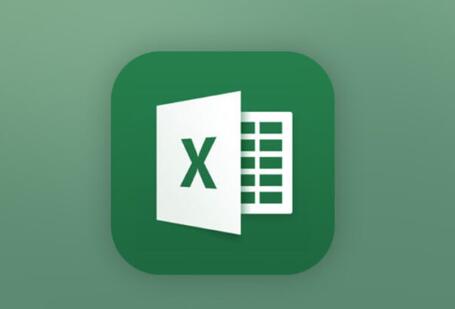
Excel crash or force-close: Changes are saved automatically when Excel restarts.
File version confusion: You opened an old version, worked on it, and saved over the newer one.
Cloud synchronization: Cloud services like OneDrive or Google Drive synced an outdated version.
Method 1: Use Excel’s Version History (AutoSave + OneDrive)
If you’re using Microsoft 365 and have saved your Excel file to OneDrive or SharePoint, you’re in luck. Excel automatically keeps a version history for files stored in the cloud.
Steps:
Open the file in Excel (from OneDrive or SharePoint).
Click File > Info.
Under Manage Workbook, click Version History.
A pane will open showing previous versions.
Click the version you want to restore.
Choose Restore or Compare if you want to merge data manually.
When This Works:
File is saved on OneDrive or SharePoint.
AutoSave or versioning is enabled.
You acted quickly after overwriting.
Pros:
Very easy and seamless.
No third-party software needed.
Can restore multiple previous versions.
Cons:
Doesn’t work for files saved locally.
Only works if the file was synced online.
Method 2: Recover Unsaved Versions (Local Recovery)
Microsoft Excel keeps temporary backup versions of your work, especially if Excel or your computer crashes.
Steps:
Open Excel.
Click File > Info > Manage Workbook.
Choose Recover Unsaved Workbooks.
Browse the list for a version with the same name or similar timestamp.
Click Open, then Save As to recover.
You can also navigate to:
makefile
CopyEdit
C:\Users\[Your Username]\AppData\Local\Microsoft\Office\UnsavedFiles
Paste this into File Explorer to find unsaved temp files.
When This Works:
Excel closed unexpectedly.
You didn’t save before closing Excel.
You’re working on a local file (not cloud-synced).
Pros:
Simple and built-in.
May save work lost to crash or accidental closing.
Cons:
Only temporary. Files may be deleted after a reboot.
Doesn’t recover saved-over content—only unsaved versions.
Method 3: Use Windows File History (Previous Versions)
If File History is enabled on your system, you may be able to recover previous versions of the overwritten Excel file—even if it was saved locally.
Steps:
Navigate to the folder where the Excel file is stored.
Right-click the file and select Properties.
Go to the Previous Versions tab.
Select a version from the list and click Restore or Open to preview.
If no previous version is listed, click Configure Settings to verify if File History is enabled.
When This Works:
You’re using Windows with File History or System Protection enabled.
The file was modified after File History was activated.
Pros:
Can restore the file exactly as it was.
No software required.
Cons:
Requires File History setup before the issue occurred.
Not available on all Windows editions or configurations.
Method 4: Recover from Temporary Files
Sometimes Excel saves temporary files that might still contain your original data—even after it’s overwritten.
How to Find Temp Files:
Press Windows + R to open the Run dialog.
Type %temp% and press Enter.
Look for files that begin with ~ or start with the prefix “Excel”.
Check file extensions like .tmp, .bak, or .asd.
Open with Excel and see if any contain your original data.
You can also check:
makefile
CopyEdit
C:\Users\[Your Name]\AppData\Roaming\Microsoft\Excel\
Pros:
Often stores snapshots or recent copies.
May include data from before overwrite.
Cons:
Can be difficult to identify the correct file.
Temporary files are cleared over time.
Method 5: Use Excel AutoRecover Feature
AutoRecover is built into Excel and works in the background to save versions of your file every few minutes.
Steps:
Open Excel.
Click File > Options > Save.
Check the AutoRecover file location (usually a temp folder).
Navigate to that folder via File Explorer.
Look for files with extensions like .asd or .wbk.
These files can sometimes hold the last state of your workbook before the overwrite occurred.
Pros:
Works even without OneDrive or backup.
Automatically active in most Excel installations.
Cons:
Only works if AutoRecover is turned on.
Older versions may be overwritten quickly.
Method 6: Use Third-Party File Recovery Software
Panda Data Recovery
Accidentally overwriting an important Excel file can be a frustrating experience, especially if the original version contained valuable data. Fortunately, Panda Data Recovery offers a reliable and user-friendly solution to help you retrieve the previous version even if it appears to be lost.
When you overwrite an Excel file, the original version is often not completely erased from your storage device. Instead, it may remain hidden until new data replaces it. Panda Data Recovery works by performing a deep scan of your hard drive or storage device, detecting trace data and previously saved versions of your Excel files, even if they’ve been overwritten.
To begin, simply install Panda Data Recovery on a different drive than the one containing the overwritten file. Launch the software and choose the location where the Excel file was saved. Select the file type filter (e.g., .xlsx, .xls) to help the scan focus on spreadsheet data. Once the scan is complete, the software will display a list of recoverable versions complete with timestamps allowing you to preview and restore the one you need.
Panda Data Recovery supports a wide range of devices, including internal drives, external hard drives, USBs, and memory cards. Whether the overwrite was caused by human error, Excel AutoSave, or syncing issues, the tool offers a powerful way to recover what was lost.
Method 7: Restore From Cloud Backup Services
If you use a cloud storage service like Google Drive, Dropbox, or OneDrive (with sync), you may be able to recover a previous version of the file—even after overwriting it.
Dropbox:
Log in to your Dropbox account.
Navigate to the file.
Click the three dots (…) > Version history.
Restore the older version.
Google Drive:
Right-click the file.
Click Manage versions.
Download or restore previous versions.
OneDrive:
Same steps as Method 1 if you used Excel through OneDrive.
Pros:
Easy to access version history.
Accessible from anywhere.
Cons:
Requires prior cloud backup.
Older versions may be purged based on your plan.
Method 8: Ask IT or System Admin (For Work Devices)
If you’re using a company-managed device or work server, system administrators often configure backups, version history, or shadow copies. Your IT team may be able to:
Access hidden system restore points.
Retrieve backups made by enterprise tools.
Use remote recovery tools to restore earlier file versions.
It’s always worth contacting IT if the file is work-related or stored on a shared network.
Method 9: Use Excel Add-ins or Plugins
Some Excel users rely on productivity or auditing add-ins that track or auto-backup files at intervals. Tools like XLTools, Kutools, or Power Query might store snapshots or export logs of your work.
If you have such add-ins installed:
Open Excel.
Navigate to the Add-ins tab.
Check for recovery or history features.
Browse for saved snapshots.
This is a less common method but worth exploring if you work with advanced Excel features.
Method 10: Use System Restore (Indirect Recovery)
If the Excel file was critical and stored in a user folder, you may attempt a System Restore to roll your system back to a previous state. This might restore file versions indirectly.
Steps:
Press Windows + S, type System Restore, and open it.
Select a restore point from before the overwrite occurred.
Run the restore process.
After reboot, check if the Excel file was reverted.
Warning:
This method affects system settings and other files—use only if you’re sure about restore points and you’ve backed up current data.
Best Practices to Prevent Overwriting Excel Files
While the recovery methods above are powerful, prevention remains the best strategy. Here are some best practices to avoid future Excel file overwriting:
1. Use Versioned File Names
Instead of constantly saving as Report.xlsx, try Report_v1.xlsx, Report_v2.xlsx, etc.
2. Enable AutoSave and Version History
Use OneDrive or SharePoint to enable versioning. You can always roll back to older versions.
3. Turn On AutoRecover
In Excel:
Go to File > Options > Save.
Check that “AutoSave every X minutes” is enabled.
4. Use Backup Software
Regularly back up your entire documents folder using Windows Backup, Time Machine (Mac), or third-party tools.
5. Use Cloud Syncing
Save workbooks in Dropbox, Google Drive, or OneDrive to benefit from cloud version history.
6. Lock Critical Files
Set files to read-only when editing is not necessary or consider protecting the workbook with a password.
About us and this blog
Panda Assistant is built on the latest data recovery algorithms, ensuring that no file is too damaged, too lost, or too corrupted to be recovered.
Request a free quote
We believe that data recovery shouldn’t be a daunting task. That’s why we’ve designed Panda Assistant to be as easy to use as it is powerful. With a few clicks, you can initiate a scan, preview recoverable files, and restore your data all within a matter of minutes.

 Try lt Free
Try lt Free Recovery success rate of up to
Recovery success rate of up to









