Losing photos can be a heart-wrenching experience, especially when they hold precious memories or are critical for professional purposes. Whether it’s due to accidental deletion, device malfunction, corruption, or a simple mistake, it’s easy to feel like your photos are gone forever. The good news is that in many cases, deleted photos can be recovered.
This means that unless new data has already replaced the deleted photo, it is often possible to recover the lost files using data recovery software or methods. However, time is of the essence, as the longer you wait, the greater the chance that the space previously occupied by the deleted photo will be overwritten by new data.
Step 1: Stop Using the Device
The first and most crucial step after realizing that your photos have been deleted is to stop using the device immediately. Whether it’s a smartphone, SD card, hard drive, or camera, avoid taking new pictures, saving new files, or downloading apps to the device. Any new data you write to the device increases the risk of overwriting the deleted photos.
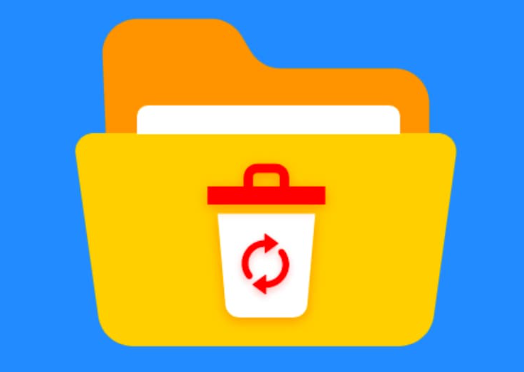
For example, if you delete a photo from an SD card but continue taking pictures, there’s a chance that the space where the deleted photo was stored will be used for new photos, making recovery impossible.
Step 2: Check the Recycle Bin or Trash
If you’ve deleted photos from your computer, the first place to check is the Recycle Bin (Windows) or Trash (Mac). Many times, deleted files aren’t completely removed from the system—they are simply moved to these temporary storage locations. If your deleted photos are still there, restoring them is as easy as dragging them back to their original folder.
Steps for Windows (Recycle Bin):
Open the Recycle Bin by double-clicking the icon on your desktop.
Look for the deleted photos.
Select the files you want to restore.
Right-click and choose Restore to return the files to their original location.
Steps for Mac (Trash):
Open the Trash by clicking on its icon in the dock.
Locate your deleted photos.
Drag the photos to the desktop or right-click and choose Put Back to restore them to their original location.
If your photos aren’t in the Recycle Bin or Trash, it’s time to move on to the next recovery methods.
Step 3: Check for Cloud Backups
If you have cloud services enabled on your devices, there’s a chance that your deleted photos were backed up automatically. Platforms like Google Photos, iCloud, OneDrive, and Dropbox offer photo backups and often allow you to recover deleted photos from their trash or recently deleted folders.
Google Photos:
Open the Google Photos app or website.
Go to the Library and select Trash (or Recently Deleted).
Find and select the photos you want to recover.
Tap or click Restore to return the photos to your main library.
iCloud (for iPhone/iPad):
Open the Photos app on your iPhone or iPad.
Go to the Albums tab and find Recently Deleted.
Select the photos you want to recover and tap Recover.
OneDrive/Dropbox:
Open the app or website of your cloud storage provider.
Navigate to the Trash or Deleted Files section.
Select the photos you want to recover and restore them to your device.
If your photos were automatically backed up to a cloud service, this is often the quickest and easiest way to recover them.
Step 4: Use Photo Recovery Software
If your deleted photos aren’t in the Recycle Bin, Trash, or cloud backup, don’t despair. The next step is to use photo recovery software. These programs scan your device for recoverable data that has been deleted but not yet overwritten.
Recommended Photo Recovery Software:
Panda Assistant
When a photo is deleted from your device, it often isn’t immediately erased. Instead, the storage space it occupied is marked as available for reuse. Until new data overwrites that space, the deleted photo still exists beneath the surface. Panda Assistant is built to locate these hidden files and restore them even if they were removed from the Recycle Bin or lost due to a corrupted device.
Using Panda Assistant to recover your photos is simple. Start by launching the software and selecting the storage device where your deleted photos were originally stored this could be your computer’s hard drive, an SD card, USB flash drive, or external disk. Next, choose between a quick scan or a deep scan. A deep scan is especially useful for recovering files that were permanently deleted or lost long ago.
Once the scan completes, you can preview the recoverable images and select which ones you want to restore. Panda Assistant supports all major image formats, including JPG, PNG, BMP, GIF, and RAW, ensuring that your memories—whether casual snapshots or professional shots can be saved.
What sets Panda Assistant apart is its secure recovery process. It never writes new data to the source device, reducing the risk of overwriting lost files. With just a few clicks, you can recover deleted photos and bring your memories back to life.
These tools are specifically designed to locate and recover deleted photos from hard drives, SD cards, USB drives, and other storage devices. Here’s how to use them:
Steps to Use Photo Recovery Software:
Download and Install the recovery software on your computer, but do not install it on the same drive from which you want to recover photos. This prevents overwriting the deleted data.
Launch the recovery software and select the device or storage location (e.g., SD card, external hard drive, etc.) from which you want to recover photos.
Start the scan. Most recovery tools offer two types of scans: a quick scan (which looks for recently deleted files) and a deep scan (which searches for all deleted data on the device). Opt for a deep scan to ensure the best chance of recovery.
Preview the results. After the scan is complete, you can preview the recoverable photos. Select the ones you want to restore.
Recover the photos. Save the recovered photos to a different location (not the same device or storage medium) to avoid overwriting other files.
Recovery software can often bring back photos even if they’ve been permanently deleted, but keep in mind that success depends on how much data has been overwritten on the storage device.
Step 5: Restore from Backup (if available)
If you have a regular backup system in place (such as an external hard drive or a backup software), you may be able to restore your deleted photos directly from your backups.
Here are a few ways to restore from backup:
Windows File History:
Open the folder where the deleted photos were stored.
Right-click and select Restore previous versions.
Choose a version of the folder from a backup made before the photos were deleted and restore it.
Time Machine (Mac):
Open the Time Machine app.
Navigate to the folder that contained your deleted photos.
Browse through the available backup snapshots and find the version with your photos.
Click Restore to recover the files.
External Backup Drives:
If you have been manually backing up your photos to an external hard drive or other storage devices, simply connect that drive to your computer and copy the deleted photos back.
Step 6: Contact Professional Data Recovery Services
If all else fails, or if your storage device is physically damaged, you may need to consider contacting a professional data recovery service. These services specialize in retrieving data from damaged or corrupted devices, including hard drives, SD cards, and other storage media.
When to Consider Professional Help:
Physical damage to the storage device (e.g., water damage, accidental drops).
Severe corruption or when the device is not recognized by your computer.
Professional-grade recovery needed for high-priority photos (e.g., wedding photos, business photos, etc.).
Data recovery labs use advanced tools and techniques to recover data from damaged devices, often at a cost. Prices vary, and in some cases, recovery can be quite expensive, but it’s often worth it if the data is irreplaceable.
Special Case Scenarios: Recovering Photos from Specific Devices
Recover Photos from Android Phone:
Google Photos: Check if your photos were synced to Google Photos.
Internal Storage: Use Android recovery apps like Dr. Fone or EaseUS for deep scanning.
Rooting: Rooting the device may allow for more in-depth recovery, but it risks voiding the warranty.
About us and this blog
Panda Assistant is built on the latest data recovery algorithms, ensuring that no file is too damaged, too lost, or too corrupted to be recovered.
Request a free quote
We believe that data recovery shouldn’t be a daunting task. That’s why we’ve designed Panda Assistant to be as easy to use as it is powerful. With a few clicks, you can initiate a scan, preview recoverable files, and restore your data all within a matter of minutes.

 Try lt Free
Try lt Free Recovery success rate of up to
Recovery success rate of up to









