Losing a Word document whether due to accidental deletion, power failure, software crash, or hardware issue can cause serious frustration. For students, professionals, and casual users alike, a lost document can mean hours of rework or the permanent loss of valuable information.
Accidental Deletion: The document is deleted and removed from the Recycle Bin.
Unsaved Work: Closing Word before saving or experiencing a power outage while working on a document.
File Corruption: System errors, software glitches, or malware may corrupt document files.
Formatted or Damaged Storage Devices: Formatting or damage to hard drives, USB drives, or external storage.
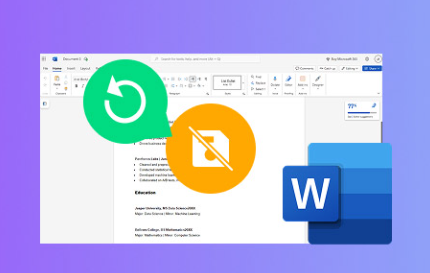
Operating System Crashes: Windows or macOS crashes may cause unsaved data to be lost.
Knowing the root cause helps determine which recovery method is most suitable.
Step 1: Check the Recycle Bin or Trash
For documents that were saved and then deleted:
Windows:
Open the Recycle Bin from the desktop or File Explorer.
Search or browse for your Word file.
Right-click the file and select “Restore” to return it to its original location.
Mac:
Open the Trash from the dock.
Look for your document.
Drag it out of Trash or right-click and select “Put Back.”
If the file isn’t in the Recycle Bin or Trash, move on to other methods.
Step 2: Recover Unsaved Word Documents
Microsoft Word automatically saves temporary copies of documents using AutoRecover.
For Word on Windows:
Open Microsoft Word.
Click File → Info → Manage Document → Recover Unsaved Documents.
Browse the list of available unsaved files.
Open and save the desired document.
For Word on Mac:
Open Word.
Click File → Open Recent → Recover Unsaved Documents.
Browse available files.
Open and save your file.
By default, AutoRecover is set to save every 10 minutes, but users can change this in Word’s settings.
Step 3: Search for Backup Copies (.wbk Files)
Word may create backup copies if the feature is enabled.
How to Locate Word Backup Files:
Open File Explorer (Windows) or Finder (Mac).
Search for files ending in .wbk or Backup of followed by your file name.
Open the file in Word to check if it’s the right document.
If you frequently work with critical documents, enabling backup creation in Word is a smart habit.
Step 4: Use Temporary Files (.tmp)
Word sometimes saves temporary files that may contain portions of lost work.
Finding Temporary Files:
Windows:
Navigate to:
C:\Users\[Your Username]\AppData\Local\Microsoft\Office\UnsavedFiles
Or search for *.tmp or ~*.doc files using File Explorer’s search bar.
Mac:
Use Finder to search for files ending in .tmp.
Or navigate to /private/var/folders and check for hidden temporary files.
While these files aren’t guaranteed to contain your full document, they are worth checking.
Step 5: Search Using File Recovery Tools
Panda Assistant
Panda Assistant is a dedicated data recovery software designed to help users recover lost Word documents with ease and efficiency. Whether your document was accidentally deleted, lost after a system crash, formatted along with a storage device, or corrupted due to software issues, Panda Assistant provides a structured recovery process that works for a wide range of scenarios.
The software supports all common Word document formats, including .doc, .docx, .wbk (backup files), and temporary files created by Microsoft Word. Panda Assistant can recover files from hard drives, USB flash drives, SD cards, and even external storage devices. It also supports both Windows and Mac operating systems, making it flexible for different user needs.
To recover lost Word documents using Panda Assistant, users simply select the drive or storage device where the file was originally stored. The software offers two scanning modes: Quick Scan for recently deleted files and Deep Scan for more complex situations, such as formatted drives or files lost due to system errors. After scanning, Panda Assistant displays a list of recoverable Word files, complete with preview options so users can confirm the correct file before restoring it.
Step 6: Restore from Previous Versions or Backups
Windows and macOS both offer built-in backup systems:
Windows File History:
Right-click the folder where your document was saved.
Select Restore previous versions.
Browse and restore an earlier copy.
Mac Time Machine:
Enter Time Machine from the menu bar.
Browse backups.
Restore the desired document version.
Additionally, check if you’ve manually backed up your document using external drives or cloud services.
Step 7: Recover Documents from Cloud Storage
If you use OneDrive, Google Drive, or iCloud:
Log in to your cloud account.
Check for the document in your files and backups.
Look in the service’s Trash or Recycle Bin.
Restore or download the file.
Cloud storage often automatically saves previous versions of files as well, offering another layer of protection.
Step 8: Repair Corrupted Word Documents
If you find your document but it’s corrupted and won’t open:
Using Word’s Built-In Repair Tool:
Open Word.
Click File → Open.
Browse to the document.
Click the arrow next to “Open” and select Open and Repair.
Using Third-Party Repair Tools:
Stellar Repair for Word
Kernel for Word Repair
These tools can recover content, formatting, and images from corrupted files.
Step 9: Restore Lost Word Documents from Email Attachments
Sometimes, Word documents are attached to emails you’ve sent or received.
Search your email inbox, outbox, or sent folder.
Download the attachment.
Check both webmail and local email clients.
Step 10: Seek Professional Data Recovery Services
If all else fails and the lost Word document is critical:
When to Consider Professional Help:
Physical damage to storage devices.
Severe corruption or multiple files missing.
Business-critical or legal documents lost.
Top Professional Recovery Services:
Ontrack Data Recovery
DriveSavers
Gillware Data Recovery
Expect turnaround times ranging from a few days to a week and costs from $300 to $2.500. depending on complexity.
Best Practices to Avoid Losing Word Documents in the Future
While recovery methods are helpful, prevention is always better than cure. Follow these best practices:
Enable AutoSave and AutoRecover in Word.
Regular Backups:
Use external drives.
Set up cloud storage backups.
Save Frequently: Hit Ctrl + S often or set Word to autosave every 1–5 minutes.
Use Stable Power Sources: Avoid working on battery power alone for long sessions.
Protect Against Malware: Keep antivirus software up to date.
Invest in Reliable Storage Devices: Avoid cheap or unreliable USB drives and hard drives.
Frequently Asked Questions (FAQ)
Can I recover a Word document that I never saved?
If Word was closed accidentally or the system crashed, unsaved documents can often be recovered using AutoRecover or unsaved document folders.
How do I check if AutoRecover is enabled in Word?
Go to File → Options → Save.
Ensure that “Save AutoRecover information every [X] minutes” is checked.
Are .tmp or .wbk files reliable for document recovery?
They can contain partial or backup versions of your work. While not guaranteed to hold the entire document, they are worth checking.
Is using recovery software safe?
Yes, reputable recovery tools operate in read-only mode and won’t damage your existing data.
What file extensions should I search for when looking for lost Word documents?
Look for .doc, .docx, .wbk, .asd, and .tmp files.
Losing a Word document doesn’t always mean it’s gone forever. Between Microsoft Word’s built-in recovery tools, system backups, third-party software, and professional recovery services, there are many avenues to retrieve lost content.
Acting quickly increases the odds of a successful recovery. Avoid writing new files to the drive where the document was lost, use trusted software, and keep backups as part of your regular workflow.
About us and this blog
Panda Assistant is built on the latest data recovery algorithms, ensuring that no file is too damaged, too lost, or too corrupted to be recovered.
Request a free quote
We believe that data recovery shouldn’t be a daunting task. That’s why we’ve designed Panda Assistant to be as easy to use as it is powerful. With a few clicks, you can initiate a scan, preview recoverable files, and restore your data all within a matter of minutes.

 Try lt Free
Try lt Free Recovery success rate of up to
Recovery success rate of up to









