Flash drives, often referred to as USB drives, thumb drives, or pen drives, are indispensable tools for modern data storage. They’re compact, easy to use, and allow for the quick transfer of documents, photos, videos, and other files between computers and devices. But like any storage medium, flash drives are not immune to problems. Whether due to accidental deletion, file system corruption, physical damage, or malware, the information stored on a flash drive can suddenly become inaccessible or lost entirely.
Experiencing data loss can be incredibly frustrating, especially when the flash drive contains important documents, cherished memories, or sensitive information. The good news is that, in many cases, lost information can be successfully recovered—provided you act quickly and follow the right steps. Understanding the causes of data loss, recognizing the symptoms, and using reliable recovery techniques can make the difference between permanent loss and successful retrieval.
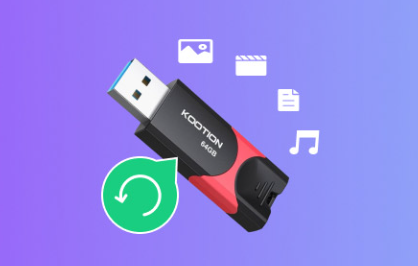
Common Causes of Flash Drive Data Loss
Knowing how and why data loss happens can help you prevent it in the future. Below are some of the most frequent reasons flash drive users experience data loss:
Accidental Deletion
Files may be deleted by mistake and bypass the recycle bin, making recovery less straightforward.
Formatting Errors
Quick-formatting a drive erases the file table, which makes the files seem gone—but they’re often still recoverable.
Corrupted File System
Improper ejection, interrupted write operations, or virus infections can corrupt the file system, making files inaccessible.
Virus or Malware Infection
Malware can hide, delete, or encrypt files on a flash drive. It can also alter the file structure, resulting in read errors.
Physical Damage
Excessive heat, water exposure, electrical surges, or simple wear and tear can physically damage a flash drive’s components.
Bad Sectors
Over time, storage cells can wear out. Damaged sectors can lead to data becoming unreadable.
Software Conflicts or Bugs
Glitches in the operating system or file transfer process may cause incomplete copies or data corruption.
Understanding these causes can inform your recovery strategy and help you choose the right tools for the job.
Signs That Your Flash Drive Is Failing or Corrupted
Before jumping into recovery methods, it helps to know the warning signs that something is wrong with your flash drive:
The drive is not recognized by the computer
Files or folders are missing or renamed with strange characters
You get error messages like “Drive not formatted” or “Insert disk into drive”
The drive shows incorrect capacity
Files can’t be opened or appear corrupted
The system prompts you to format the drive before use
If you notice any of these symptoms, stop using the flash drive immediately to prevent overwriting potentially recoverable data.
First Steps: What to Do Immediately
Taking the right actions early on can maximize your chances of successful recovery:
Stop Writing to the Flash Drive
Avoid copying new files to the flash drive or running operations that might overwrite deleted data.
Try the Drive on Another Computer
Sometimes the issue is with the USB port or operating system, not the flash drive itself.
Use a Different USB Port or Adapter
Try connecting the drive to a different USB port, preferably a USB 2.0 port if your drive is older.
Check Disk Management (Windows)
Open Disk Management to see if the system detects the drive. If it appears but doesn’t show up in File Explorer, you may be dealing with file system corruption.
Run Antivirus Software
Scan the flash drive for viruses. If a virus is hiding your files or making them inaccessible, removing it might restore access.
Methods to Recover Information from a Flash Drive
1. Recover Deleted Files with File Recovery Software
Panda Assistant
Losing files from a flash drive can be frustrating whether due to accidental deletion, corruption, or formatting errors. Thankfully, Panda Assistant makes it easy to recover information from your flash drive, even if it’s no longer recognized or appears empty.
Panda Assistant is designed to handle all types of data loss scenarios on USB flash drives, including file system errors, virus attacks, and formatting issues. Whether you’ve lost photos, documents, videos, or other important files, this intelligent recovery tool can help retrieve your data safely and efficiently.
Using Panda Assistant is simple:
Connect the flash drive to your computer.
Launch Panda Assistant and select the flash drive from the list of available devices.
Scan the drive—choose between Quick Scan for recent deletions or Deep Scan for more serious data loss.
Preview and recover the files you need, then save them to a different, safe location.
2. Repair a Corrupted Flash Drive Using Built-In Tools
If your flash drive is unreadable or prompts you to format it, try repairing it using native OS utilities.
Windows: CHKDSK
Connect the flash drive.
Open Command Prompt as Administrator.
Type: chkdsk X: /f (replace X with your drive letter).
Press Enter.
This command will attempt to fix file system errors and recover readable information.
macOS: Disk Utility
Open Disk Utility (Applications > Utilities).
Select your flash drive.
Click First Aid and run a repair.
3. Unhide Hidden Files
Malware can sometimes hide files by changing their attributes.
On Windows:
Open Command Prompt.
Type: attrib -h -r -s /s /d X:\*.* (replace X with your drive letter).
Press Enter.
This will unhide files and reset attributes that may have been altered.
4. Recover Files from a Formatted Drive
Accidentally formatted your flash drive? As long as you haven’t overwritten the data, recovery is still possible.
Most data recovery programs support formatted drive recovery. Use a deep scan for the best results.
5. Use Linux to Access Unreadable Drives
Sometimes Linux can access drives that Windows or macOS can’t.
Boot from a Linux Live USB (e.g., Ubuntu).
Open the file manager or terminal.
Locate your flash drive and try copying files to another drive.
Linux is more tolerant of file system issues and can access raw partitions.
6. Manual Recovery via Hex Editor (Advanced)
This method is for advanced users comfortable with low-level tools.
How it works:
Use a hex editor (like HxD) to read and extract raw binary data.
Identify file headers and manually reconstruct file segments.
This is time-consuming and not guaranteed to work, but it’s a last resort for rare or sensitive files.
7. Professional Data Recovery Services
If your flash drive is physically damaged or none of the above methods work, consider a professional recovery service. These labs specialize in:
Rebuilding flash memory from broken USB sticks
Extracting data from short-circuited or water-damaged drives
Fixing NAND-level corruption
While costly, these services are ideal for irreplaceable or mission-critical data.
Choose a service that offers a free evaluation and only charges if recovery is successful.
How to Prevent Flash Drive Data Loss in the Future
Once you recover your data, it’s time to focus on prevention. Here’s how you can reduce the risk of losing data again:
Safely Eject Drives
Always use the “Safely Remove Hardware” feature before unplugging your flash drive.
Avoid Using Drives During Power Surges
Use surge protectors and avoid unplugging drives while the computer is still processing.
Backup Regularly
Create backups of important files in multiple locations—cloud, external drives, or both.
Use Antivirus Software
Keep your systems clean and avoid using flash drives on public or shared computers.
Avoid Filling Flash Drives to Capacity
Leave at least 10–20% of space free to reduce write errors and wear.
Replace Old Drives
USB drives have a limited lifespan. If your drive is old or acts erratically, retire it before failure.
Label Your Drives
Prevent confusion and accidental formatting by clearly labeling drives.
Flash Drive Recovery on Different Operating Systems
Windows
Most third-party tools are built for Windows. CHKDSK and Disk Management offer useful utilities for detecting and repairing issues.
macOS
Disk Utility is useful for repair, and Terminal can be used for file operations. Some recovery tools, like Disk Drill and EaseUS, also support macOS.
Linux
Linux offers robust tools like TestDisk and ddrescue. It’s a great choice for technically skilled users and often succeeds where other OSes fail.
When Not to Attempt DIY Recovery
There are cases where DIY methods might worsen the situation:
If the flash drive is physically broken
If the drive emits strange noises or heats up
If data is extremely sensitive (e.g., legal or corporate information)
In such cases, it’s best to consult a professional recovery service before taking further action.
Losing data from a flash drive can feel devastating, especially if it contains critical files or irreplaceable memories. But in many cases, that data isn’t gone forever. With the right tools and techniques, you can often recover your files quickly and completely.
Once your files are back where they belong, it’s a good idea to rethink how you manage your data. Regular backups, safe handling, and cautious use of flash drives can help ensure that your future with these handy devices remains trouble-free.
About us and this blog
Panda Assistant is built on the latest data recovery algorithms, ensuring that no file is too damaged, too lost, or too corrupted to be recovered.
Request a free quote
We believe that data recovery shouldn’t be a daunting task. That’s why we’ve designed Panda Assistant to be as easy to use as it is powerful. With a few clicks, you can initiate a scan, preview recoverable files, and restore your data all within a matter of minutes.

 Try lt Free
Try lt Free Recovery success rate of up to
Recovery success rate of up to









