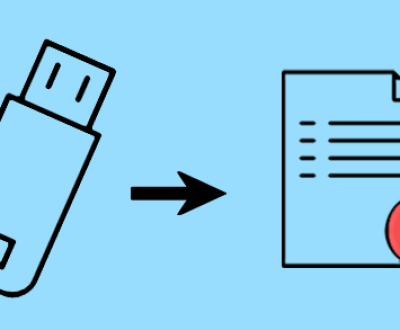Recovering data from a damaged hard drive can be a complex process, depending on the extent of the damage and the type of data loss.
1. Hard Drive Damage
1.1 Types of Hard Drive Damage
Hard drives can suffer from various types of damage, which can be broadly categorized into two types: logical and physical damage.
Logical Damage: This type of damage refers to issues with the file system, partition tables, or logical corruption of files. Causes can include:
Accidental deletion of files
Corruption due to improper shutdowns or power failures
Virus attacks
Physical Damage: Physical damage involves the hardware of the drive itself. Common causes include:
Mechanical failure (e.g., head crashes)
Electrical failures (e.g., power surges)
Physical impact (dropping the drive)

1.2 Symptoms of Hard Drive Failure
Identifying the symptoms of hard drive failure is crucial for timely recovery. Common signs include:
Unusual noises (clicking, grinding)
Frequent crashes or freezes
Files becoming inaccessible or corrupted
System boot errors
The hard drive not being recognized by the BIOS or operating system
2. Assessing the Damage
Before attempting recovery, it’s essential to assess the extent of the damage to the hard drive.
2.1 Preliminary Checks
Start with some basic checks:
Check Connections: Ensure that the hard drive is properly connected to the computer. Try different cables or ports if necessary.
Listen for Noises: Note any unusual sounds that could indicate physical damage. If you hear clicking or grinding, stop using the drive immediately.
Check Power Supply: Make sure the drive is receiving power. A faulty power supply can lead to data loss.
2.2 Diagnostic Tools
Use diagnostic tools to determine the health of your hard drive:
Windows Check Disk Utility: Run chkdsk to scan for and fix file system errors.
SMART Status: Use tools like CrystalDiskInfo to check the SMART (Self-Monitoring, Analysis, and Reporting Technology) status of the drive.
Manufacturer Tools: Many hard drive manufacturers provide diagnostic software to assess drive health.
3. Data Recovery Methods
Depending on the type of damage, you can use various methods to recover data from a damaged hard drive.
3.1 Software Solutions
Panda Assistant is a versatile data recovery software designed to help users recover lost or deleted files from various storage devices, including hard drives, USB drives, and memory cards. With its user-friendly interface, it simplifies the recovery process, making it accessible even for those with minimal technical expertise.
One of the standout features of Panda Assistant is its deep scanning capability, which can locate files that may not be visible during a standard search. This feature is especially useful for recovering files that were deleted long ago or those lost due to formatting. The software supports a wide range of file types, from documents and photos to videos and archives.
Additionally, Panda Assistant offers a preview function, allowing users to view recoverable files before initiating the recovery process. This helps in selecting the specific files needed, saving time and storage space. The program is compatible with multiple operating systems, ensuring that it can cater to a diverse user base.
3.2 Hardware Solutions
If the drive has physical damage, software may not be sufficient. Hardware solutions include:
Replacement of Parts: For minor physical damage, replacing components (like the PCB or heads) may allow data recovery.
Disk Imaging: Creating an image of the damaged drive can help prevent further damage and allow recovery efforts to be performed on a copy rather than the original drive.
4. Step-by-Step Recovery Process
Recovering data from a damaged hard drive involves several steps.
4.1 Preparing for Recovery
Before you start the recovery process:
Stop Using the Drive: If you suspect physical damage, stop using the drive immediately to avoid further data loss.
Create a Backup: If possible, create a disk image using tools like ddrescue to prevent further damage.
Gather Necessary Tools: Ensure you have the required software or hardware for recovery.
4.2 Using Data Recovery Software
For logical damage, follow these steps:
Download Recovery Software: Choose a reputable recovery software and install it on a different drive to prevent overwriting any data.
Run the Software: Launch the software and select the damaged drive for scanning.
Scan for Recoverable Files: The software will scan the drive for recoverable files. This may take some time depending on the size of the drive and extent of the damage.
Preview and Recover Files: After the scan, preview the recoverable files and select those you want to recover. Save them to a different drive to avoid overwriting.
4.3 Performing a Manual Recovery
If software recovery is not successful, you may need to try a manual approach:
Open the Drive (if applicable): If you are experienced, you can carefully open the drive in a clean environment (like a cleanroom) to inspect for visible damage.
Replace Damaged Parts: If you identify damaged components, consider replacing them (this may require specialized knowledge).
Access the Platters: If the platters are intact, use a forensic tool to read the data directly from them.
4.4 Seeking Professional Help
If the above methods fail, consider seeking professional data recovery services:
Find a Reputable Service: Look for a data recovery company with good reviews and a track record of successful recoveries.
Get an Estimate: Most services provide an estimate based on the extent of the damage.
Prepare for Costs: Professional recovery can be expensive, often ranging from hundreds to thousands of dollars, depending on the severity of the damage.
5. Preventative Measures
Once recovery is completed, consider implementing the following preventative measures to avoid future data loss:
5.1 Regular Backups
Backup Regularly: Use tools like Windows Backup, Time Machine (for macOS), or cloud-based services to regularly back up important files.
Use Multiple Backup Methods: Consider using a combination of local and cloud backups for redundancy.
5.2 Monitoring Drive Health
Use SMART Monitoring Tools: Regularly check the health of your hard drives using SMART tools.
Keep an Eye on Performance: Be alert to any signs of slow performance, unusual noises, or errors, and address them immediately.
Recovering data from a damaged hard drive can be challenging but is often possible with the right tools and knowledge. Whether through software solutions, manual recovery methods, or professional help, understanding the type of damage and taking appropriate action is crucial. Regular backups and monitoring can help prevent future data loss and ensure that your valuable information remains safe.
In summary, being proactive about data management can save you time and stress in the event of hard drive failure. If you find yourself dealing with a damaged hard drive, follow the steps outlined in this guide for the best chance of successful recovery.
About us and this blog
Panda Assistant is built on the latest data recovery algorithms, ensuring that no file is too damaged, too lost, or too corrupted to be recovered.
Request a free quote
We believe that data recovery shouldn’t be a daunting task. That’s why we’ve designed Panda Assistant to be as easy to use as it is powerful. With a few clicks, you can initiate a scan, preview recoverable files, and restore your data all within a matter of minutes.
Subscribe to our newsletter!
More from our blog
See all postsRecent Posts
- How to recover deleted word document 2025-07-09
- How to recover deleted photos on sd memory card 2025-07-09
- How to recover completely deleted files 2025-07-09

 Try lt Free
Try lt Free Recovery success rate of up to
Recovery success rate of up to