Memory cards are widely used to store photos in digital cameras, smartphones, drones, and other portable devices. However, they are also prone to data loss due to accidental deletion, formatting, corruption, or physical damage. Losing precious images can be distressing, but the good news is that recovery is often possible.
Accidental Deletion: Deleting photos manually or selecting “Delete All”.
Formatting: Unintentionally formatting the card on a camera or computer.
Corruption: File system errors due to improper ejection, virus attacks, or power failure.
Physical Damage: Broken or bent memory cards that make access difficult.
Compatibility Issues: Using the card on incompatible devices may corrupt data.
Interrupted Transfers: Disconnecting the card while transferring images can lead to partial data loss.
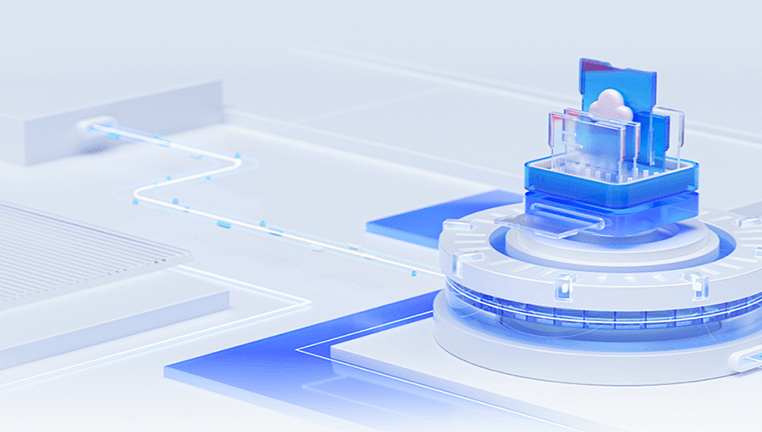
Understanding the cause can guide the recovery process and improve your chances of success.
Step-by-Step Image Recovery Process
Step 1: Stop Using the Memory Card Immediately
Once you discover image loss, stop using the memory card. Writing new data to the card can overwrite deleted images, making recovery impossible. Do not take more photos or reformat the card.
Step 2: Connect the Card to a Computer
Use a card reader to connect your memory card to a computer. Avoid using adapters or hubs that might cause unstable connections. Ensure the card is recognized by the computer.
Step 3: Choose a Reliable Image Recovery Tool
Panda Assistant
For this guide, we’ll use Panda Assistant due to its simplicity and effectiveness.
Recovering Images with Panda Assistant
Panda Assistant is an intuitive recovery tool that supports a wide range of file formats and storage devices, including SD cards, microSD cards, and CF cards.
Step 1: Download and Install Panda Assistant
Go to the official Panda Assistant website and download the version compatible with your operating system (Windows or macOS). Follow the setup instructions to install the software.
Step 2: Launch the Software and Select the Memory Card
Open Panda Assistant. The interface will display all connected drives. Locate your memory card from the list and select it. Click on the “Photo Recovery” option to begin.
Step 3: Choose a Scan Type
Quick Scan: Recovers recently deleted files quickly.
Deep Scan: Performs a more thorough search, ideal for corrupted or formatted cards.
Select the appropriate scan option. For more serious loss (like formatting or corruption), choose Deep Scan.
Step 4: Preview and Recover Images
After scanning, Panda Assistant will list recoverable images. Use the preview feature to view the images before recovery. Check the boxes next to the images you want to restore, then click “Recover” and choose a different location on your computer to save them.
Step 5: Backup Recovered Files
Once recovered, immediately back up your images to another secure location, such as an external hard drive or cloud storage.
Tips to Improve Recovery Success
Avoid Overwriting: Never save recovered files back to the same memory card.
Use High-Quality Card Readers: Faulty readers may corrupt data further.
Scan the Entire Card: Don’t limit recovery to specific folders.
Act Quickly: The sooner you attempt recovery, the better your chances.
Try Multiple Tools: If one recovery tool doesn’t work, try another.
Alternative Methods for Recovery
1. Using Backup Copies
Check if your photos were backed up to a cloud service like Google Photos, iCloud, or Dropbox. This is often the easiest recovery method.
2. Camera Manufacturer Software
Some camera brands offer software for photo management that includes recovery features. Check your camera’s official site.
3. Professional Data Recovery Services
If your memory card is physically damaged, it may be time to seek help from a professional data recovery lab. These services can be costly but are sometimes the only option.
Preventing Future Image Loss
Always Safely Eject the Card: Improper removal can corrupt files.
Use Reliable Memory Cards: Invest in reputable brands with good reviews.
Avoid Filling the Card: Leave some space to reduce the risk of file errors.
Regular Backups: Automatically sync images to the cloud or back them up regularly.
Use One Card Per Device: Frequently switching the card between devices increases the chance of corruption.
FAQs About Image Recovery from Memory Cards
Q: Can I recover images from a formatted memory card?
A: Yes, if the data hasn’t been overwritten. Use Deep Scan with a tool like Panda Assistant.
Q: Are all deleted images recoverable?
A: Not always. Recovery depends on whether new data has overwritten the deleted images.
Q: Does recovery software work on mobile memory cards?
A: Yes. Just remove the card from your device and use a card reader with your computer.
Q: Is image recovery safe?
A: Yes, as long as you use reputable software and avoid writing new data to the card.
Recovering images from a memory card is possible in most cases, especially if you act quickly and use the right tools. Whether you accidentally deleted photos, formatted your card, or experienced corruption, software like Panda Assistant can help you retrieve your lost files with ease. Follow the step-by-step process outlined above, take preventive measures for the future, and you can minimize the risk of losing your important memories again.
About us and this blog
Panda Assistant is built on the latest data recovery algorithms, ensuring that no file is too damaged, too lost, or too corrupted to be recovered.
Request a free quote
We believe that data recovery shouldn’t be a daunting task. That’s why we’ve designed Panda Assistant to be as easy to use as it is powerful. With a few clicks, you can initiate a scan, preview recoverable files, and restore your data all within a matter of minutes.

 Try lt Free
Try lt Free Recovery success rate of up to
Recovery success rate of up to









