An SD card, or Secure Digital card, is a compact storage medium widely used in devices like smartphones, digital cameras, drones, dashcams, and tablets. It offers portability, convenience, and relatively fast performance. But despite its advantages, an SD card is not immune to data corruption. Few experiences are more frustrating than realizing that your vacation photos, work documents, or school projects stored on an SD card have suddenly vanished or become unreadable due to corruption.
SD card corruption can manifest in many ways. Your device may fail to detect the card, or the files may become inaccessible, display strange characters, or disappear entirely. Sometimes, the SD card may appear to have no files or report incorrect storage capacity. These signs can induce panic, but it’s crucial to remember that corrupted SD cards don’t necessarily mean permanent data loss. With the right knowledge and tools, it is often possible to recover your files and restore the card to usable condition.
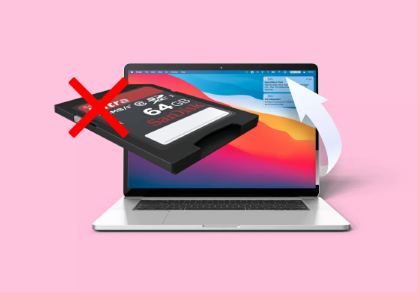
Common Causes of SD Card Corruption
Understanding why SD cards become corrupted can help you avoid future incidents. Here are some common culprits:
Improper Ejection
Removing the SD card while it’s still in use, such as during a file transfer or without safely ejecting it from a computer, can cause file system errors.
Power Interruptions
Power loss during read/write operations — such as removing a camera battery mid-save or a phone dying during recording — can corrupt files.
Virus or Malware
Connecting your SD card to an infected computer or device can introduce malware that damages the file system or hides/deletes files.
Physical Damage
Exposing your SD card to water, heat, bending, or physical force can result in hardware-level damage, often irreversible.
Overuse or Aging
SD cards have a limited number of read/write cycles. Frequent data overwriting over time can degrade the card’s memory cells.
File System Errors
Sometimes, the file system can become corrupted due to software bugs or improper formatting, making the SD card unreadable.
Signs Your SD Card Is Corrupted
Recognizing the early signs of corruption can prevent further data loss. Here are some common symptoms:
Files missing, renamed with strange characters, or not opening correctly
“Please insert disk into drive” or similar error messages
SD card shows incorrect storage capacity
Device fails to recognize the card
Extremely slow read/write speeds
Files and folders that appear but cannot be opened
If you notice any of these issues, stop using the card immediately to avoid overwriting data, which may hinder recovery efforts.
Immediate Steps to Take When You Suspect Corruption
Acting swiftly can be the difference between full recovery and permanent loss. Follow these steps first:
Stop Using the SD Card
Do not write new data to the card. New files can overwrite existing recoverable data, making recovery much more difficult or impossible.
Use a Card Reader
Connect your SD card to a computer using a reliable card reader. Sometimes, the problem lies with the device’s card slot, not the card itself.
Try a Different Device
Insert the SD card into a different phone, camera, or computer. If it’s recognized, you may be able to back up your data right away.
Check Disk Management (Windows)
On a Windows PC, go to Disk Management. If the card appears there but not in File Explorer, the file system may be damaged — but recovery is still possible.
Run Antivirus Software
If the card opens but files are missing or altered, a virus might be responsible. Scan the card with reputable antivirus software to remove malware.
Data Recovery Methods
Once you’ve taken precautions to prevent further data loss, you can begin recovery. There are several effective methods depending on the severity of the corruption.
1. Built-in Operating System Tools
Both Windows and macOS include basic tools for diagnosing and fixing storage media.
Windows: CHKDSK Utility
Insert the SD card into your computer.
Open Command Prompt as Administrator.
Type:
chkdsk X: /f
(Replace X with your SD card’s drive letter.)
Press Enter. CHKDSK will attempt to fix errors and recover readable data.
macOS: Disk Utility
Insert the SD card.
Open Disk Utility (Applications > Utilities).
Select your SD card from the sidebar.
Click “First Aid” to check for and repair errors.
These utilities may not recover deleted files, but they can fix minor corruptions and restore basic access to the card.
2. Data Recovery Software
Panda Assistant
A corrupted SD card can turn a simple file transfer into a nightmare. Photos vanish, videos won’t play, and your computer may not even recognize the card. That’s where Panda Assistant comes in a powerful, user-friendly recovery tool designed to help you retrieve your lost files from any SD card, no matter how damaged it may seem.
Panda Assistant works with all common SD card types, including SD, SDHC, and SDXC, and is compatible with cards used in smartphones, cameras, drones, game consoles, and more. Whether the card is displaying error messages, showing the wrong capacity, or appears blank, Panda Assistant can scan the card and recover files that other programs miss.
To get started, simply:
Insert your corrupted SD card into a computer using a card reader.
Open Panda Assistant and select the SD card from the list of detected drives.
Choose between a Quick Scan for recently lost files or a Deep Scan for heavily corrupted cards.
Preview the recovered files and select what you want to restore.
Save your files to a secure location, not back on the SD card.
Using advanced file recovery algorithms, Panda Assistant can recover photos, videos, documents, music, and more even if the file system is unreadable or the card has been accidentally formatted. It also supports recovery from cards affected by malware or interrupted data transfers.
3. Recover Hidden or Inaccessible Files
Sometimes files are not deleted or corrupted, but simply hidden by malware or system errors. You can attempt to reveal them:
On Windows:
Open Command Prompt.
Type:
attrib -h -r -s /s /d X:\*.*
(Replace X with your SD card’s drive letter.)
Press Enter. This command unhides files that may have been made invisible.
You can also enable “Show hidden files” in File Explorer under View > Show > Hidden items.
4. Use a Linux Live CD/USB
If your SD card isn’t recognized by Windows or macOS, booting from a Linux distribution (like Ubuntu) can help. Linux often reads file systems that other OSes fail to detect.
Create a bootable USB with a Linux distro.
Boot your computer from the USB.
Insert the SD card.
Use the file explorer or terminal commands to access the SD card and copy files to a safe location.
Linux is especially useful for recovering files from corrupted file systems or when dealing with read-only issues.
5. Professional Data Recovery Services
If all else fails, professional data recovery labs specialize in extracting data from physically damaged or severely corrupted SD cards. These services are expensive but often have high success rates.
You should consider this route if:
The SD card is physically broken
The card is not recognized by any computer or software
You cannot afford to lose the data
Before choosing a provider, ensure they offer a free diagnosis and a no-recovery, no-fee policy.
Reformatting the SD Card After Recovery
Once you’ve successfully recovered your data, the next step is to reformat the SD card to make it usable again. Reformatting wipes all data and resets the file system, fixing corruption in most cases.
On Windows:
Insert the SD card.
Right-click on it in File Explorer.
Choose “Format.”
Select the appropriate file system (usually FAT32 or exFAT).
Click “Start.”
On macOS:
Open Disk Utility.
Select your SD card.
Click “Erase.”
Choose the format (FAT or exFAT).
Click “Erase.”
After formatting, test the SD card by copying and deleting a few files. If it still misbehaves, it’s safer to replace it.
How to Prevent Future Corruption
SD card corruption can’t always be avoided, but you can significantly reduce the risk by following these best practices:
Safely Eject the Card
Always unmount or eject the SD card before removing it from any device.
Avoid Sudden Power Loss
Ensure the device is powered down properly before removing the card. Keep devices charged during operations like video recording.
Limit Card Swapping Between Devices
Different devices may write different metadata or file structures, increasing the risk of corruption.
Don’t Fill to Capacity
Leave some free space on your SD card. Overfilling can increase the chances of errors.
Use High-Quality Cards
Invest in reputable brands and avoid generic or extremely cheap SD cards.
Format Periodically
Instead of deleting files, reformat the card in the device it will be used in. This keeps the file system clean.
Scan for Malware
When connecting to a computer, ensure it’s virus-free to prevent malware from affecting your SD card.
Replace Old Cards
If an SD card has been used extensively for years, consider retiring it. Older cards are more prone to failure.
Backup Regularly
The best way to prevent permanent data loss is to make frequent backups. Cloud storage, external drives, or automated syncing apps can be lifesavers.
Recovering data from a corrupted SD card can be daunting, but it’s often possible with the right approach. The key is to act quickly and methodically avoid overwriting data, use reliable tools, and stay calm. In many cases, free system utilities or recovery software can restore your files without needing expert help. For severe cases, professional recovery services are a dependable, albeit costly, option.
Once your data is safe, reformatting and reassessing your SD card’s condition will help ensure it’s either returned to reliable service or replaced. And by adopting smart usage habits safe ejection, routine backups, and device maintenance you’ll greatly reduce the odds of corruption striking again.
About us and this blog
Panda Assistant is built on the latest data recovery algorithms, ensuring that no file is too damaged, too lost, or too corrupted to be recovered.
Request a free quote
We believe that data recovery shouldn’t be a daunting task. That’s why we’ve designed Panda Assistant to be as easy to use as it is powerful. With a few clicks, you can initiate a scan, preview recoverable files, and restore your data all within a matter of minutes.

 Try lt Free
Try lt Free Recovery success rate of up to
Recovery success rate of up to









