Losing a Word document can be a stressful experience, especially when it contains important work, school projects, or personal content. The good news is that, in many cases, deleted Word documents are recoverable using various methods depending on how and where the files were lost.
1. Why Word Documents Get Deleted or Lost
Word documents can be lost or deleted due to several reasons:
Accidental deletion (pressing Delete or Shift + Delete)
Emptying the Recycle Bin or Trash
System crashes or power outages while editing
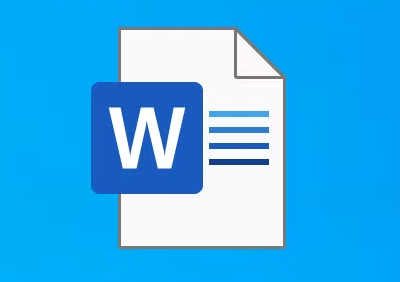
Word application crashes or forced shutdowns
Corruption of the Word file
Hard drive errors or formatting
Virus or malware attacks
Knowing the cause helps in selecting the right recovery approach.
2. First Step: Check the Recycle Bin or Trash
When you delete a file normally on your computer, it is usually moved to the Recycle Bin (Windows) or Trash (Mac).
How to Recover from Recycle Bin on Windows:
Double-click the Recycle Bin icon on your desktop.
Search for your deleted Word document by name or extension (.doc or .docx).
Right-click the file and select Restore.
The file will be returned to its original folder.
On Mac (Trash):
Click the Trash icon in the Dock.
Locate your Word document.
Right-click and select Put Back to restore it to the original location.
If the file is not in the Recycle Bin or Trash, proceed to the next recovery methods.
3. Recover Word Documents Using Word’s AutoRecover Feature
Microsoft Word includes an AutoRecover feature that automatically saves temporary copies of your work at set intervals. If Word or your computer crashes, these copies can help restore unsaved changes.
How to Access AutoRecover Files:
Open Microsoft Word.
Go to File > Info > Manage Document > Recover Unsaved Documents.
A window will open showing unsaved documents; look for your file here.
Select the document and click Open.
Save it immediately to avoid losing it again.
Where AutoRecover Files Are Stored:
AutoRecover files are usually saved in a specific folder on your computer:
On Windows:
C:\Users\\AppData\Roaming\Microsoft\Word\
On Mac:
/Users//Library/Containers/com.microsoft.Word/Data/Library/Preferences/AutoRecovery/
You can manually browse these folders to look for .asd files, which are AutoRecover files.
4. Search for Temporary Files
When you edit a Word document, temporary files are created as backups. These files often have names starting with a tilde (~) or extensions like .tmp.
How to Search for Temporary Word Files:
Open File Explorer (Windows) or Finder (Mac).
Search for files with extensions .tmp or names starting with ~.
Look for files in the folder where your Word document was originally saved.
Rename the file extension to .docx and try opening it with Word.
This method can recover unsaved or partially saved work.
5. Use File History or Previous Versions on Windows
Windows has a built-in feature called File History or Previous Versions, which automatically backs up files and lets you restore them.
How to Use Previous Versions:
Navigate to the folder where the Word document was stored.
Right-click the folder and select Properties.
Go to the Previous Versions tab.
Select a version from the list that predates the deletion.
Click Restore to recover the folder or specific files.
If File History was enabled before the file was deleted, this is an effective method.
6. Restore from Time Machine on Mac
Mac users can use Time Machine, the built-in backup tool, to restore deleted Word documents.
Steps to Use Time Machine:
Connect your Time Machine backup drive.
Open the folder where the Word document was last saved.
Click the Time Machine icon in the menu bar and select Enter Time Machine.
Browse the timeline to find the deleted Word file.
Select it and click Restore.
7. Recover Deleted Word Documents from OneDrive or Cloud Backup
Many users save or back up documents automatically to cloud storage like OneDrive, Google Drive, or Dropbox.
Recover from OneDrive:
Go to onedrive.com and log in.
Click the Recycle Bin on the left sidebar.
Locate your deleted Word document.
Select it and click Restore.
Recover from Google Drive:
Log into your Google Drive.
Go to the Trash folder.
Right-click your file and select Restore.
Always check your cloud storage trash or recycle bin if you use automatic syncing.
8. Use Microsoft Word’s Document Recovery Pane
When Word restarts after a crash, it often opens the Document Recovery pane automatically.
If you see this pane, look for the recovered versions of your file.
Click to open and save them to a safe location.
If you don’t see it, you may try restarting Word to trigger recovery.
9. Use Professional Data Recovery Software
Panda Assistant
Panda Assistant is an efficient and user-friendly data recovery software designed to help users recover deleted Word documents with ease. Whether you accidentally deleted important documents or lost them due to system crashes or formatting, Panda Assistant provides a reliable solution to retrieve your files quickly and securely.
When a Word document is deleted from your computer, it often moves to the Recycle Bin. However, if the Recycle Bin is emptied or the file is permanently deleted using Shift + Delete, recovering the document manually becomes difficult. Panda Assistant uses advanced scanning algorithms to locate deleted Word files that have not yet been overwritten on your hard drive or storage device.
The software supports recovery of various Word document formats, including DOC and DOCX, and can also handle other document types. Its intuitive interface makes it simple for users, regardless of technical expertise, to navigate the recovery process. After scanning, Panda Assistant presents a preview of recoverable Word documents, enabling you to select specific files to restore, saving time and storage.
10. Tips to Maximize Recovery Success
Stop using the drive immediately: To prevent overwriting deleted files.
Avoid saving recovered files to the same location: This could overwrite other files.
Act quickly: The sooner you attempt recovery, the better the chances.
Backup regularly: Use automatic backup tools to prevent future loss.
11. What to Do if Word Documents Are Corrupted
Sometimes files appear lost because they are corrupted, not deleted.
How to Repair Corrupted Word Documents:
Open Word and go to File > Open.
Select the corrupted file.
Click the dropdown arrow next to the Open button and select Open and Repair.
Word will attempt to fix the file and open it.
If this doesn’t work, third-party Word repair tools may help, but always backup corrupted files first.
12. Recover Word Documents from Email Attachments
If you emailed the document or sent it as an attachment, you might be able to retrieve a copy from your sent email folder or your recipient.
13. Prevent Future Data Loss
Enable AutoSave: In Word, turn on AutoSave if using OneDrive or SharePoint.
Save frequently: Develop the habit of saving documents regularly.
Enable AutoRecover: Check Word settings to ensure AutoRecover is enabled.
Use backup software: Schedule automatic backups.
Use cloud storage: Store documents in cloud services with versioning and recycle bin support.
Losing a Word document doesn’t have to mean permanent loss. By checking the Recycle Bin, leveraging Word’s built-in AutoRecover and temporary files, exploring system backups like File History or Time Machine, and using cloud storage trash folders, many files can be retrieved with ease.
About us and this blog
Panda Assistant is built on the latest data recovery algorithms, ensuring that no file is too damaged, too lost, or too corrupted to be recovered.
Request a free quote
We believe that data recovery shouldn’t be a daunting task. That’s why we’ve designed Panda Assistant to be as easy to use as it is powerful. With a few clicks, you can initiate a scan, preview recoverable files, and restore your data all within a matter of minutes.

 Try lt Free
Try lt Free Recovery success rate of up to
Recovery success rate of up to









