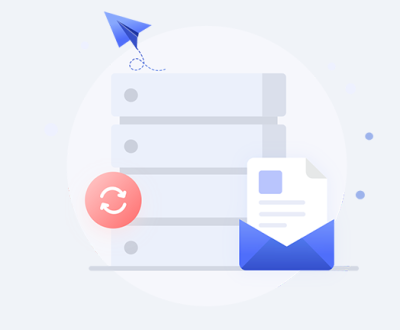Accidentally deleting videos from an SD card can be distressing, especially if they hold significant memories or crucial information. Fortunately, recovering deleted videos is possible, thanks to advanced data recovery techniques and tools. Whether the SD card was used in a camera, smartphone, or other devices, understanding the science behind data recovery and the steps involved will help increase the chances of successful recovery.
How Deletion Works on an SD Card
When videos are deleted from an SD card, the actual data isn’t immediately erased. Instead, the space occupied by the deleted files is marked as available for new data. Until new data overwrites this space, the deleted videos remain recoverable. This means the sooner you act, the higher the chances of recovering your videos. Knowing this concept is crucial for avoiding actions that might lower the recovery success rate.

Common Scenarios of Video Loss:
Accidental Deletion: Videos accidentally deleted while reviewing footage.
Formatting: The SD card was formatted without backing up the files.
Corruption: The card became corrupted, rendering the videos inaccessible.
Virus or Malware: A virus caused data deletion or damage to the card.
File System Errors: The SD card developed file system errors, leading to missing files.
Step-by-Step Guide to Recovering Deleted Videos
Step 1: Stop Using the SD Card
Once you realize the videos have been deleted, immediately stop using the SD card. Any new data written to the card can overwrite the space where your videos are stored, making recovery difficult or impossible.
Step 2: Assess the Type of SD Card and Device Used
Different devices and SD card formats can impact how you proceed with recovery. For example:
SDHC and SDXC cards: Commonly used in high-definition cameras and phones.
MicroSD cards: Typically used in smartphones, action cameras, and drones.
File Systems: FAT32 and exFAT are the most common, but each file system interacts differently with data recovery tools.
Understanding the type of SD card and device used can guide the selection of the right recovery software or service.
Step 3: Select a Data Recovery Software
Many recovery programs are available for recovering deleted videos from SD cards. Below are some of the most reliable and widely-used software options for both Windows and Mac systems:
Recuva (Windows)
A popular and free data recovery tool that supports video recovery from SD cards.
Pros: Simple interface, effective for most video formats.
Cons: Limited features in the free version.
Disk Drill (Windows/Mac)
A comprehensive recovery tool with a high success rate for video recovery.
Pros: Recovers a variety of file types, including videos.
Cons: Paid version required for deep recovery features.
EaseUS Data Recovery Wizard (Windows/Mac)
User-friendly and effective at recovering deleted videos from various types of SD cards.
Pros: Preview files before recovery, supports a wide range of video formats.
Cons: Free version has limited recovery capacity.
PhotoRec (Windows/Mac/Linux)
An open-source tool that specializes in recovering media files, including videos.
Pros: Free, works across platforms, deep recovery capabilities.
Cons: Text-based interface might be intimidating for beginners.
Stellar Data Recovery (Windows/Mac)
Stellar is known for its high success rate in recovering media files.
Pros: Easy to use, supports various video formats.
Cons: Requires purchase for advanced features.
Step 4: Prepare Your Environment for Recovery
Before starting the recovery process, follow these essential steps to optimize success:
Create a Backup: If possible, make an image of the SD card using tools like Win32 Disk Imager or dd (Linux). This ensures you have a backup in case something goes wrong during recovery.
Use a Card Reader: Avoid connecting the device (e.g., camera or smartphone) directly. Instead, use an external SD card reader for the most stable connection to your computer.
Step 5: Perform the Recovery Process
Now that you’ve chosen the software and prepared your setup, follow these detailed steps:
For Recuva (Example Software):
Install and Open Recuva: Download and install Recuva on your computer.
Select File Type: Choose “Video” as the file type you want to recover.
Choose SD Card Location: Point Recuva to the drive letter assigned to your SD card.
Scan the SD Card: Perform a “Deep Scan” to ensure the software searches the entire SD card for deleted videos.
Review Recoverable Files: Once the scan is complete, review the list of recoverable files. Recuva allows you to preview video files to ensure they are the ones you need.
Recover Videos: Select the videos you want to recover and choose a different storage location (not the SD card itself) to save the recovered files.
Step 6: Troubleshooting Common Issues
While most recoveries are straightforward, you may encounter some challenges during the process. Below are some common issues and how to address them:
SD Card Not Detected:
Solution: Try a different card reader, or connect to another computer. If the card still isn’t recognized, it may be physically damaged, and you might need to consider professional data recovery services.
Recovered Files Are Corrupted:
Solution: Corrupted videos may be a result of incomplete recovery. Try using specialized video repair tools like VLC Media Player or Stellar Repair for Video to fix the files.
No Files Found:
Solution: If no files are found, ensure the recovery software is set to deep scan. If this doesn’t work, professional data recovery services may be required.
SD Card Is Physically Damaged:
Solution: For physically damaged SD cards, avoid using DIY recovery software. Instead, contact a professional data recovery service.
Best Practices for Preventing Future Video Loss
While video recovery is possible, prevention is always better than cure. Here are some tips to help you avoid losing videos in the future:
Regularly Backup Your Data: Always back up your videos to cloud storage or an external hard drive. Set up automatic backups on your devices to avoid manual intervention.
Safely Eject SD Cards: Always safely eject your SD card from devices to prevent file system corruption.
Use High-Quality SD Cards: Invest in SD cards from reputable brands like SanDisk, Samsung, and Kingston. These are less prone to failures and data corruption.
Avoid Filling the SD Card: Operating an SD card at full capacity increases the risk of file corruption. Try to leave at least 10-20% free space.
Format SD Cards Regularly: Periodically formatting your SD card helps refresh the file system and prevents errors. Ensure that you back up all data before formatting.
Professional Data Recovery Services
In some cases, professional data recovery services may be required. Here’s when to consider hiring a professional:
Severe Physical Damage: If your SD card is physically damaged (bent, cracked, or waterlogged), professional recovery may be your only option.
Complex Corruption Issues: If the file system is significantly corrupted or you cannot access the SD card at all, a professional service may be able to salvage the videos.
Failed DIY Attempts: If previous recovery attempts have failed, further DIY actions could overwrite the deleted files, making professional help crucial.
How to Choose a Data Recovery Service:
Reputation: Look for well-reviewed services with experience in recovering data from SD cards.
Data Security: Ensure the service has stringent data security protocols in place to protect your privacy.
Cost: Prices can vary widely. Request a quote and be clear about whether the company charges a flat fee or based on the volume of recovered data.
Turnaround Time: If time is of the essence, ask about the expected turnaround time for recovery.
Recovering deleted videos from an SD card is entirely feasible if you act quickly and carefully. By following the steps outlined in this guide, you can significantly increase your chances of a successful recovery. Choosing the right software, preventing overwrites, and following best practices for SD card management will ensure a smooth recovery process. And when all else fails, professional recovery services are available to help salvage your invaluable video files.
About us and this blog
Panda Assistant is built on the latest data recovery algorithms, ensuring that no file is too damaged, too lost, or too corrupted to be recovered.
Request a free quote
We believe that data recovery shouldn’t be a daunting task. That’s why we’ve designed Panda Assistant to be as easy to use as it is powerful. With a few clicks, you can initiate a scan, preview recoverable files, and restore your data all within a matter of minutes.
Subscribe to our newsletter!
More from our blog
See all postsRecent Posts
- How to recover data from formatted hard disk 2025-07-14
- How to recover files from hard disk 2025-07-14
- How to recover data from portable hard disk 2025-07-14

 Try lt Free
Try lt Free Recovery success rate of up to
Recovery success rate of up to