Losing video files can be devastating, whether they’re family memories, work presentations, social content, or school projects. One moment you’re editing or watching your footage, and the next—it’s gone. Whether due to accidental deletion, a corrupted drive, formatting, or a system crash, deleted videos aren’t always gone for good.
Temporary deletion: When you delete a file and send it to the Recycle Bin, it’s still on your computer and can be easily restored.
Permanent deletion: When you use Shift + Delete or empty the Recycle Bin, the operating system removes the file’s reference, but not the actual data.
Overwriting: Deleted data remains recoverable until it’s overwritten by new files.
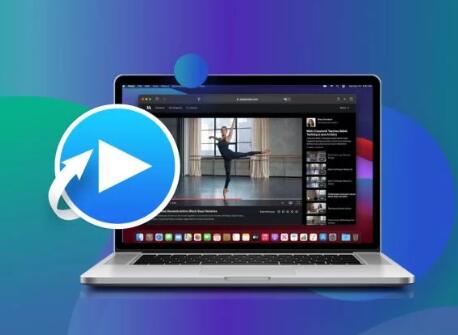
The sooner you act, the higher your chances of recovering your deleted video successfully.
Common Reasons Videos Are Deleted from a PC
Understanding how your videos were lost can help determine the best recovery method:
Accidental deletion (user error)
Emptied Recycle Bin
Formatted drives
Operating system failure
Virus or malware infection
Power outages during transfers
Partition corruption or deletion
Software crashes while editing or transferring files
Each of these situations may require a different recovery strategy.
Method 1: Restore from the Recycle Bin
If you recently deleted the video file, the easiest recovery option is the Recycle Bin.
Steps:
Double-click the Recycle Bin icon on your desktop.
Browse or search for the deleted video file.
Right-click the file and select Restore.
The file will be returned to its original location. If it’s not there, it may have been permanently deleted.
Method 2: Use File History or Previous Versions
If you had Windows File History or System Protection enabled, you may be able to retrieve an older version of the file or folder.
File History:
Open Control Panel > System and Security > File History.
Click Restore personal files.
Navigate to the folder where your video was located.
Select the video and click Restore.
Previous Versions:
Right-click the folder that contained the deleted video.
Select Properties > Previous Versions.
Browse versions saved before the deletion occurred.
Click Open to view the files, then Restore to recover.
These methods work only if File History or Restore Points were previously enabled.
Method 3: Check Cloud Storage Services
Many users back up their media using services like Google Drive, OneDrive, Dropbox, or iCloud. These platforms typically include trash or version history features.
OneDrive:
Go to onedrive.live.com.
Sign in and click Recycle bin on the left.
Select the video and click Restore.
Google Drive:
Visit drive.google.com.
Open the Trash section.
Right-click the video and choose Restore.
Dropbox:
Log into your account.
Click Deleted files.
Choose the video and restore it.
These services may retain deleted files for 15–60 days, depending on your settings or subscription tier.
Method 4: Use Professional Data Recovery Software
Panda Assistant
When a video is deleted, the data doesn’t disappear immediately. Instead, it remains hidden on your drive until it’s overwritten. Panda Assistant scans your storage at a deep level to locate and recover these hidden video files. It supports all popular video formats, including MP4, AVI, MOV, MKV, and WMV.
Getting started is simple: launch Panda Assistant and select the drive or device where the video was stored internal hard drive, USB, SD card, or external disk. You can run a quick scan for recent deletions or a deep scan to find older, harder-to-reach files. Once the scan completes, Panda Assistant displays a list of recoverable videos with preview options, so you can easily identify what you want to restore.
Designed for users of all skill levels, Panda Assistant features an intuitive interface and step-by-step instructions. It even helps recover videos lost during transfer, corruption, or accidental formatting.
Method 5: Check for Auto-Saved or Temporary Files
Some video editing software creates autosave files or temporary backups.
For Adobe Premiere Pro:
Navigate to Documents\Adobe\Premiere Pro\[version]\Auto-Save.
Look for older project versions containing the video.
For Sony Vegas, DaVinci Resolve, etc.:
Check the application’s temp folders or enable autosave from settings.
Windows Temp Folder:
Press Win + R, type %temp%, and press Enter.
Search for recently modified large files or video formats.
Copy and test them in a video player.
While not always effective, temp folders sometimes retain parts of unsaved or deleted videos.
Method 6: Recover from a Formatted or Corrupted Drive
If videos were lost during formatting or due to a corrupted USB drive, SD card, or external HDD, specialized recovery software still applies.
Steps:
Use Disk Drill, Stellar, or EaseUS to scan the formatted/corrupted drive.
Choose Deep Scan.
Look specifically for large files and known video formats.
Preview and recover the desired video files.
Avoid writing new data to the drive before the recovery is complete. Every new write risks overwriting recoverable data.
Method 7: Use CMD to Recover Videos from USBs or External Drives
The Command Prompt (CMD) can recover lost files on USB drives caused by corruption or hidden file settings.
Steps:
Connect the USB or drive to your PC.
Open Command Prompt as Administrator.
Type:
bash
CopyEdit
chkdsk E: /f
Replace E: with your actual drive letter.
Then type:
bash
CopyEdit
attrib -h -r -s /s /d E:\*.*
This unhides and restores files that have been marked as hidden or read-only.
Method 8: Search for Thumbnails or Video Previews
Even if a video is deleted, your PC may have cached thumbnails or low-resolution previews that help you identify and locate the file.
Steps:
Search the system for image files using:
markdown
CopyEdit
*.jpg OR *.png
Look for files in:
C:\Users\[YourName]\AppData\Local\Microsoft\Windows\Explorer
Thumbnail cache directories
Although you can’t recover the full video this way, thumbnails can help identify filenames, creation dates, and folder paths.
Method 9: Try Shadow Copy Tools
Windows sometimes creates Volume Shadow Copies during updates or system restores.
Use free tools like ShadowExplorer to browse previous snapshots of your system.
Steps:
Install and run ShadowExplorer.
Select the drive and a date before deletion.
Browse to the folder where the video was located.
Right-click the file and choose Export.
This works only if shadow copies exist and the feature wasn’t disabled.
Method 10: Consult a Professional Data Recovery Service
Always avoid DIY disassembly. Physical damage requires specialized tools and clean-room environments.
Preventing Future Video Loss
Recovering lost videos is often possible, but prevention is always better. Here are tips to avoid future loss:
1. Use Cloud Backups
Automatically back up your video folders to cloud services like OneDrive, Dropbox, or Google Drive.
2. Set Up File History or Third-Party Backup Tools
Use built-in File History or tools like Acronis, Macrium Reflect, or EaseUS Todo Backup to schedule frequent backups.
3. Enable Autosave in Video Editing Software
Most editors have options for auto-saving projects at regular intervals. Turn this on.
4. Keep Video Copies on Multiple Devices
Maintain at least two physical copies: one on your PC and another on an external drive or NAS.
5. Avoid Risky Transfers
When moving video files, use “copy-paste” instead of “cut-paste” to minimize data loss during interruptions.
6. Scan Devices Regularly
Use antivirus and anti-malware software to avoid infections that can corrupt or delete files.
Troubleshooting Unsuccessful Recovery
If you’ve tried multiple methods and your videos still aren’t recovered:
Files appear but won’t open: They may be partially overwritten or corrupted. Use video repair tools like Stellar Video Repair or Digital Video Repair.
Files show 0 bytes: Try re-scanning with deep mode.
Recovered videos have wrong format: Change the file extension or use VLC Media Player to attempt playback.
Recovery software won’t find anything: Try different software or scan under different file types.
Losing video files can feel like a digital nightmare, especially when they hold irreplaceable memories or critical information. But as this guide shows, permanent deletion isn’t always the end. With the right approach—and a bit of urgency—you can often retrieve your deleted videos from PC using recovery software, backup tools, or cloud platforms.
Act quickly to maximize your chances of recovery. Avoid using the affected drive and never install recovery software on the same partition where the video was lost. And once your videos are safely restored, take proactive steps to protect them in the future with regular backups and smart storage habits.
About us and this blog
Panda Assistant is built on the latest data recovery algorithms, ensuring that no file is too damaged, too lost, or too corrupted to be recovered.
Request a free quote
We believe that data recovery shouldn’t be a daunting task. That’s why we’ve designed Panda Assistant to be as easy to use as it is powerful. With a few clicks, you can initiate a scan, preview recoverable files, and restore your data all within a matter of minutes.

 Try lt Free
Try lt Free Recovery success rate of up to
Recovery success rate of up to









