Microsoft Word is one of the most widely used word processors in the world. Whether you’re a student writing an essay, a professional drafting a report, or a creative jotting down ideas, Word is often the tool of choice. But as useful as it is, it’s not immune to accidental deletions or unexpected data loss. Few things are more stressful than spending hours on a document only to find it missing after a crash, deletion, or unexpected shutdown.
Accidental deletion of a Word file from your computer
Unsaved documents due to a power outage or crash
Overwritten documents
Files deleted from the Recycle Bin or Trash
Word shutting down unexpectedly during editing
File corruption
Each scenario requires a slightly different recovery approach. Fortunately, Word and your operating system keep more backup copies of your work than you might think.
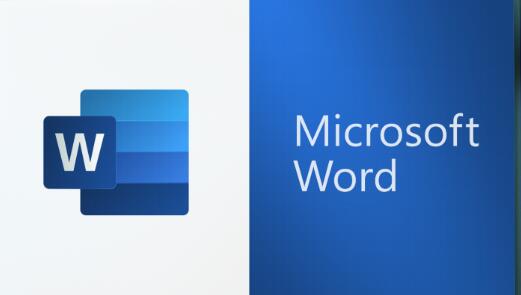
Method 1: Check the Recycle Bin or Trash
The simplest way to recover a deleted Word document is to look in your Recycle Bin (Windows) or Trash (macOS).
Steps:
Open the Recycle Bin (or Trash).
Look for the file you deleted. Use the search bar to type part of the filename if needed.
If found, right-click the file and select Restore (on Windows) or Put Back (on macOS).
The file will be returned to its original location.
Note: If the Recycle Bin has been emptied or the file was permanently deleted (e.g., using Shift + Delete), this method won’t work, and you’ll need to use deeper recovery methods.
Method 2: Recover Unsaved Word Documents
Word includes an AutoRecover feature that periodically saves your work in the background. If Word crashes or your system shuts down unexpectedly, this feature often saves the day.
Steps for Windows:
Open Microsoft Word.
Go to File > Info.
Click on Manage Document > Recover Unsaved Documents.
A list of unsaved files will appear. Select the one you want and click Open.
Once open, immediately Save As to a secure location.
Steps for macOS:
Open Word.
Go to File > Open Recent > Recover Unsaved Document.
Browse the unsaved files and restore the correct one.
Method 3: Recover from AutoRecover Files Manually
If the above method doesn’t work, you can manually access the folder where AutoRecover stores backup copies.
Windows:
AutoRecover files are usually stored in:
mathematica
CopyEdit
C:\Users\[YourUsername]\AppData\Roaming\Microsoft\Word\
macOS:
AutoRecovery files are typically located in:
swift
CopyEdit
/Users/[YourUsername]/Library/Containers/com.microsoft.Word/Data/Library/Preferences/AutoRecovery/
Steps:
Open File Explorer (Windows) or Finder (Mac).
Navigate to the AutoRecover directory above.
Look for files with the .asd or .wbk extension (on Windows) or .autorecovery (on Mac).
Double-click to open in Word or drag into Word’s icon.
Pro Tip: Make sure hidden files and folders are visible in your file browser. On Windows, this can be enabled in the “View” tab.
Method 4: Search for Temporary Word Files
Temporary files (often ending in .tmp) may contain recoverable content from deleted or unsaved documents.
Steps:
Open File Explorer or Finder.
Search for files with the .tmp extension or use a wildcard like:
CopyEdit
*.tmp
You can also search using part of the document name if known.
Look for files modified around the time the document was lost.
If a temp file looks promising, try opening it in Word.
Note: You may need to change the file extension to .docx before opening.
Method 5: Restore from OneDrive, Google Drive, or Other Cloud Services
If your Word file was stored in a cloud service like OneDrive, Dropbox, or Google Drive, recovery is often easier thanks to version history and trash features.
OneDrive:
Go to onedrive.live.com and sign in.
Navigate to the Recycle Bin in the left pane.
Locate and restore your file.
You can also check Version History by right-clicking the file.
Google Drive:
Go to drive.google.com.
Open the Trash folder.
Locate the file and right-click to restore it.
Method 6: Restore Previous Versions on Windows
Windows offers a version history feature that sometimes lets you restore previous versions of a file or folder—even after deletion.
Steps:
Navigate to the folder where the file was originally stored.
Right-click the folder and choose Properties.
Go to the Previous Versions tab.
Select a backup version of the folder (before the file was deleted).
Click Restore, or browse the folder version and manually copy the file.
Note: This only works if System Protection is enabled or File History is set up.
Method 7: Recover with Microsoft Word Backup Files
If the Always create backup copy option was enabled in Word’s settings, you might have a backup .wbk file available.
Steps:
Open Word.
Go to File > Open > Browse.
In the File Explorer, navigate to the location where the file was saved.
Look for a file with the .wbk extension.
Open the file in Word and save it.
To enable this for future use:
Go to File > Options > Advanced.
Scroll to Save.
Check Always create backup copy.
Method 8: Use Data Recovery Software
Panda Assistant
Panda Assistant is designed to scan deep within your device’s storage, identifying traces of Word files that have been deleted but not yet overwritten. Whether you’re dealing with files removed using Shift + Delete or documents lost during an unexpected shutdown, Panda Assistant can help restore them in just a few simple steps.
Getting started is easy. Launch Panda Assistant, select the drive or folder where the Word file was last saved, and begin a quick or deep scan. The tool will display a list of recoverable files, including Word documents in formats like .doc and .docx. You can preview files before recovery, ensuring you retrieve exactly what you need.
What sets Panda Assistant apart is its speed, simplicity, and effectiveness. It supports recovery from hard drives, SSDs, USB drives, and even formatted partitions. It’s ideal for students, professionals, and anyone who relies on Word to create and store important content.
Even if your Word file isn’t showing up in AutoRecover or the Recycle Bin, Panda Assistant increases your chances of getting it back. The tool is a powerful safety net when built-in recovery options fall short.
Method 9: Contact IT Support or Professional Recovery Services
If the Word document was part of a business system or a shared network, your IT department may have backups or system snapshots available. Networked systems often retain multiple versions and deleted files in ways that aren’t visible to the average user.
For high-stakes documents—like legal contracts, theses, or years’ worth of notes—you might also consider professional recovery services. These companies have the tools to recover data from physically damaged drives or overwritten sectors.
Preventative Measures: How to Protect Word Files in the Future
After recovering your deleted file, it’s wise to set up better safeguards. Here’s how to avoid repeating the issue:
1. Enable AutoSave (Microsoft 365 users)
AutoSave automatically saves your work every few seconds when using OneDrive or SharePoint.
2. Turn on AutoRecover
Go to File > Options > Save.
Ensure Save AutoRecover information every [X] minutes is checked.
Also check Keep the last autosaved version if I close without saving.
3. Use OneDrive or Google Drive
Storing your Word files in the cloud offers both backup and version control. Even if you delete a file, it’s usually retained for 30 days.
4. Back Up Regularly
Use an external hard drive, backup software, or cloud storage for routine backups. Automate it so you don’t forget.
5. Avoid Unnecessary Deletions
Be careful with Shift + Delete and always double-check what you’re removing, especially in shared folders or important directories.
Losing a Word document doesn’t have to mean starting from scratch. With Microsoft Word’s built-in safety nets like AutoRecover, backup options, and compatibility with cloud services, many “lost” files can be recovered in just a few clicks. And for those that don’t turn up right away, a variety of tools and methods—from searching temp files to using recovery software—can help you get your data back.
About us and this blog
Panda Assistant is built on the latest data recovery algorithms, ensuring that no file is too damaged, too lost, or too corrupted to be recovered.
Request a free quote
We believe that data recovery shouldn’t be a daunting task. That’s why we’ve designed Panda Assistant to be as easy to use as it is powerful. With a few clicks, you can initiate a scan, preview recoverable files, and restore your data all within a matter of minutes.

 Try lt Free
Try lt Free Recovery success rate of up to
Recovery success rate of up to









