Computers are designed with multiple safety nets to help prevent the permanent loss of data, and even in the worst-case scenarios, third-party tools and techniques can often save the day.
To understand how to recover deleted files, it’s helpful to know what happens when you delete something from your PC. When you press “Delete” on a file, it doesn’t disappear from your hard drive immediately. Instead, the system marks the file space as “available,” meaning the data is still there until it’s overwritten by new information.
This concept is crucial time is of the essence. The sooner you act, the higher your chances of successful recovery.
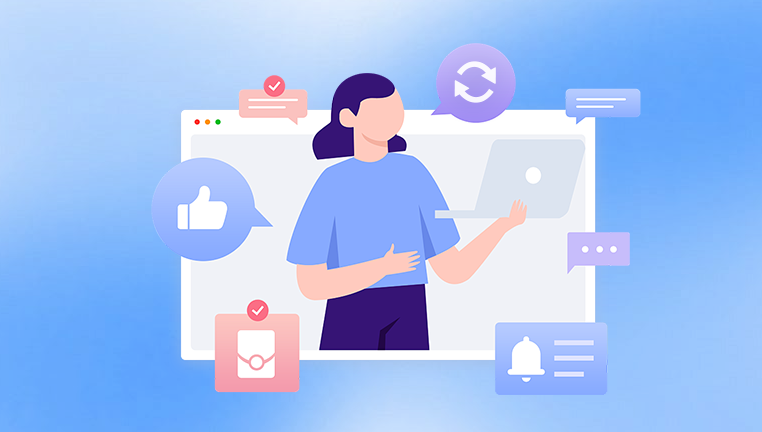
There are typically three stages of file deletion:
Recycle Bin Stage – The file is moved to the Recycle Bin and can be easily restored.
Permanent Deletion (Shift+Delete or emptying Recycle Bin) – The file is marked for overwriting but still physically on the drive.
Overwriting – The data is replaced by new files and becomes much harder (if not impossible) to recover.
Let’s go through your options step by step.
Step 1: Check the Recycle Bin
The Recycle Bin is the first and easiest place to look when a file is deleted. Unless you used Shift+Delete or deleted it from an external device, the file is likely still there.
To recover from the Recycle Bin:
Double-click the Recycle Bin icon on your desktop.
Browse through the list or search by file name.
Right-click the file you want to recover.
Select “Restore.”
The file will be returned to its original location.
Note: If you’ve recently emptied the Recycle Bin or used Shift+Delete, skip to the next recovery method.
Step 2: Use File History (Windows Backup)
Windows has a built-in backup feature called File History, which can be a lifesaver if it’s been enabled. This tool automatically saves versions of files in Libraries, Desktop, Contacts, and Favorites.
To use File History:
Open the folder where the file was located.
Right-click within the folder and select “Properties.”
Go to the “Previous Versions” tab.
If available, select a version and click “Restore.”
Alternatively, you can go to:
Settings > Update & Security > Backup > More options > Restore files from a current backup.
File History must have been turned on in advance for this to work. If it wasn’t enabled, don’t worry—other methods can help.
Step 3: Try Windows File Recovery Tool (Command Line)
Microsoft offers a powerful command-line tool called Windows File Recovery, available for free on the Microsoft Store. It’s designed to recover files that are no longer in the Recycle Bin.
Here’s how to use it:
Install Windows File Recovery from the Microsoft Store.
Open it via the Start menu (it runs in Command Prompt).
Use the following command format:
bash
CopyEdit
winfr source-drive: destination-folder /mode /switches
For example:
bash
CopyEdit
winfr C: D:\Recovery /regular /n *.docx
This command attempts to recover .docx files from the C: drive and saves them to D:\Recovery.
There are two recovery modes:
Regular – For recently deleted files on non-corrupted drives.
Extensive – For deeply deleted files or corrupted drives.
The tool may seem intimidating due to its command-line interface, but it’s surprisingly effective for tech-savvy users.
Step 4: Use a Third-Party Recovery Tool
Panda Assistant
Losing important files on your PC can be frustrating, especially if you think they’re gone for good. Whether it’s work documents, family photos, or essential downloads, Panda Assistant offers a powerful and user-friendly solution to help you recover deleted files quickly and efficiently.
Panda Assistant is designed with simplicity in mind, making it perfect for both beginners and advanced users. Once a file is deleted, it doesn’t vanish right away—it’s simply marked as “free space” on your drive. Panda Assistant scans this unallocated space to locate and reconstruct your deleted files before they’re overwritten.
To get started, launch Panda Assistant and choose the drive where the file was lost. You can select from quick scan or deep scan modes depending on how long ago the file was deleted. The software will analyze your disk and display a list of recoverable files, complete with previews and original file paths.
Step 5: Check Cloud Storage Services
If you use OneDrive, Google Drive, Dropbox, or another cloud service, there’s a chance your file may have been automatically uploaded or synced.
For OneDrive:
Visit onedrive.live.com.
Log in with your Microsoft account.
Check your files or the Recycle Bin within OneDrive.
For Google Drive:
Go to drive.google.com.
Sign in and search for the file or check the “Trash” folder.
For Dropbox:
Visit dropbox.com.
Navigate to “Deleted files” on the left sidebar.
Cloud services often keep deleted files for a limited time (usually 30 days), so act quickly if this option is available.
Step 6: Look in Temporary Files
Sometimes, files are saved temporarily without your knowledge—especially Word documents, Excel spreadsheets, or downloads.
To find temporary files:
Press Windows + R, type temp, and press Enter.
Browse through the temporary files to find your lost data.
You can also check this path manually:
mathematica
CopyEdit
C:\Users\[YourName]\AppData\Local\Temp
Look for files with similar names or timestamps close to when the original file was lost.
For Microsoft Office files, try this:
Open the Office app (Word, Excel, etc.).
Go to File > Open > Recover Unsaved Documents.
This works particularly well if your system crashed or was shut down before you saved your work.
Step 7: Restore from a System Restore Point
System Restore doesn’t typically recover personal files, but if a recent system change caused file loss (like after an update or driver installation), restoring your system to an earlier point may bring your files back if they were part of system-protected folders.
To use System Restore:
Search “Create a restore point” in the Start menu and open it.
Click “System Restore.”
Follow the wizard to select a restore point before the files were deleted.
Confirm and restart.
This won’t help if the file was stored outside of system folders or user profile areas, but it’s a last-resort option worth exploring.
Step 8: Contact a Professional Data Recovery Service
Tips to Maximize Recovery Success
Stop Using the Drive Immediately – The more you use the drive, the higher the risk of overwriting deleted data.
Don’t Save Recovered Files on the Same Drive – Always save to a different location to avoid data conflict.
Use Deep Scans – Many recovery tools offer “quick scan” and “deep scan” modes. Go for the deep scan if you don’t find what you need.
Regularly Back Up Your Data – Prevention is the best cure. Use cloud backups or external drives to protect your important files.
Common File Loss Scenarios and Solutions
Accidentally Deleted a Folder: Use Recycle Bin, File History, or a recovery tool like Recuva.
Shift+Delete Used: Go straight to recovery software or Windows File Recovery.
Drive Formatted by Mistake: Stop using the drive and use advanced tools like EaseUS or Disk Drill.
Files Missing After System Crash: Look for auto-recovered files or check the Temp folder.
Files Disappeared After Update: Use System Restore or check OneDrive sync folders.
Preventing Future Data Loss
After recovering your files, take steps to ensure it doesn’t happen again. Data loss is unpredictable, but proper habits and tools can minimize the risk.
Enable File History or Use Backup Software – Set up regular backups.
Sync Important Files with Cloud Storage – Use OneDrive, Dropbox, or Google Drive.
Use Reliable Antivirus and System Monitoring Tools – Malicious software and disk errors often lead to unexpected file loss.
Invest in an External Hard Drive – Keep copies of essential documents in a separate physical location.
Be Cautious With Delete Commands – Avoid using Shift+Delete unless you’re absolutely sure.
About us and this blog
Panda Assistant is built on the latest data recovery algorithms, ensuring that no file is too damaged, too lost, or too corrupted to be recovered.
Request a free quote
We believe that data recovery shouldn’t be a daunting task. That’s why we’ve designed Panda Assistant to be as easy to use as it is powerful. With a few clicks, you can initiate a scan, preview recoverable files, and restore your data all within a matter of minutes.

 Try lt Free
Try lt Free Recovery success rate of up to
Recovery success rate of up to









