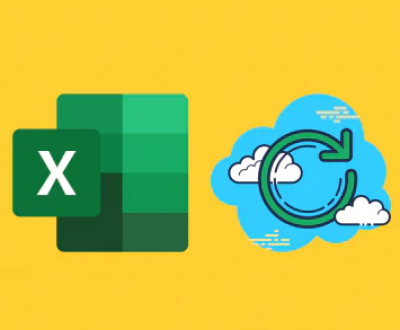Network drives are commonly used in businesses and collaborative environments for their convenience and centralized data management.
1. Network Drives
What is a Network Drive?
A network drive is a storage device that is connected to a network, allowing multiple users to access files and applications. This type of drive is often utilized in office environments to facilitate collaboration and centralize data storage.
Common Uses of Network Drives
File Sharing: Allows multiple users to access shared files, enhancing collaboration.
Centralized Backup: Simplifies data management by storing backups in one location.
Data Security: Protects sensitive information through network security measures.
Risks of Data Loss on Network Drives
Data loss can occur due to various reasons, including accidental deletions, hardware failures, software corruption, or network issues. Understanding these risks can help in developing strategies to mitigate potential data loss.

2. Immediate Steps After Data Loss
Assessing the Situation
If you discover that files have been deleted from a network drive, the first step is to assess the situation. Determine the extent of the data loss and which files are affected. Knowing whether the deletion was accidental or due to a system failure can influence your recovery strategy.
Stopping Any Further Data Changes
To maximize the chances of recovery, avoid making any changes to the network drive. Continued use of the drive can lead to data overwriting, making recovery significantly more difficult or even impossible.
Communicating with Your IT Department
If you work in an organization with an IT department, it’s crucial to report the issue as soon as possible. They may have tools and protocols in place for data recovery that you are not aware of. Prompt communication can also help prevent further data loss.
3. Using Built-in Recovery Options
Recycle Bin Recovery
The first place to check after accidental deletion is the Recycle Bin (Windows) or Trash (macOS). If the files were deleted recently, you might be able to restore them easily.
Steps:
Open the Recycle Bin/Trash.
Locate the deleted files.
Right-click on the files and select “Restore.”
Previous Versions (Windows)
Windows allows users to restore previous versions of files or folders stored on network drives, provided that file history or backup features are enabled.
Steps:
Navigate to the folder on the network drive.
Right-click on the folder and select “Properties.”
Go to the “Previous Versions” tab.
Select a version to restore and click “Restore.”
Time Machine (macOS)
For macOS users, Time Machine can help recover deleted files if it has been set up to back up data from the network drive.
Steps:
Open the folder where the files were located.
Click on the Time Machine icon in the menu bar.
Scroll through the timeline to find the deleted files.
Select the files and click “Restore.”
4. Third-party Data Recovery Software
If built-in recovery options do not yield results, third-party data recovery software may help recover deleted files.
Overview of Data Recovery Software
Data recovery software can scan the network drive for recoverable files. These tools work by searching for traces of deleted data that have not yet been overwritten.
Recommended Software Options
Recuva: User-friendly interface, effective for basic recovery.
EaseUS Data Recovery Wizard: Offers a comprehensive scanning feature for network drives.
Stellar Data Recovery: Advanced options for file recovery, including for network drives.
R-Studio: Designed for professionals with advanced recovery features.
Step-by-Step Recovery Process Using Software
Download and Install the Software: Choose the appropriate software and install it on a local machine that has access to the network drive.
Run the Software: Open the program and select the network drive for scanning.
Perform a Scan: Initiate a deep scan to search for deleted files. This process may take some time, depending on the size of the drive.
Preview and Select Files: Once the scan is complete, preview the recoverable files and select those you want to restore.
Recover the Files: Follow the software’s prompts to recover the files, specifying a safe location for restoration (preferably not on the same network drive).
5. Contacting IT or Data Recovery Services
When to Involve IT
If the above methods do not work or if the data loss is extensive, it’s time to escalate the issue to your IT department. They may have advanced tools and protocols for data recovery that are not accessible to regular users.
What to Expect from Professional Services
Professional data recovery services can be expensive, but they often provide higher chances of successful recovery, especially in cases of severe data corruption or hardware failure. Expect a diagnostic phase where the service evaluates the extent of the data loss before providing a recovery plan and cost estimate.
6. Preventative Measures for the Future
Regular Backups
Establish a routine for backing up data stored on network drives. Regular backups can mitigate the impact of accidental deletions or data loss due to hardware failure.
Implementing File Versioning
File versioning allows users to save multiple versions of a file, making it easier to recover older versions if needed. Encourage teams to utilize this feature to maintain a history of changes.
Educating Users on Data Management
Training users on best practices for data management can significantly reduce the likelihood of accidental deletions. Consider implementing policies for file management and deletion protocols.
About us and this blog
Panda Assistant is built on the latest data recovery algorithms, ensuring that no file is too damaged, too lost, or too corrupted to be recovered.
Request a free quote
We believe that data recovery shouldn’t be a daunting task. That’s why we’ve designed Panda Assistant to be as easy to use as it is powerful. With a few clicks, you can initiate a scan, preview recoverable files, and restore your data all within a matter of minutes.
Subscribe to our newsletter!
More from our blog
See all postsRecent Posts
- Retrieve files from usb 2025-07-04
- How to retrieve overwritten excel file 2025-07-04
- How to retrieve lost files on sd card 2025-07-04

 Try lt Free
Try lt Free Recovery success rate of up to
Recovery success rate of up to