USB drives are one of the most convenient ways to store, transport, and back up data. But their portability and widespread use also make them prone to human error, accidental deletion, and even corruption. Whether you lost important work documents, personal photos, music files, or videos, discovering they’ve been deleted from your USB drive can be a distressing moment.
When you delete a file from your computer, it typically goes to the Recycle Bin, allowing for easy restoration. However, when you delete files directly from a USB drive, they bypass the Recycle Bin entirely. Instead, the system marks the file’s space as available for reuse but the data itself remains on the drive until it’s overwritten.
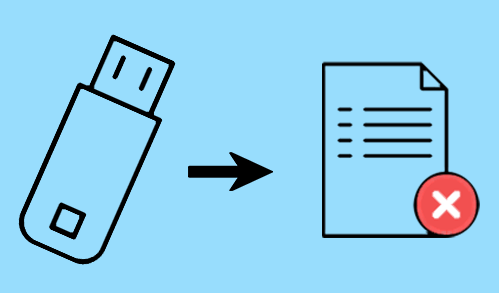
This means you have a window of opportunity to recover deleted files, but it’s vital not to add or modify files on the USB drive after deletion. Any new activity could overwrite the space once occupied by the lost data, reducing your chance of successful recovery.
Common Causes of File Deletion from USB Drives
Knowing what caused the deletion can help you select the right recovery method. Here are common scenarios:
Accidental deletion – Manually removing files by mistake.
Formatting – Quick formatting erases file pointers but not the actual data.
Corruption – File system corruption caused by improper ejection, viruses, or bad sectors.
Transfer interruptions – Unplugging the USB while copying files.
Virus/malware infection – Certain malware can hide or delete files.
Human error – Deleting the wrong folder or clicking “Yes” during format prompts.
First Things First: Stop Using the USB Drive
As soon as you realize you’ve deleted important files, stop using the USB drive. Do not save new data or transfer files to or from it. This prevents overwriting and improves your recovery chances.
Method 1: Check for Hidden Files
Sometimes, files may not be deleted but hidden by the operating system or a virus.
Steps:
Connect the USB drive to your PC.
Open File Explorer and select the USB drive.
Click the View tab and check the Hidden items box.
If files reappear, copy them to a secure location.
For more stubborn cases, use Command Prompt to unhide files:
Press Windows + R, type cmd, and press Enter.
Type the command:
bash
CopyEdit
attrib -h -r -s /s /d X:\*.*
Replace X: with your USB drive letter.
Method 2: Recover Deleted Files Using Windows File Recovery Tool
Windows offers a command-line tool called Windows File Recovery, available on Windows 10 and 11.
Steps:
Download the app from the Microsoft Store.
Open Command Prompt as Administrator.
Type a command like:
bash
CopyEdit
winfr E: C:\RecoveredFiles /regular /n *.docx
Replace E: with the USB drive letter and C:\RecoveredFiles with your desired recovery location.
This tool is powerful but requires some technical knowledge.
Method 3: Use File History or Backup (If Enabled)
If you regularly back up your USB files to your computer, you may be able to recover deleted files through File History.
Steps:
Open the folder where the file was last saved.
Right-click in the folder and choose Properties.
Go to the Previous Versions tab.
If available, select a version to restore.
This method is limited to drives included in your backup scope.
Method 4: Use Third-Party Data Recovery Software
Panda Assistant
Panda Assistant is designed to recover files that have been accidentally deleted, lost due to formatting, or removed because of corruption or system errors. As soon as you realize data is missing, stop using the USB drive to avoid overwriting the lost files. Then, launch Panda Assistant and connect the USB device to your computer.
The recovery process is simple: select your USB drive from the list of available storage devices, then start a scan. Panda Assistant will search deep within the drive, looking for documents, photos, videos, and other file types—even if the USB was recently formatted. Once the scan completes, you can preview the found files and choose which ones to restore. With just a few clicks, your deleted files can be recovered and saved to a secure location on your computer.
Panda Assistant supports all major USB brands and file systems, including FAT32. exFAT, and NTFS. It works with USB flash drives, memory sticks, external SSDs, and more. Whether you’re recovering work files, personal photos, or important backups, Panda Assistant is a reliable solution.
Method 5: Recover Files from a Formatted USB Drive
If you formatted your USB drive and lost data:
Use a recovery tool like Recuva, EaseUS, or PhotoRec.
Run a deep scan to search for files based on signature patterns.
Filter results by file type (e.g., .docx, .jpg, .mp4) and preview before recovery.
Quick formats only erase file pointers, not the actual data, so chances of recovery remain high.
Method 6: Recover Files from a Corrupted USB Drive
Corrupted drives may show errors like “You need to format the disk before you can use it.”
Option 1: CheckDisk Tool
Open Command Prompt as Administrator.
Run:
bash
CopyEdit
chkdsk X: /f
Replace X: with your USB drive letter.
This checks and repairs logical errors without formatting.
Method 7: Recover Unsaved or Temporarily Stored Files
If your files were in use and got deleted before saving:
Check the Temp folder:
Navigate to C:\Users\YourName\AppData\Local\Temp and look for .tmp or similar files.
Use AutoSave or AutoRecover if using apps like Microsoft Office.
Some software tools can also find and restore temporary versions of files.
Method 8: Professional Data Recovery Services
If your USB drive is physically damaged or none of the above methods work, a professional service may be your last hope.
These services can repair electronics, extract NAND chips, and recover data using specialized equipment.
Pros:
Recover data from broken, burnt, or water-damaged USBs.
Higher success rates.
Cons:
Expensive (can cost $100–$1.000+).
You may need to mail your drive in.
Use this method only for highly valuable or irreplaceable files.
Factors That Affect USB File Recovery Success
Several variables influence whether deleted files can be recovered:
Time elapsed since deletion – The longer you wait, the more likely the data is overwritten.
Drive activity – Writing new data after deletion lowers recovery chances.
Drive health – Bad sectors or corruption can impact success.
Recovery method used – Some tools perform better with certain file types or formats.
File size – Larger files may be harder to recover if partially overwritten.
Tips for Improving Recovery Results
Stop using the USB immediately after noticing data loss.
Do not reformat or scan with anti-virus until recovery is complete.
Use deep scan mode when available.
Try more than one tool if the first fails—each has different algorithms.
Preview files before saving, if your recovery tool offers it.
How USB Drives Store Data
Understanding USB storage helps you appreciate how recovery works.
USB flash drives use solid-state memory to store data in sectors. When a file is deleted, the file index is removed, but the sectors holding the actual content remain untouched—until they’re reused.
Most recovery software scans these sectors to detect file signatures and reconstruct the lost data.
Preventing Future USB File Deletion
You can’t always avoid accidents, but you can minimize the risk of permanent data loss.
Best Practices:
Back up regularly – Sync USB contents with cloud or local backups.
Use high-quality drives – Avoid generic or ultra-cheap brands.
Eject drives safely – Prevents corruption from sudden removal.
Label drives clearly – Avoid confusion and accidental formatting.
Don’t use USBs as long-term storage – They degrade over time.
Scan for malware – Prevent infection that deletes or hides files.
Creating an Emergency USB Recovery Plan
If you frequently use USB drives for critical data, set up a recovery workflow:
Keep recovery software pre-installed on your main PC.
Have backups scheduled to automatically sync USB contents.
Set a restore point when transferring important files.
Use file synchronization apps like FreeFileSync or SyncBack.
Can You Recover Files from a Broken USB Drive?
If the USB drive isn’t recognized at all:
Try different ports or computers – Sometimes the port is the problem.
Listen for sounds or lights – If the drive powers on, software recovery may work.
Use disk management tools – See if the drive appears as unallocated or RAW.
For physical damage (bent connectors, cracked casing, electrical burn), don’t try DIY repairs unless you’re experienced. Send the drive to a professional.
What About Deleted Partitions on USB Drives?
Sometimes entire partitions can vanish. In this case, tools like MiniTool Partition Wizard, TestDisk, or EaseUS Partition Master can scan for lost partitions and restore them.
This can help recover entire file systems, not just individual files.
File Types Commonly Recovered from USB Drives
USB drives often hold diverse file formats. Recovery software is typically optimized for the most common:
Documents: DOCX, XLSX, PPTX, PDF, TXT
Images: JPG, PNG, RAW, BMP, TIFF
Videos: MP4. AVI, MOV, MKV
Audio: MP3. WAV, FLAC
Archives: ZIP, RAR
System files: INI, DLL, EXE (in some cases)
Always filter by file type to speed up the scan and simplify results.
Losing files from a USB drive isn’t the end of the story. With the right steps and a calm, methodical approach, you can recover deleted files often fully and intact. Start with basic checks for hidden files or built-in recovery tools, then move on to dedicated software for deeper scans. For severe cases, professional services are your last but powerful option.
The key is to act quickly and avoid further use of the USB drive until recovery is complete. And once your files are safe again, take proactive steps to protect your data going forward. Backup, cautious handling, and quality drives can turn a near disaster into a valuable learning experience.
About us and this blog
Panda Assistant is built on the latest data recovery algorithms, ensuring that no file is too damaged, too lost, or too corrupted to be recovered.
Request a free quote
We believe that data recovery shouldn’t be a daunting task. That’s why we’ve designed Panda Assistant to be as easy to use as it is powerful. With a few clicks, you can initiate a scan, preview recoverable files, and restore your data all within a matter of minutes.

 Try lt Free
Try lt Free Recovery success rate of up to
Recovery success rate of up to









