Recovering deleted files from an SD card can be critical when you accidentally delete cherished photos, important documents, videos, or other files stored on your device. SD cards are widely used in cameras, smartphones, tablets, drones, and other portable devices, making the loss of data from these cards a common and frustrating issue. Fortunately, deleted files from an SD card can often be recovered using a variety of techniques and tools, provided the card hasn’t been overwritten or physically damaged.
When you delete a file from an SD card, it’s not immediately erased from the physical storage. Instead, the file system marks the sectors previously occupied by that file as available for new data. Until the space is overwritten, specialized software can locate and restore the deleted files.
However, if new data is saved to the SD card after the deletion, the chances of recovery diminish significantly because the original data can be partially or fully overwritten.
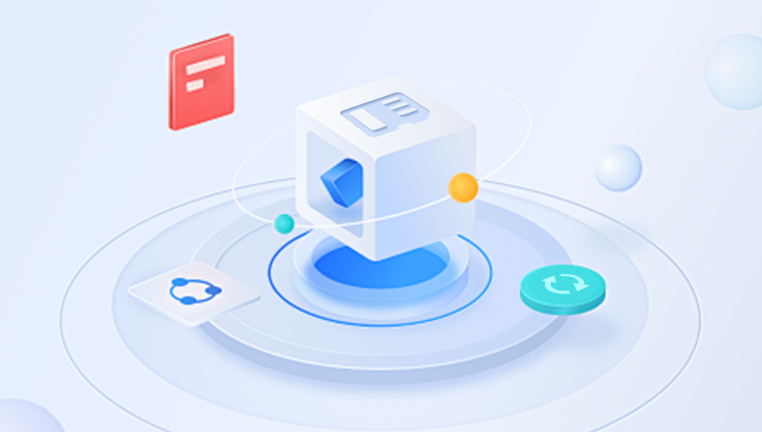
Important: Stop Using the SD Card Immediately
If you accidentally delete files, do not save any new files to the SD card or use it in any way until you attempt recovery. Every write operation risks overwriting the deleted files, making them unrecoverable.
Step 1: Check for Backup or Cloud Copies
Before diving into recovery software, check if you have backups of the deleted files:
Have you synced the device to a cloud service like Google Photos, iCloud, OneDrive, or Dropbox?
Do you have a backup on your computer or external drives?
If backups exist, restoring from them is the easiest and safest solution.
Step 2: Use the Device’s Built-in Recovery Options
Some cameras and smartphones have built-in recovery or trash/recycle features:
On some cameras, deleted photos might be recoverable if you haven’t formatted the card or powered the device off.
Smartphones may keep recently deleted files in a “Trash” or “Recently Deleted” album for a certain period.
Check your device’s interface for such options.
Step 3: Recover Using a Computer and Data Recovery Software
Panda Assistant
Losing files from your SD card can be frustrating, especially when important photos, videos, or documents disappear unexpectedly. Fortunately, Panda Assistant is a powerful yet user-friendly tool designed to help you recover deleted files from SD cards quickly and safely.
When files are deleted from an SD card, they aren’t immediately erased but marked as free space. Panda Assistant uses advanced scanning algorithms to locate these recoverable files, even if they don’t appear in your device’s file system anymore. This makes it possible to restore a wide variety of file types, including images, videos, audio files, and documents.
To start recovering deleted files with Panda Assistant, first remove your SD card from the device and connect it to your computer using a card reader. Download and install Panda Assistant on your computer—but avoid installing it on the SD card itself to prevent overwriting lost data. Open the program and select the SD card as the target device for recovery.
Step 4: Use Command-Line Tools (Advanced)
For advanced users, there are command-line tools such as TestDisk and PhotoRec that can recover files from SD cards. These are powerful but require some technical knowledge:
TestDisk can recover lost partitions and make non-booting disks bootable again.
PhotoRec specializes in recovering photos and other file types from storage media.
Both tools are free and open-source and run on Windows, macOS, and Linux.
Step 5: Handling Physically Damaged SD Cards
If the SD card is physically damaged (cracked, water-damaged, or not recognized by the computer), software recovery won’t help. In these cases, consider:
Using professional data recovery services specialized in damaged media.
Avoid trying to repair or open the card yourself as this may cause further damage.
Step 6: Preventing Future Data Loss on SD Cards
Once you’ve recovered your files or even if you have to start fresh, here are ways to protect your data going forward:
Always eject the SD card safely before removing it from devices.
Avoid removing the SD card while files are being transferred.
Make regular backups of important files to your computer or cloud storage.
Use high-quality SD cards from reputable brands to reduce failure risk.
Format SD cards periodically to maintain their performance and prevent corruption.
Use virus and malware protection to keep your storage devices safe.
Recovering deleted files from an SD card is highly feasible when you act promptly and choose the right method. Start with simple checks such as backups and device trash features. If needed, rely on trusted recovery software for deep scanning and file retrieval. Avoid using the card after deletion, and save recovered files safely elsewhere.
For physical damage or complex data loss, professional help may be required. Most importantly, protect your data with good habits and backups to avoid future data loss headaches.
About us and this blog
Panda Assistant is built on the latest data recovery algorithms, ensuring that no file is too damaged, too lost, or too corrupted to be recovered.
Request a free quote
We believe that data recovery shouldn’t be a daunting task. That’s why we’ve designed Panda Assistant to be as easy to use as it is powerful. With a few clicks, you can initiate a scan, preview recoverable files, and restore your data all within a matter of minutes.

 Try lt Free
Try lt Free Recovery success rate of up to
Recovery success rate of up to









