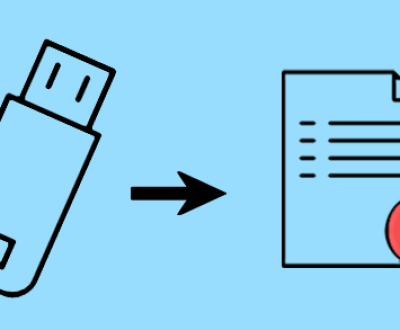Emptying the Recycle Bin can feel like a final farewell to your files, but there may still be hope for recovery.
1. File Deletion
How Files Are Deleted
When you delete a file, it doesn’t immediately disappear from your storage device. Instead, the operating system marks the space occupied by the file as available for new data, while the file remains in a dormant state until overwritten.
What Happens When You Empty the Recycle Bin
Emptying the Recycle Bin removes the file’s reference from the directory structure, making it more difficult to recover. However, the actual data might still exist on the drive until new data overwrites it.

2. Signs That Recovery Is Possible
Indicators of Successful Recovery
File Size and Type: Smaller files are often easier to recover than larger files.
Time Since Deletion: The sooner you attempt recovery, the higher your chances of success.
Drive Usage: If the drive has not been used extensively since the deletion, the likelihood of recovery increases.
Factors Affecting Recovery Success
Type of File System: NTFS, FAT32. and other file systems handle deletions differently.
Overwriting: The more data written to the disk since the deletion, the less likely recovery becomes.
3. Initial Steps to Take After Deletion
Stop Using the Drive
Immediately cease any activities on the drive where the deleted files were stored. This prevents new data from overwriting the deleted files.
Assessing Recovery Options
Evaluate the recovery options available to you. Depending on your comfort level with technology, you might choose software, built-in Windows features, or professional services.
4. Software Solutions for File Recovery
Panda Assistant specializes in recovering lost data from various storage devices, including external hard drives, USB flash drives, and SD cards. With its intuitive interface, even those with minimal technical expertise can navigate the software easily. The recovery process is streamlined, allowing users to quickly initiate scans for lost files, preview recoverable data, and restore it with just a few clicks.
One of the standout features of Panda Assistant is its versatility. It supports a wide array of file types, from documents and photos to videos and audio files, ensuring that you can retrieve nearly anything you may have lost. Additionally, the software employs advanced algorithms that enhance the chances of successful recovery, even from formatted or corrupted drives.
Moreover, Panda Assistant prioritizes user safety and data integrity. The software operates in read-only mode, meaning it doesn’t alter existing data during the recovery process. This feature is crucial for preserving the original files and ensuring that any recovered data remains intact.
5. Using Windows Features for Recovery
Previous Versions
If you have System Restore enabled, you might be able to recover files using the Previous Versions feature.
Right-click on the folder where the file was located.
Select “Restore previous versions.”
Choose a version before the file was deleted.
File History
If File History is activated, you can restore files from backup.
Navigate to Control Panel > File History.
Click on “Restore personal files.”
Locate the desired file and restore it.
Windows Backup
If you use Windows Backup, you can recover deleted files from your backups.
Open Backup and Restore (Windows 7).
Click “Restore my files” and follow the prompts.
6. Command Line Methods
Using Command Prompt for Recovery
Press Win + R, type cmd, and hit Enter.
Type chkdsk X: /f (replace X with your drive letter) and press Enter.
Check for recovered files in the found folder.
Windows PowerShell for Advanced Users
Open PowerShell as an administrator.
Use commands like Get-ChildItem to find and attempt recovery on certain file types.
7. Professional Data Recovery Services
When to Seek Professional Help
If your attempts at recovery fail, or if the data is extremely important, consider professional services. They can recover data even from physically damaged drives.
What to Expect from Data Recovery Services
Assessment: A preliminary evaluation to determine recoverability.
Recovery Process: Often involves specialized equipment and techniques.
Cost: Prices vary based on the complexity and urgency of the recovery.
8. Preventing Future Data Loss
Regular Backups
Establish a routine for backing up important files to external drives or cloud services to safeguard against future deletions.
Utilizing Cloud Storage
Services like Google Drive, Dropbox, or OneDrive provide additional layers of file recovery and protection.
File Management Best Practices
Organize files into folders.
Use naming conventions to easily identify files.
Regularly delete unneeded files to keep storage manageable.
About us and this blog
Panda Assistant is built on the latest data recovery algorithms, ensuring that no file is too damaged, too lost, or too corrupted to be recovered.
Request a free quote
We believe that data recovery shouldn’t be a daunting task. That’s why we’ve designed Panda Assistant to be as easy to use as it is powerful. With a few clicks, you can initiate a scan, preview recoverable files, and restore your data all within a matter of minutes.
Subscribe to our newsletter!
More from our blog
See all postsRecent Posts
- How to recover deleted word document 2025-07-09
- How to recover deleted photos on sd memory card 2025-07-09
- How to recover completely deleted files 2025-07-09

 Try lt Free
Try lt Free Recovery success rate of up to
Recovery success rate of up to