Recovering deleted files from a computer can be a critical task, whether it’s due to accidental deletion, system errors, or malware. Understanding how to effectively recover lost data is essential for both everyday users and IT professionals.
When a file is deleted—whether by pressing the Delete key or emptying the Recycle Bin—the file isn’t immediately erased from the hard drive. Instead, the system marks the space occupied by the file as available for new data. This means the original file data remains on the disk until it is overwritten by new files or data.
Because of this, deleted files can often be recovered if action is taken promptly. However, the longer you use the drive after deletion, the higher the chance that the deleted data will be overwritten, making recovery impossible.
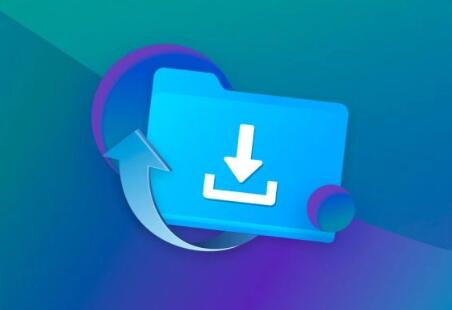
Common Causes of File Deletion
Files can be deleted or lost from a computer for several reasons, including:
Accidental deletion: User mistakenly deletes files or folders.
Emptying Recycle Bin: Files are removed permanently.
Formatting a drive: All files get erased from the drive.
File system corruption: Disk errors make files inaccessible or invisible.
Malware or virus attacks: Malicious programs delete or corrupt files.
Power failure or system crash: Sudden shutdowns cause file loss.
Software bugs or crashes: Applications may corrupt or lose files during operation.
Knowing the cause can help you choose the right recovery approach.
Immediate Steps to Take After File Deletion
If you realize files have been deleted, take the following immediate actions to improve the chances of successful recovery:
Stop using the affected drive: Avoid saving new files or installing software on the disk where the files were lost. This reduces the risk of overwriting deleted data.
Check the Recycle Bin: Often, deleted files are simply moved there and can be restored easily.
Look for backups: See if you have backups on external drives, cloud storage, or previous system restore points.
Use data recovery software: Specialized tools can scan the disk and recover deleted files.
Checking the Recycle Bin or Trash
The first and easiest step to recover deleted files is to check the Recycle Bin (Windows) or Trash (Mac):
Open the Recycle Bin on your desktop.
Browse or search for the deleted file.
If found, right-click the file and select Restore to return it to its original location.
If the file isn’t there or the Recycle Bin was emptied, proceed to more advanced methods.
Using File History or Backup to Recover Deleted Files
Windows offers built-in backup features like File History and System Restore that may help:
File History (Windows 10 and later):
Go to Settings > Update & Security > Backup.
If File History is enabled, click More options > Restore files from a current backup.
Browse previous versions of folders and restore lost files.
Previous Versions:
Right-click the folder where the file was stored.
Select Properties > Previous Versions.
Choose an earlier version and restore.
On Mac, Time Machine serves a similar purpose for file recovery if configured.
Using Command Prompt to Recover Files
For users comfortable with command-line tools, Command Prompt offers a simple way to recover certain deleted files:
Open Command Prompt as Administrator.
Run the command:
bash
CopyEdit
chkdsk X: /f
Replace X: with your drive letter. This scans and repairs file system errors.
Run:
bash
CopyEdit
attrib -h -r -s /s /d X:\*.*
This command attempts to recover hidden files and attributes.
While this method is limited, it can sometimes help with files lost due to corruption or attribute changes.
Utilizing Data Recovery Software
Panda Assistant
Panda Assistant is a powerful and user-friendly data recovery software designed to help users recover deleted files quickly and efficiently. Whether you accidentally deleted important documents, photos, videos, or other types of files, Panda Assistant offers a straightforward solution to restore them from your computer’s storage.
When files are deleted from a computer, they are not immediately erased but marked as free space, which means recovery is possible before new data overwrites them. Panda Assistant takes advantage of this by scanning your storage devices deeply to locate and recover these deleted files.
The software supports a wide range of file formats, including images, videos, audio files, documents, emails, and archives. It works with various storage devices such as hard drives, SSDs, USB flash drives, memory cards, and more. This flexibility makes it a versatile tool suitable for both casual users and professionals.
Using Panda Assistant is simple. After launching the program, you select the drive or folder where the deleted files were located, then initiate a scan. Panda Assistant offers both quick and deep scan modes, allowing users to choose between faster scanning and more thorough searching. Once the scan completes, the software displays recoverable files with previews, making it easy to select and restore the desired data.
Formatting a drive deletes the file system structure, but data may still be physically present until overwritten. Specialized recovery software can help recover files from formatted partitions:
Use software like EaseUS, Recuva, or Disk Drill and choose the Formatted Drive Recovery option if available.
Scan the formatted partition deeply.
Recover files to a different drive.
Note: The success rate depends on how much new data has been written to the drive after formatting.
Recovering Files from SSDs
Solid State Drives (SSDs) use a technology called TRIM that immediately wipes data blocks after deletion, which makes file recovery from SSDs much harder compared to traditional HDDs. However, recovery may still be possible:
Stop using the SSD immediately.
Use specialized SSD recovery tools or professional recovery services.
Be aware that success rates are lower compared to HDD recovery.
Using Professional Data Recovery Services
If your deleted files are highly important and software recovery fails, consider professional data recovery services. They can recover data from physically damaged drives or complicated logical failures using advanced equipment.
Before sending a drive for service:
Do not attempt further DIY recovery.
Note the symptoms and failure causes.
Select a reputable service provider with good reviews.
How to Prevent Future File Loss
Prevention is better than cure. Here are best practices to avoid file loss:
Regular backups: Use cloud storage or external drives for frequent backups.
Enable File History/Time Machine: Use built-in OS backup features.
Use reliable antivirus software: Protect against malware.
Avoid abrupt shutdowns: Use proper shutdown procedures to prevent corruption.
Be careful with deletion: Double-check before deleting important files.
Summary: Step-by-Step Recovery Workflow
Check the Recycle Bin or Trash for deleted files.
Look for backups or previous versions.
If files are not there, stop using the disk immediately.
Use file recovery software (Recuva, EaseUS, Disk Drill).
If the disk was formatted, use software’s formatted recovery mode.
For SSDs, act quickly and consider professional help.
For critical data or hardware issues, consult professional recovery services.
Once recovered, backup files regularly to avoid future loss.
Common Recovery Challenges and Tips
Overwritten files: Once new data overwrites deleted files, recovery is impossible.
Partial recovery: Some files may be recovered incompletely or corrupted.
File renaming: Recovered files might lose their original names and need manual identification.
Encrypted files: Encrypted or compressed files may need specialized tools to recover.
Multiple partitions: Be sure to scan all possible partitions where files may reside.
Recovering deleted files from a computer requires understanding the deletion process, acting quickly, and using the right tools. With patience and the right approach, most files can be recovered even after accidental deletion, formatting, or system errors. Regular backups and cautious computer use are the best defenses against data loss, but when recovery is necessary, the methods outlined here offer a reliable pathway to restoring your important data.
About us and this blog
Panda Assistant is built on the latest data recovery algorithms, ensuring that no file is too damaged, too lost, or too corrupted to be recovered.
Request a free quote
We believe that data recovery shouldn’t be a daunting task. That’s why we’ve designed Panda Assistant to be as easy to use as it is powerful. With a few clicks, you can initiate a scan, preview recoverable files, and restore your data all within a matter of minutes.

 Try lt Free
Try lt Free Recovery success rate of up to
Recovery success rate of up to









