DirecTV provides users with the ability to record their favorite shows, movies, and sports events for later viewing. However, accidents happen, and it’s not uncommon for users to accidentally delete recordings. If you find yourself in this situation, don’t despair!
DirecTV Recordings
What is DirecTV?
DirecTV is a popular satellite television service provider in the United States. It offers a wide range of channels, including sports, movies, and exclusive programming. One of the key features of DirecTV is the ability to record live TV using a Digital Video Recorder (DVR).
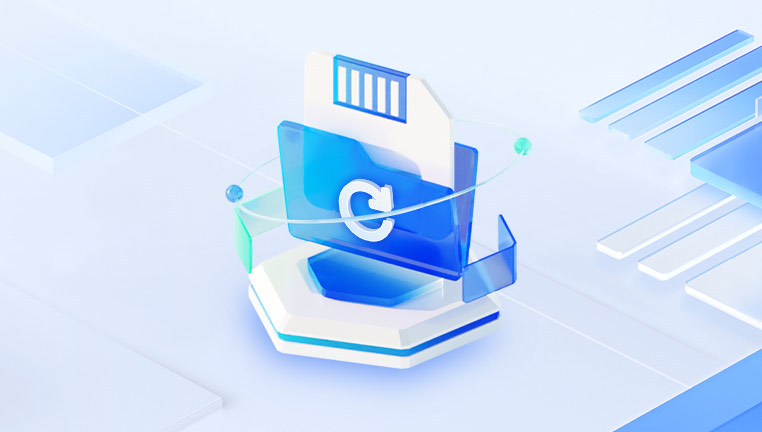
How Does DirecTV DVR Work?
The DirecTV DVR allows users to record live broadcasts and save them for later viewing. The recordings are stored on the DVR’s hard drive, and users can easily access them through the on-screen menu.
Reasons for Deleting Recordings
There are several reasons why recordings may be deleted, including:
Accidental Deletion: Users may unintentionally delete recordings while managing their library.
Space Management: DVRs have limited storage capacity. Older recordings may be automatically deleted to make space for new ones.
Resetting the DVR: Performing a factory reset on the DVR can result in the loss of all recordings.
Is It Possible to Recover Deleted Recordings?
The recovery of deleted recordings depends on several factors, including how the deletion occurred and the specific model of your DirecTV DVR. While deleted recordings may seem permanently lost, there are methods to attempt recovery.
Step-by-Step Guide to Recover Deleted DirecTV Recordings
Step 1: Check Your Deleted Recordings Folder
Most DirecTV DVRs have a “Deleted” or “Trash” folder where recently deleted recordings may be temporarily stored. Here’s how to check:
Access the Menu: Press the “Menu” button on your remote control.
Select Recordings: Navigate to the “Recordings” section.
Look for Deleted Recordings: If your DVR has a Deleted folder, you may find your lost recordings there.
If you see the recordings you’re looking for, you can restore them by selecting the recording and choosing the “Restore” option.
Step 2: Use DirecTV App for Cloud Services
DirecTV offers cloud storage for recordings through the DirecTV app. If you’ve enabled cloud recording, your deleted shows may still be recoverable. Here’s how to check:
Open the DirecTV App: Download and install the app on your smartphone or tablet if you haven’t already.
Log In: Use your DirecTV account credentials to log in.
Check Cloud Recordings: Navigate to the “Recordings” section and check if your deleted shows are available.
Step 3: Restore from an External Backup
If you have regularly backed up your DVR recordings to an external device, such as a USB drive or an external hard drive, you can easily restore your deleted shows. Here’s how to do it:
Connect the External Device: Plug in your USB drive or external hard drive to the DVR.
Access the Menu: Press the “Menu” button on your remote control.
Select External Device: Navigate to the “External Device” option.
Locate Backed Up Recordings: Browse through the stored recordings and select the ones you wish to restore.
Step 4: Contact DirecTV Customer Support
If you’ve exhausted all options and still can’t recover your recordings, consider contacting DirecTV customer support. They may be able to assist you further or provide options based on your specific model and situation.
Prepare Your Information: Have your account details and DVR model ready for reference.
Contact Support: Call DirecTV customer support or use the live chat feature on their website.
Follow Their Instructions: They may provide additional recovery options or troubleshooting steps.
Preventing Future Recording Losses
1. Regularly Manage Your DVR Space
To prevent automatic deletion of recordings due to limited storage:
Review Your Library: Regularly check your recorded shows and delete those you no longer wish to keep.
Prioritize Recordings: Keep only essential recordings and prioritize them based on your viewing preferences.
2. Enable Cloud Recording
If available, enable cloud recording to have a backup of your shows. This feature allows you to store recordings online, providing an extra layer of protection against accidental deletions.
3. Use External Backups
Consider regularly backing up your recordings to an external hard drive or USB device. This practice ensures you have copies of your favorite shows even if they are deleted from the DVR.
4. Be Cautious When Deleting
When managing your recordings, take care to review what you are deleting. It may be helpful to create a checklist of recordings you want to keep, so you can avoid accidental deletions.
5. Regularly Update Your DVR Software
Keeping your DVR’s software updated can help prevent glitches or issues that might lead to accidental deletions. Check for updates regularly through the settings menu.
About us and this blog
Panda Assistant is built on the latest data recovery algorithms, ensuring that no file is too damaged, too lost, or too corrupted to be recovered.
Request a free quote
We believe that data recovery shouldn’t be a daunting task. That’s why we’ve designed Panda Assistant to be as easy to use as it is powerful. With a few clicks, you can initiate a scan, preview recoverable files, and restore your data all within a matter of minutes.
Subscribe to our newsletter!
More from our blog
See all postsRecent Posts
- How to recover data from portable hard drive 2025-07-10
- How to recover data from a broken hard drive 2025-07-10
- How do i recover files from a formatted hard drive 2025-07-10

 Try lt Free
Try lt Free Recovery success rate of up to
Recovery success rate of up to









