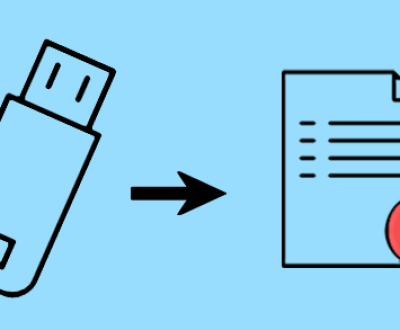Before diving into recovery methods, it’s essential to understand how Blink stores videos:
Cloud Storage: Blink videos are typically stored in the cloud. When you delete a video from the Blink app, it may still exist on the cloud server for a limited time, depending on the settings and the duration of your Blink subscription plan.
Local Storage: Some Blink systems allow local storage via USB flash drives or local network storage. If videos were saved locally, the recovery process may differ.
App Settings: The Blink app allows for various settings, including video deletion, archiving, and notification preferences. Familiarity with these settings can aid in preventing future loss.

Methods to Recover Deleted Blink Videos
1. Check the Blink App
Steps:
Open the Blink app on your smartphone or tablet.
Navigate to the ‘Library’ or ‘Events’ section.
Look for any options labeled as ‘Recently Deleted’ or ‘Archived’.
If available, restore the videos from there.
Note: The availability of this feature depends on app updates and your specific settings.
2. Contact Blink Support
If you’ve deleted videos and cannot find them in the app, reaching out to Blink customer support is an option:
Steps:
Go to the Blink website and locate their support page.
Submit a request regarding your issue, detailing what happened and what videos you are trying to recover.
Be prepared to provide your account information for verification.
Note: There’s no guarantee that they can recover your videos, but they may have insights or tips based on your account activity.
3. Check Cloud Storage Backup
If you have a subscription plan that includes cloud storage, your deleted videos may still reside in the cloud for a period:
Steps:
Log into your Blink account on the web portal or mobile app.
Look for backup options or a cloud storage section.
Check if any videos are available for restoration.
4. Use Third-Party Recovery Software
If you saved videos locally on your device and deleted them, third-party recovery software may help:
Steps:
Download reliable data recovery software compatible with your device (e.g., Panda Data Recovery, Panda Assistant).
Install and launch the software.
Follow the on-screen instructions to scan for deleted videos.
Preview and recover any found files.
Caution: Always ensure that the software is reputable to avoid malware or data loss.
5. Check for Sync Issues
Sometimes, videos may not appear due to sync issues between the Blink device and the app:
Steps:
Ensure your Blink camera is connected to the internet.
Open the app and refresh the feed.
Check if the missing videos reappear after syncing.
6. Explore Local Device Storage
If you use a device that records footage directly (like a smartphone or tablet), deleted videos may still exist in the device’s recycle bin or trash:
Steps:
Open the gallery or file manager on your device.
Navigate to the ‘Trash’ or ‘Recycle Bin’ folder.
Restore any deleted files that were inadvertently removed.
7. Review Other Video Platforms
If you have shared Blink videos on social media or cloud platforms (like Google Drive, Dropbox, etc.), check those accounts:
Steps:
Log into any social media accounts where you may have shared the videos.
Check your Google Drive or Dropbox for uploaded footage.
8. Backup Restoration
If you regularly back up your device, you may have saved a copy of the videos:
Steps:
Identify the most recent backup of your device.
Restore your device from that backup, keeping in mind that this may replace current data.
9. Utilize System Restore (for PC Users)
If you’ve accessed Blink videos on a computer, using system restore may help:
Steps:
Search for ‘System Restore’ in your Windows search bar.
Choose a restore point before the videos were deleted.
Follow the prompts to restore your system settings.
Note: This may affect other applications and files, so use it with caution.
Preventative Measures to Avoid Future Loss
To minimize the risk of losing Blink videos in the future, consider the following strategies:
1. Regular Backups
Always back up your video footage regularly, whether to an external hard drive, cloud service, or both. This ensures you have copies in case of accidental deletions.
2. Subscription Plans
Consider subscribing to a higher-tier Blink plan that offers extended cloud storage. This can increase the time videos remain accessible after deletion.
3. Archiving Important Videos
Use the app to archive significant videos rather than deleting them. This can help keep essential footage safe.
4. Review App Settings
Familiarize yourself with the Blink app settings. Adjust your preferences for notifications, archiving, and deletion to prevent accidental losses.
5. Educate Other Users
If multiple users have access to your Blink system, ensure everyone understands how to navigate the app and the implications of deleting videos.
About us and this blog
Panda Assistant is built on the latest data recovery algorithms, ensuring that no file is too damaged, too lost, or too corrupted to be recovered.
Request a free quote
We believe that data recovery shouldn’t be a daunting task. That’s why we’ve designed Panda Assistant to be as easy to use as it is powerful. With a few clicks, you can initiate a scan, preview recoverable files, and restore your data all within a matter of minutes.
Subscribe to our newsletter!
More from our blog
See all postsRecent Posts
- How to recover deleted word document 2025-07-09
- How to recover deleted photos on sd memory card 2025-07-09
- How to recover completely deleted files 2025-07-09

 Try lt Free
Try lt Free Recovery success rate of up to
Recovery success rate of up to