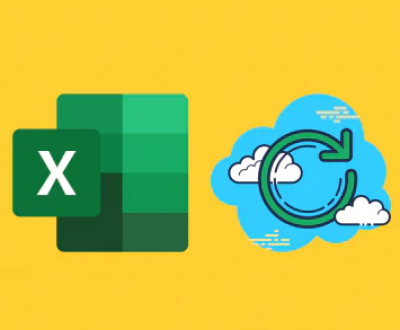From capturing precious moments with our cameras to storing crucial documents on the go, these compact storage devices are invaluable. However, one of the most common mishaps that users encounter is accidentally formatting an SD card. The thought of losing cherished photos, important files, or irreplaceable data can be daunting. Thankfully, formatting an SD card does not always mean that your data is lost forever.
Formatting an SD card is the process of preparing it for use by the operating system. This action typically involves creating a new file system, which organizes how data is stored and accessed on the card. There are two primary types of formatting:
Quick Format: This method removes the file allocation table, which keeps track of files stored on the card. Although it clears the directory structure, the actual data remains on the card until it is overwritten by new data.

Full Format: This type goes a step further by scanning the SD card for bad sectors and overwriting the entire card with zeros. While this method is more thorough, it significantly reduces the chances of data recovery.
Why Does Data Loss Occur?
Data loss can occur due to various reasons, including:
Accidental Formatting: A user may inadvertently select the format option instead of another action.
Corrupted File System: An SD card may become corrupted due to improper ejection, power failures, or software errors.
Virus Attacks: Malicious software can corrupt files and lead to loss of data.
Physical Damage: Dropping or exposing an SD card to extreme conditions can make data inaccessible.
What to Do Immediately After Formatting
If you realize that you’ve accidentally formatted your SD card, follow these steps to maximize your chances of recovery:
Stop Using the SD Card: Immediately cease any activity on the card. Avoid writing new data to it, as this can overwrite the old files.
Check for Backups: Before attempting recovery, check if you have any backups of your data stored elsewhere (cloud storage, another device, etc.).
Avoid Full Formatting: If you haven’t yet performed a full format, don’t. Stick to trying to recover from the quick format.
Assess the Situation: Take note of what data you lost and how critical it is. This assessment can guide your recovery efforts.
Data Recovery Methods
There are several methods for recovering data from a formatted SD card, ranging from using specialized software to seeking professional help.
1. Using Data Recovery Software
Panda Assistant is a comprehensive data recovery software designed to help users retrieve lost or deleted files from a variety of storage devices, including SD cards, hard drives, and USB drives. It caters to users of all skill levels with its intuitive and user-friendly interface, making the data recovery process straightforward and efficient.
One of the standout features of Panda Assistant is its dual scanning capability. Users can perform a quick scan to recover recently deleted files or opt for a deep scan for more challenging recovery scenarios. The deep scan meticulously searches the storage device, increasing the chances of retrieving files that may seem irretrievable. The software also includes a preview function, allowing users to view recoverable files before restoration, which helps ensure that they select the right data to recover.
2. Utilizing Command Prompt (Windows)
For users comfortable with command-line interfaces, using Command Prompt can sometimes recover files:
Open Command Prompt: Type “cmd” in the Windows search bar, right-click, and select “Run as administrator.”
Use the CHKDSK Command: Type the following command and press Enter:
bash
chkdsk X: /f
Replace “X” with the letter corresponding to your SD card.
Check for Recovered Files: Once the process completes, check if any files have been restored.
3. Seeking Professional Help
If the above methods do not yield results or if the data is extremely critical, consider contacting a professional data recovery service. These experts have advanced tools and techniques to recover data that might seem lost forever. Be prepared for potential costs, as professional recovery can be expensive.
Tips for Preventing Future Data Loss
To safeguard your data in the future, consider the following tips:
Regular Backups: Keep regular backups of your important files on cloud services or external storage.
Safely Eject Devices: Always eject your SD card safely from devices to prevent corruption.
Use Reliable Software: Ensure that you use trustworthy software for transferring and managing files.
Protect Against Physical Damage: Store your SD cards in protective cases and avoid exposing them to extreme temperatures or moisture.
Keep Your System Updated: Regularly update your devices and software to minimize vulnerabilities to viruses and corruption.
Recovering data from a formatted SD card can be a daunting task, but with the right approach and tools, it is often possible to retrieve your valuable information. Remember, the key is to act quickly and avoid further use of the card until recovery attempts are made. Whether you opt for recovery software or professional assistance, having a strategy in place for data management and backup can save you from the headaches of data loss in the future. Armed with this knowledge, you can navigate the recovery process with confidence and restore your important files, ensuring that your memories and work remain safe and accessible.
About us and this blog
Panda Assistant is built on the latest data recovery algorithms, ensuring that no file is too damaged, too lost, or too corrupted to be recovered.
Request a free quote
We believe that data recovery shouldn’t be a daunting task. That’s why we’ve designed Panda Assistant to be as easy to use as it is powerful. With a few clicks, you can initiate a scan, preview recoverable files, and restore your data all within a matter of minutes.
Subscribe to our newsletter!
More from our blog
See all postsRecent Posts
- Retrieve files from usb 2025-07-04
- How to retrieve overwritten excel file 2025-07-04
- How to retrieve lost files on sd card 2025-07-04

 Try lt Free
Try lt Free Recovery success rate of up to
Recovery success rate of up to