Recovering data from a portable hard disk is a task many people face at some point, whether because of accidental deletion, formatting, file system corruption, or physical damage. Portable hard disks, also known as external hard drives, offer convenience and mobility but can also be vulnerable to damage and data loss due to their portable nature.
Accidental Deletion: Files are mistakenly deleted or sent to the recycle bin and emptied.
Formatting: The portable hard disk may be formatted by mistake, erasing file system references.
File System Corruption: This can happen due to improper ejection, power failures, or malware.
Partition Loss: Partitions may disappear due to software errors or accidental deletion.
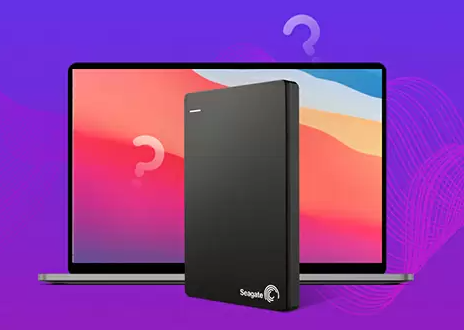
Physical Damage: Drops, shocks, or water exposure can physically damage the device.
Firmware Failures: Internal software on the disk controller may fail, making the disk inaccessible.
Virus or Malware: Malicious programs can delete or encrypt files.
Understanding the cause helps choose the best recovery method.
Step 1: Stop Using the Disk Immediately
The first rule in data recovery is to stop using the device as soon as you notice data loss. Continued use can overwrite deleted data, especially if you’re dealing with accidental deletion or formatting.
Do not save new files to the disk.
Do not attempt to reformat or repair the disk without a clear recovery plan.
Disconnect it safely from the computer.
This precaution increases the chances of successful recovery.
Step 2: Assess the Situation
Identify what kind of problem you’re dealing with:
Deleted Files: Can you see the disk, but some files are missing?
Formatted Disk: Does the system ask you to format the disk when connected?
Inaccessible Disk: Does the drive show as RAW, unallocated, or not showing up at all?
Physical Issues: Does the disk make clicking noises, or does it fail to power on?
Each scenario requires a slightly different approach.
Step 3: Basic Troubleshooting for Connectivity Issues
Sometimes, the problem is simple:
Check the USB Cable and Port: Try using a different USB cable or port. Faulty cables are a common issue.
Test on Another Computer: Connect the disk to another system to rule out computer-specific issues.
Check Disk Management (Windows) or Disk Utility (Mac):
If the disk shows up here but not in File Explorer or Finder, it may be a file system issue, not a hardware failure.
If these steps don’t resolve the issue, proceed with recovery methods.
Step 4: Create a Disk Image (Recommended)
Before attempting recovery, create a sector-by-sector copy of the portable hard disk if possible. This protects the original data and allows you to attempt recovery without risking further damage.
Tools for disk imaging:
Macrium Reflect
Clonezilla
ddrescue (Linux)
Creating an image file ensures you have a backup before any recovery attempts.
Step 5: Choose the Right Data Recovery Method
1. Recovering Deleted Files
If you accidentally deleted files:
Use data recovery software designed for portable hard disks.
Examples include:
Panda Assistant
How to recover using software:
Connect your portable hard disk to a working computer.
Install the recovery software on the computer’s internal drive (not the affected disk).
Select the external drive from the list of available drives.
Run a quick scan first. If files don’t appear, proceed with a deep scan.
Preview recoverable files.
Select files to restore and save them on a different drive or storage device.
2. Recovering from a Formatted Portable Hard Disk
If you formatted the portable hard disk accidentally:
Avoid reformatting again or writing new data.
Run a deep scan using recovery software.
Deep scans rebuild the file system and can find data even after formatting.
Recovery software handles formatted disk recovery in much the same way as deleted files but requires more time.
3. Recovering from File System Corruption
When a portable hard disk becomes inaccessible or shows as RAW/unallocated:
Do not format it if prompted.
Use recovery software capable of handling RAW drives. Tools like Panda Assistant or TestDisk work well in such cases.
You can attempt minor repairs using Windows CHKDSK, but this is risky if you haven’t backed up or imaged the disk.
Command:
chkdsk X: /f /r
(Replace X with your drive letter.)
4. Recovering Lost Partitions
If the entire partition disappears:
Use partition recovery tools such as TestDisk or MiniTool Partition Wizard.
These tools scan the disk for lost or deleted partitions and allow you to restore them.
After restoring the partition, you can access files normally or proceed with standard recovery software.
5. Recovering from Physical Damage
If the portable hard disk has physical damage (clicking noises, not powering on, etc.):
Do not open the disk yourself.
Seek professional data recovery services.
Professional recovery labs have cleanroom environments and specialized equipment to repair and recover data from physically damaged portable hard disks. Attempting DIY repairs in this case often makes things worse.
Step 6: Steps Using Panda Assistant
If you decide to use Panda Assistant for your recovery:
Download and Install Panda Assistant on your primary system (not on the affected disk).
Connect the Portable Hard Disk using a reliable cable.
Launch Panda Assistant and select the affected drive.
Choose Scan Type:
Quick Scan for recent deletions.
Deep Scan for formatted or corrupted disks.
Scan and Preview Files:
Panda Assistant allows previewing files, helping you recover only what’s necessary.
Recover Files:
Save them to a different location—not back to the portable hard disk.
Verify File Integrity:
Open several recovered files to ensure they are usable and not corrupted.
Step 7: Review and Validate Recovery
Once you’ve completed the recovery:
Check All Important Files:
Make sure critical documents, photos, and videos are intact.
Organize Recovered Data:
Avoid confusion by sorting files into folders immediately after recovery.
Create Backups:
Store important files in multiple locations—another hard disk, cloud storage, or both.
Step 8: When to Seek Professional Help
If:
The disk is physically damaged.
Software recovery does not detect the disk.
Recovered files are corrupt or unreadable.
You should consider professional data recovery services. While they are costly, they often provide the only solution for extreme cases.
Preventing Future Data Loss on Portable Hard Disks
Proactive measures save time, stress, and money:
Regular Backups:
Always keep multiple copies of important files on different devices.
Handle Carefully:
Avoid dropping or exposing the portable hard disk to shock, moisture, or heat.
Use Surge Protectors:
Protect against power fluctuations when connecting/disconnecting devices.
Eject Properly:
Always safely eject the portable hard disk before unplugging.
Monitor Disk Health:
Tools like CrystalDiskInfo help monitor health through SMART data.
Avoid Filling the Disk Completely:
Keeping some free space helps performance and reduces corruption risk.
Use Antivirus Protection:
Protect against malware that could corrupt or encrypt your files.
Recovering data from a portable hard disk is possible in most scenarios, provided you act carefully and methodically. Whether you’ve lost files due to accidental deletion, formatting, file system corruption, or even hardware failure, there is usually a solution.
Software like Panda Assistant offers a user-friendly way to handle many recovery tasks without requiring professional expertise. It’s suitable for everything from recovering deleted files to dealing with formatted or corrupted disks.
For serious physical damage, professional data recovery services remain the best option, although they can be expensive. The most reliable defense against data loss, however, is prevention maintaining regular backups, using quality hardware, and handling your portable hard disk responsibly.
About us and this blog
Panda Assistant is built on the latest data recovery algorithms, ensuring that no file is too damaged, too lost, or too corrupted to be recovered.
Request a free quote
We believe that data recovery shouldn’t be a daunting task. That’s why we’ve designed Panda Assistant to be as easy to use as it is powerful. With a few clicks, you can initiate a scan, preview recoverable files, and restore your data all within a matter of minutes.

 Try lt Free
Try lt Free Recovery success rate of up to
Recovery success rate of up to









