Recovering data from a faulty hard disk can be a challenging task, but it is often possible with the right methods and tools. A faulty hard disk may show symptoms such as slow performance, strange noises, read/write errors, or in some cases, complete failure to boot. When dealing with data recovery from a faulty disk, it’s important to approach the situation with caution to avoid further damage to the drive.
1. Hard Disk Failure
Before diving into data recovery techniques, it’s essential to understand the types of failures that can occur with hard disks. These failures can broadly be categorized into two types: logical failures and physical failures.
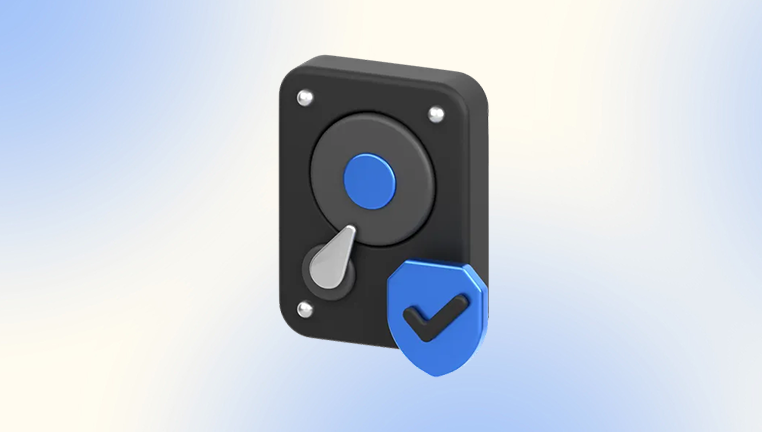
Types of Hard Disk Failure
Logical Failures: These occur when the data is still intact, but the file system or the operating system is unable to access the data. Logical failures can be caused by issues like accidental deletion, corrupt sectors, or software glitches. Logical failures are easier to recover from than physical failures, and in many cases, data recovery can be accomplished with software tools.
Physical Failures: These are more serious failures that occur due to damage to the hard disk’s physical components, such as the hard disk’s head, platters, or the motor. Physical failures can lead to mechanical noises, clicking sounds, or the inability to recognize the drive. Physical damage can make data recovery more difficult and often requires specialized tools and services.
Symptoms of a Faulty Hard Disk
The symptoms of a faulty hard disk can vary based on the type of failure:
Slow Performance: If your hard disk is experiencing read/write errors or is having difficulty accessing certain files, it may be a sign of an impending failure.
Strange Noises: Clicking, grinding, or whirring sounds coming from the hard drive indicate potential mechanical failure and should not be ignored.
File Corruption: Files that refuse to open, freeze, or display incorrect data are often signs of logical failure.
Frequent Freezing or Crashing: If your computer crashes or freezes frequently, especially during file transfers or disk-intensive operations, it may be due to a failing hard disk.
Failure to Boot: If the operating system fails to load and you receive errors such as “Operating System Not Found,” this could point to disk failure.
2. Preparing for Data Recovery
Data recovery from a faulty hard disk requires careful handling. Here’s how to prepare for the process:
Backup Essentials
Stop Using the Hard Disk: Once you notice that your hard disk is failing, stop using it immediately to prevent overwriting any data. Writing new data to the disk can make recovery more difficult or even impossible.
Create an Image of the Disk: Before attempting any recovery process, create a sector-by-sector image of the faulty hard disk. This allows you to work with a copy of the disk, reducing the risk of causing further damage to the original drive.
Use a Stable System: If possible, connect the faulty drive to another working computer to avoid causing further damage through system instability. Use external adapters or docking stations if needed.
Understanding the Risks Involved
Data recovery from a faulty hard disk can sometimes be risky. In some cases, attempting DIY recovery methods on a physically damaged disk can make things worse. For example, using recovery software on a hard disk with mechanical failure could lead to further degradation of the drive.
3. DIY Data Recovery Techniques
If the hard disk is not physically damaged or if you believe the damage is minimal, there are several DIY methods you can try. These methods are most effective when dealing with logical failures, but they can also help in some cases of physical issues, provided the damage is not extensive.
Checking for Simple Problems
Check the Connections: Sometimes, the issue could be as simple as a loose cable or an incorrect connection. Ensure that the power and data cables are securely attached to the hard disk and motherboard.
Try Different Ports or Computers: If the drive is external, try connecting it to a different USB port or even another computer to rule out port or software issues.
Check the Power Supply: If you’re using a larger hard drive (e.g., a desktop drive), ensure the power supply is working correctly. Inadequate power can cause erratic behavior or failure to recognize the drive.
Check for Overheating: If your hard drive is hot to the touch, it may be overheating. Turn off the system and let the hard drive cool down before attempting to use it again.
Using Software Tools for Data Recovery
There are many software tools available that can help you recover data from a failing hard drive. Some popular ones include:
Panda Assistant
Panda Assistant is a powerful tool designed to help recover data from a faulty hard disk, whether the issue is due to logical failures or physical damage. If your hard disk is suffering from problems like data corruption, accidental deletion, or even mechanical failure, Panda Assistant can guide you through the process of retrieving your lost files.
Key Features of Panda Assistant for Data Recovery:
User-Friendly Interface: Panda Assistant offers an intuitive interface that allows even non-technical users to navigate the recovery process. You can easily scan and recover files from damaged drives without requiring extensive technical knowledge.
Comprehensive File Support: It supports a wide range of file types, including documents, photos, videos, and music, ensuring that all of your important data can be recovered.
Deep Scan Capabilities: Panda Assistant is equipped with advanced scanning algorithms to locate and recover data from drives with logical failures, such as accidental formatting, corruption, or partition loss.
Physical Damage Recovery: While more complex cases of physical damage (like head crashes or motor failures) may require professional intervention, Panda Assistant offers limited recovery support for minor mechanical failures, such as unresponsive or slow drives.
Secure Recovery: Panda Assistant ensures the security of your data during the recovery process. It minimizes the risk of data overwriting and lets you recover files directly to another disk, preventing additional damage to the original drive.
When using these tools, it’s important to follow the instructions carefully and avoid saving recovered files to the same disk that is being recovered. Always store recovered data on a separate drive to avoid overwriting any lost data.
Recovering from Physical Failures (Limited Methods)
In cases of physical damage, DIY recovery options are limited:
Freezing the Hard Drive: This is an old and controversial technique, but some users have reported temporary success with freezing a hard drive that has mechanical issues, like a stuck head. The theory is that cooling the drive may temporarily fix the problem, allowing you to recover data. However, this is not a guaranteed method and can cause further damage, so proceed with caution.
Gentle Tapping: If your drive is making clicking noises, gently tapping it while it’s running may help realign the heads for a brief period. This method should only be used as a last resort and in a controlled environment.
4. When to Call a Professional Data Recovery Service
If the above methods do not work or if the disk has suffered significant physical damage, it’s time to call a professional data recovery service. Here’s when you should seek help:
Identifying Critical Issues
Physical Damage: If your hard disk has suffered physical damage such as head crashes, damaged platters, or motor failure, it is likely that professional intervention is required. Attempting DIY recovery in such cases may result in permanent data loss.
Failure to Boot or Mount: If the disk is not recognized by the system or if the operating system refuses to boot due to a disk failure, a professional data recovery service will have the right tools to bypass these issues.
Critical Data Loss: If the data on the disk is critical and irreplaceable, you should not risk further damage by attempting aggressive DIY methods.
The Role of Data Recovery Experts
Data recovery experts have the necessary equipment to recover data from a damaged disk, including clean rooms for working on physically damaged drives. They use advanced techniques, such as:
Platter Transfer: In cases of severe mechanical damage, data recovery specialists can transfer the platters from the damaged disk to a working one to retrieve the data.
Firmware Repair: If the disk’s firmware is corrupt, data recovery professionals can attempt to repair it and recover the data.
Head Replacements: In the case of a damaged read/write head, experts can replace it with a functional one, allowing them to recover the data from the platters.
5. Preventing Future Data Loss
Once you’ve successfully recovered your data, it’s crucial to take steps to prevent future data loss. Here are some tips:
Setting Up a Robust Backup System
Regular Backups: Use cloud storage, external hard drives, or network-attached storage (NAS) to back up your important data regularly.
Automated Backups: Set up automated backup software to ensure your data is regularly backed up without the need for manual intervention.
Regular Maintenance and Monitoring
Disk Health Monitoring: Use software tools like CrystalDiskInfo to monitor the health of your hard disk regularly. This will help you detect potential failures early.
Avoid Physical Damage: Handle your hard disks with care. Keep them in a safe place, avoid exposure to extreme temperatures, and never drop them.
Data recovery from a faulty hard disk can be a complex task, but it is often possible if approached with the right techniques and tools. Whether you opt for DIY methods or seek professional help, it’s essential to understand the type of failure your drive has suffered and take appropriate action. Always remember to back up your data regularly to avoid losing valuable information in the future.
About us and this blog
Panda Assistant is built on the latest data recovery algorithms, ensuring that no file is too damaged, too lost, or too corrupted to be recovered.
Request a free quote
We believe that data recovery shouldn’t be a daunting task. That’s why we’ve designed Panda Assistant to be as easy to use as it is powerful. With a few clicks, you can initiate a scan, preview recoverable files, and restore your data all within a matter of minutes.

 Try lt Free
Try lt Free Recovery success rate of up to
Recovery success rate of up to









